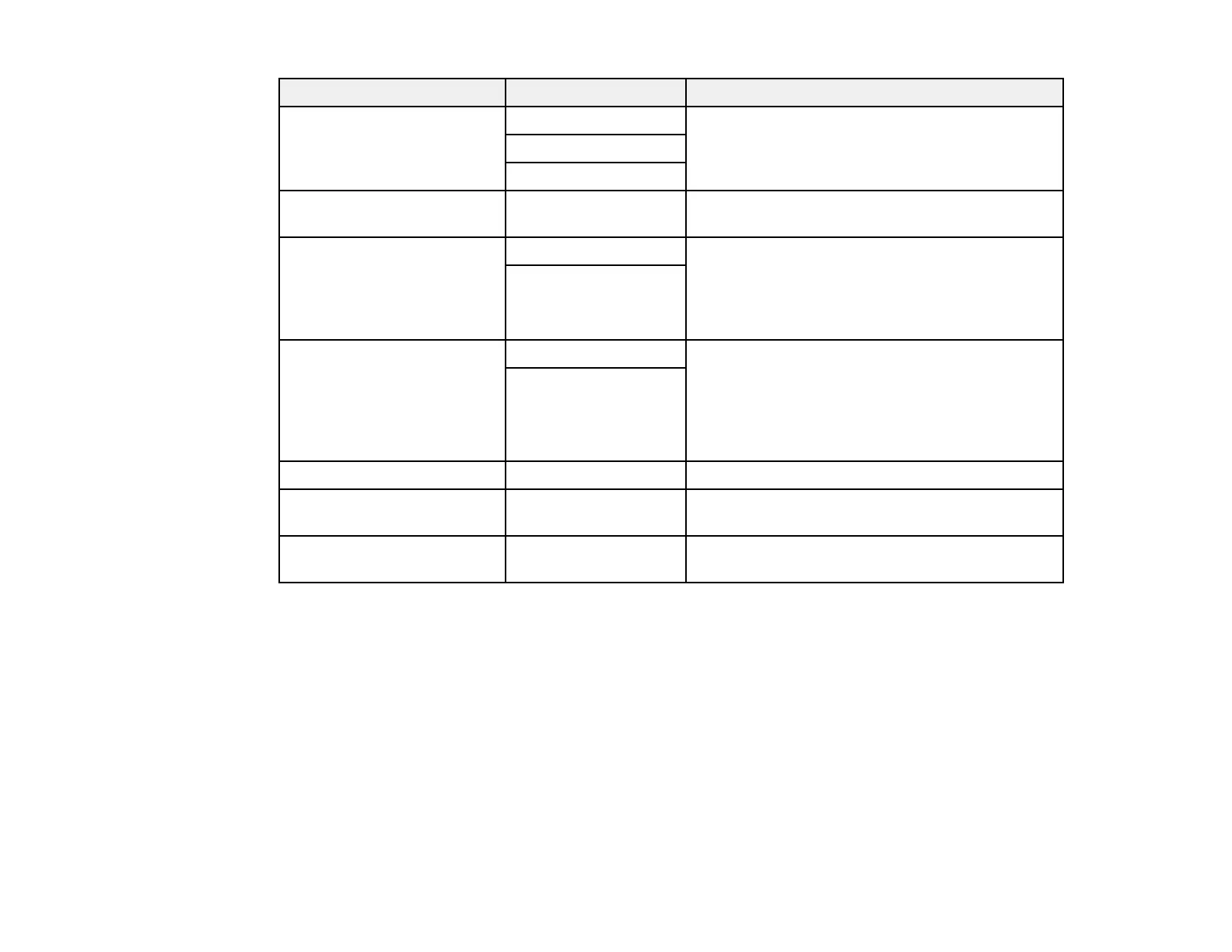205
Scan to setting Available options Description
Original Type Text Specifies the type of original you are scanning
Text & Image
Photo
Density –4 to +4 Adjusts the lightness or darkness of scanned
images.
Remove Shadow On Select Center to erase the shadows that appear
in the center of a document when copying a
book or Surround to remove the shadows that
appear around a document when copying thick
paper
Off
Remove Punch Holes On Erases the binding holes on a document. Select
the side of the original with the binding holes and
select the orientation of the original (Up
Direction or Left Direction). Enter the number
of millimeters to erase from the edge of the
original in the Erase Amount field.
Off
Subject — Lets you enter a subject for your email
Attached File Max Size Various sizes Lets you select the maximum file size that can
be attached to an email
File Name — Lets you enter a prefix, the date, and the time to
the file name for your scanned file
Note: When you turn on password settings, you can use the LCD screen keyboard to set the password.
Parent topic: Starting a Scan Using the Product Control Panel
Starting a Scan Using the Epson Scan 2 Icon
You can start the Epson Scan 2 program to select scan settings, scan, and save the scanned image to a
file.
Note: If you are using your Epson product with the Windows 10 S operating system, you cannot use the
software described in this section. You also cannot download and install any Epson product software
from the Epson website for use with Windows 10 S; you must obtain software only from the Windows
Store.