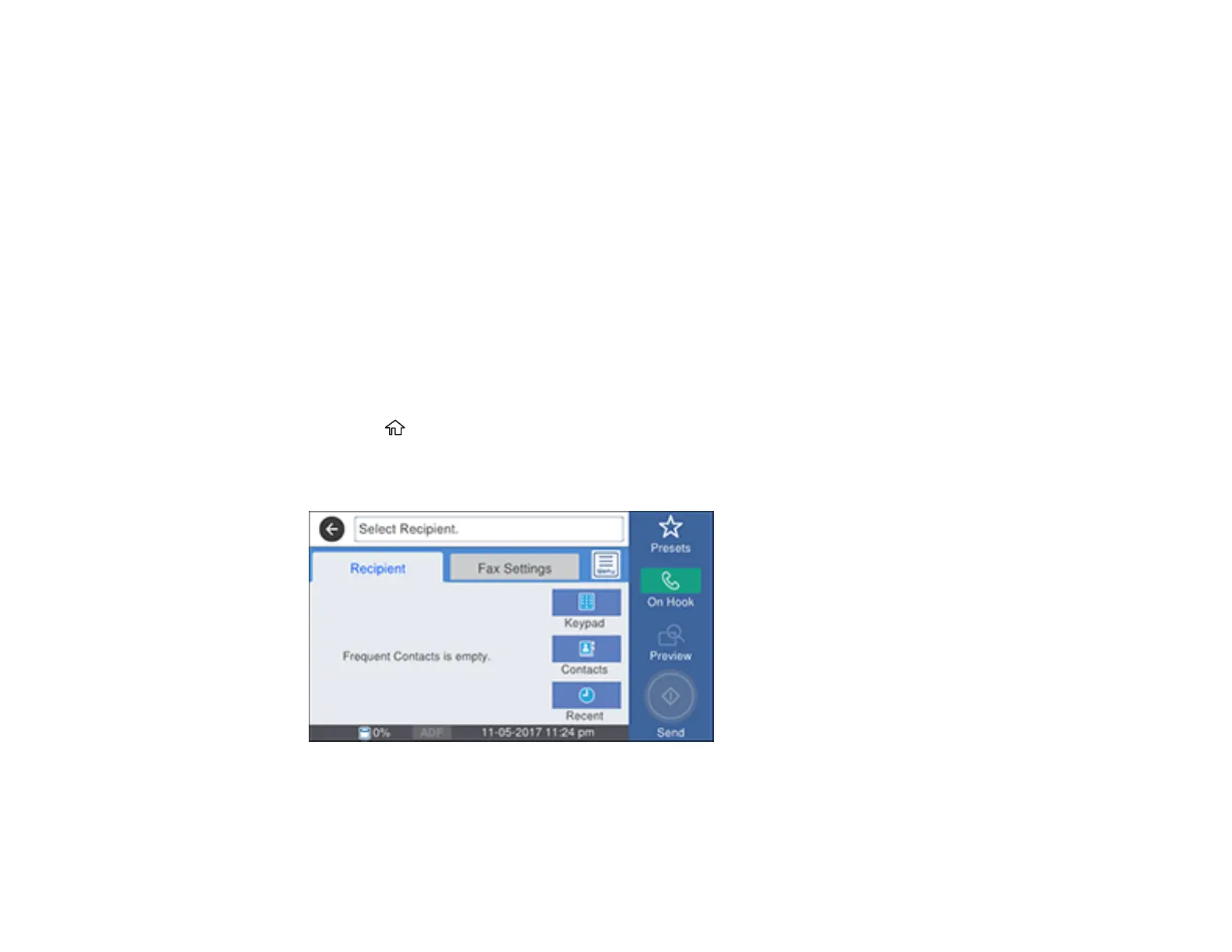259
8. Select the Index Word field, use the displayed keyboard to enter a word to use when searching for a
group (up to 30 characters), and select OK. (This field is optional.)
9. Select the Contact(s) Added to the Group field.
You see your contacts list.
10. Select each contact you want to include in your group.
A check mark appears next to each selected contact.
11. Select Close when complete.
12. Select Assign to Frequent Use to list the group on the Recipient tab.
13. Select OK to save the group.
Parent topic: Setting Up Contacts Using the Product Control Panel
Editing or Deleting a Contact Group
You can edit an existing contact group to add or delete entries. You can also delete the entire contact
group.
1. Press the home button, if necessary.
2. Select Fax.
You see a screen like this:
3. Select Contacts.
4. Select the > icon next to the group you want to edit or delete.