
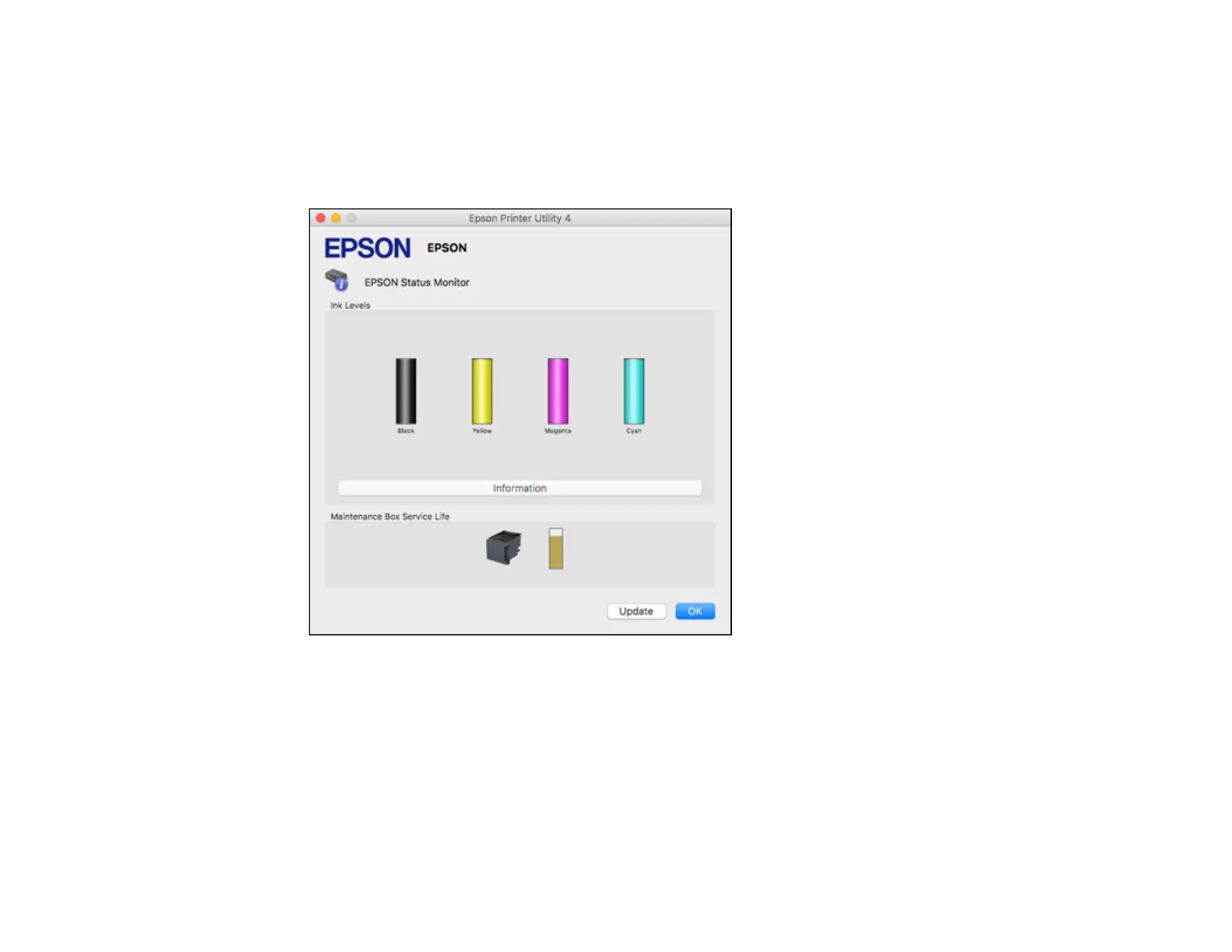 Loading...
Loading...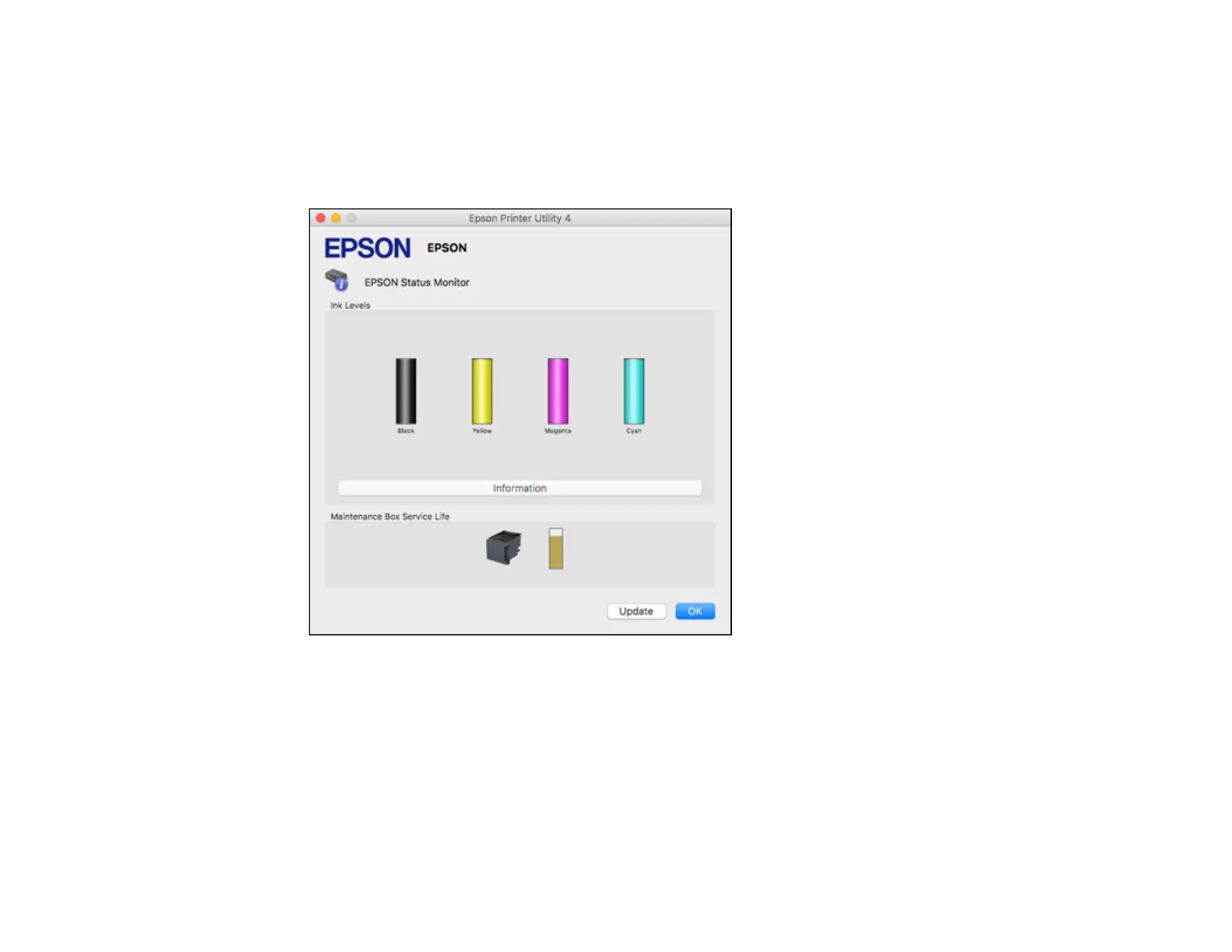
Do you have a question about the Epson WorkForce Pro WF-C5710 and is the answer not in the manual?
| Print Resolution | 4800 x 1200 dpi |
|---|---|
| Automatic Duplex Printing | Yes |
| Connectivity | USB, Ethernet, Wi-Fi, Wi-Fi Direct, NFC |
| Display | 4.3" color touchscreen |
| Functions | Print, Copy, Scan, Fax |
| Automatic Document Feeder (ADF) | Yes, 50-sheet capacity |
| Ink Type | DURABrite Ultra pigment ink |
| Print Technology | PrecisionCore |
| Print Speed (Black/Color) | 24 ppm (black/color) |
| Paper Capacity | 330 sheets |
| Monthly Duty Cycle | 45, 000 pages |
| Scanner Type | Color flatbed scanner |
| Mobile Printing | Epson Connect, Apple AirPrint, Google Cloud Print, Mopria |
| Paper Sizes | A4, A5, A6, B5, Letter, Legal |











