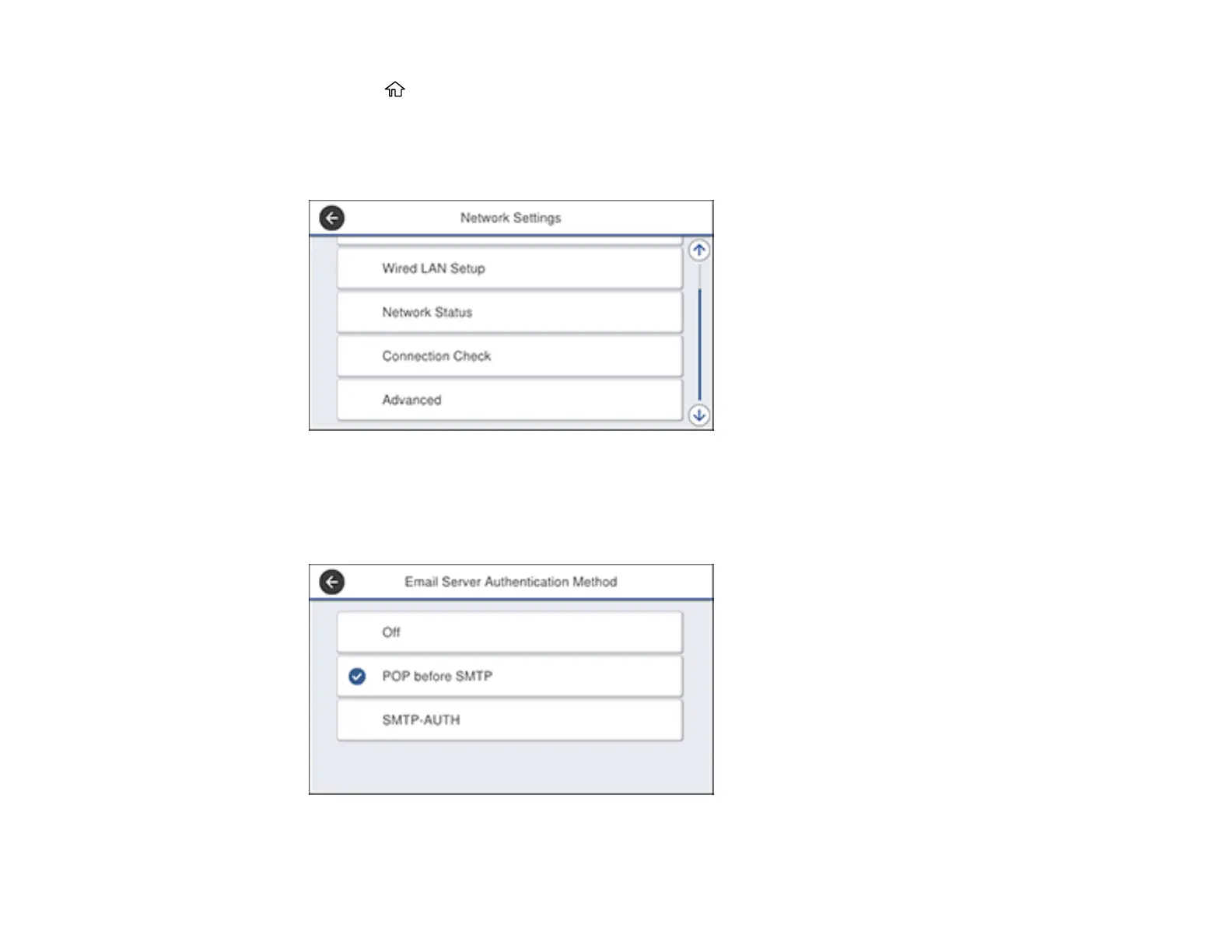58
1. Press the home button, if necessary.
2. Select Settings.
3. Select General Settings > Network Settings.
You see a screen like this:
4. Scroll down and select Advanced.
5. Select Email Server > Server Settings.
You see a screen like this: