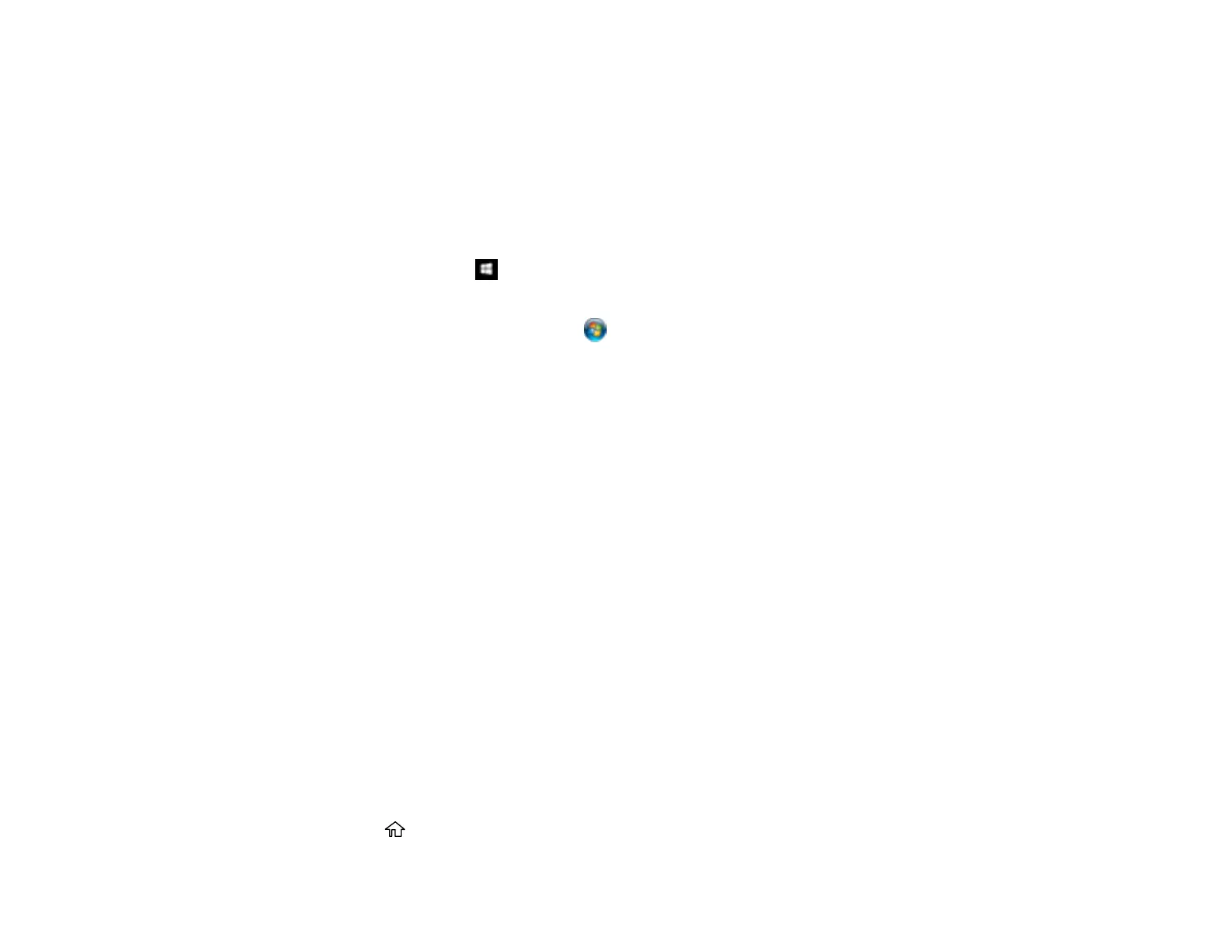143
Using Epson Scan to Cloud
Related topics
Placing Originals on the Product
Changing Default Scan Job Settings
You can view or change the default scan job settings your product uses when you scan to your
computer. You do this using the Event Manager program.
1. Do one of the following to open Event Manager:
• Windows 10: Click and select EPSON Software > Event Manager.
• Windows 8.x: Navigate to the Apps screen and select Event Manager.
• Windows (other versions): Click or Start > All Programs or Programs > EPSON Software
> Event Manager.
• Mac: Open the Applications folder, click Epson Software, and select Event Manager.
2. Open the Scanner (Windows) or Select Scanner (Mac) drop-down list and select your product, if
necessary.
3. Click Make Job Settings.
4. Open the Edit Job Settings drop-down list and select the scan job settings you want to view or
change.
5. Change the settings as necessary.
6. Click OK.
7. Click Close to close the Event Manager window.
Parent topic: Starting a Scan Using the Product Control Panel
Scanning to Email
You can scan an original and email the scanned file using your product's control panel. You need to
have a preconfigured email server before you can scan to email. You can either enter the email address
directly on the product's control panel or select an address from the Contacts list. Make sure the date
and time are set correctly so the time stamps on your emails are accurate.
1. Place your original on the product for scanning.
Note: To scan a double-sided or multi-page document, place all of the pages in the ADF.
2. Press the home button, if necessary.
