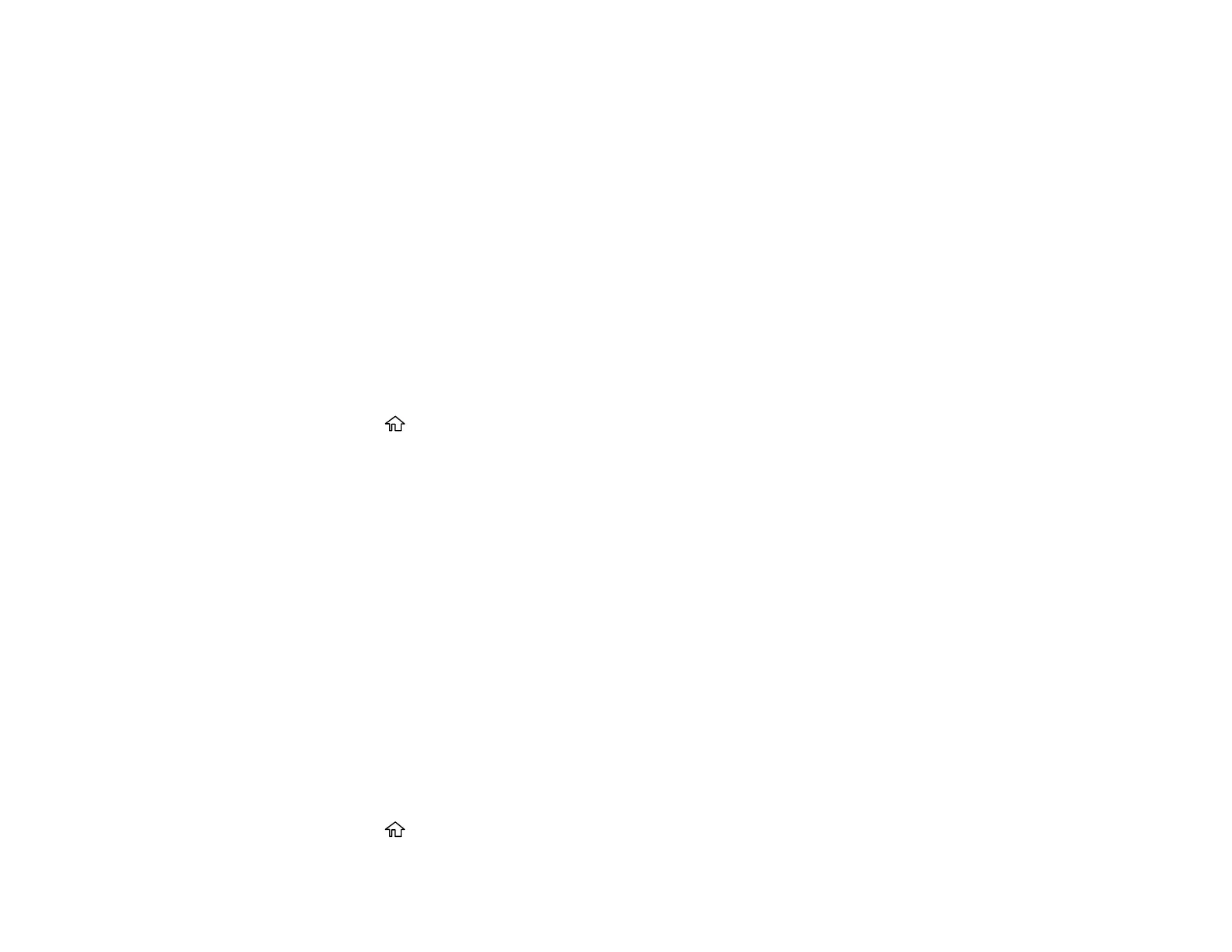209
6. Select Receive to start receiving the fax.
7. Hang up the telephone.
Parent topic: Receiving Faxes
Related references
Basic Settings - Fax
Related tasks
Receiving Faxes Automatically
Forwarding Received Faxes
You can forward received faxes to another fax machine, or convert the faxes into PDF documents and
forward them to a shared folder on the network or to an email address. Forwarded faxes are deleted
from the product's memory.
Before using this feature, make sure the date and time are set correctly, the forwarding destination is set
up in the contact list, and the email server settings are configured.
1. Press the home button, if necessary.
2. Select Settings > General Settings > Fax Settings > Receive Settings > Save/Forward Settings
> Unconditional Save/Forward > Forward.
3. Select Yes.
Note: If you want to print the fax automatically before forwarding it, select Yes and Print.
4. Select Add Entry, select the forwarding destination from the contacts list, and select Close.
5. Confirm the displayed forwarding destinations and select Close.
6. Under Options When Forwarding Failed, select whether you want to print the faxes or save them in
the printer's inbox if forwarding received faxes fails.
Parent topic: Receiving Faxes
Receiving a Fax by Polling
You can use polling to receive a fax from another fax machine (such as a fax information service).
Note: You cannot use polling to receive a fax from a fax information service that uses audio guidance.
1. Press the home button, if necessary.
