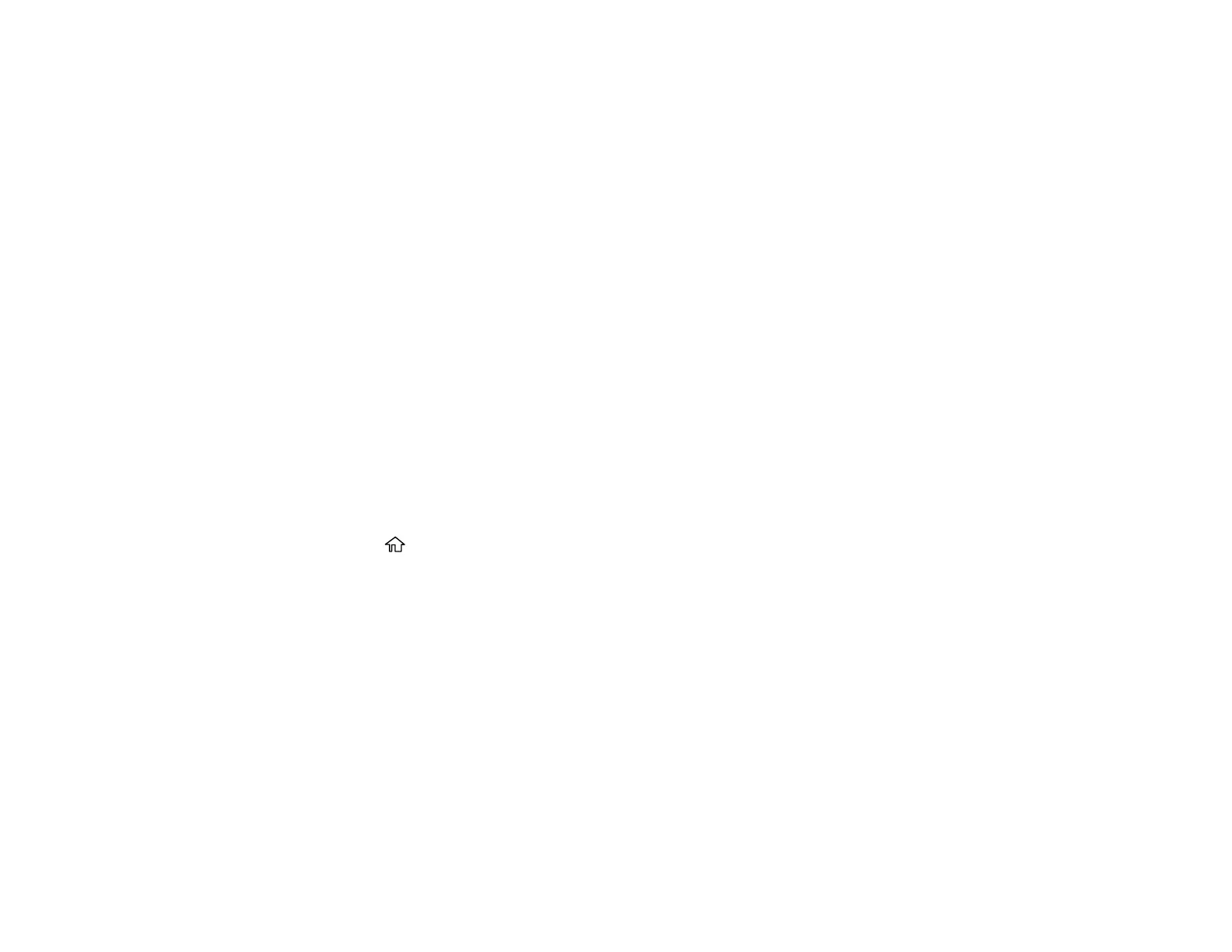26
3. Use the displayed keyboard to enter a password, then select OK.
4. Enter your password again to confirm.
5. Select OK.
6. Select Lock Setting and select On.
When the control panel is locked, you must enter the password to access any of the locked settings.
Note: If you forget your password, contact Epson for assistance.
Parent topic: Using the Control Panel
Related tasks
Entering Characters on the LCD Screen
Setting User Feature Restrictions (Access Control)
Using Web Config Access Control Settings, you can restrict product features for individual users to
prevent misuse of the product. Restricted features require the user to enter an ID and password on the
product control panel.
After you set up feature restrictions, you must enable them using the product control panel.
Note: For more information on administration settings, see the Administrator's Guide.
1. Press the home button, if necessary.
2. Select Settings > General Settings > System Administration > Security Settings > Access
Control.
