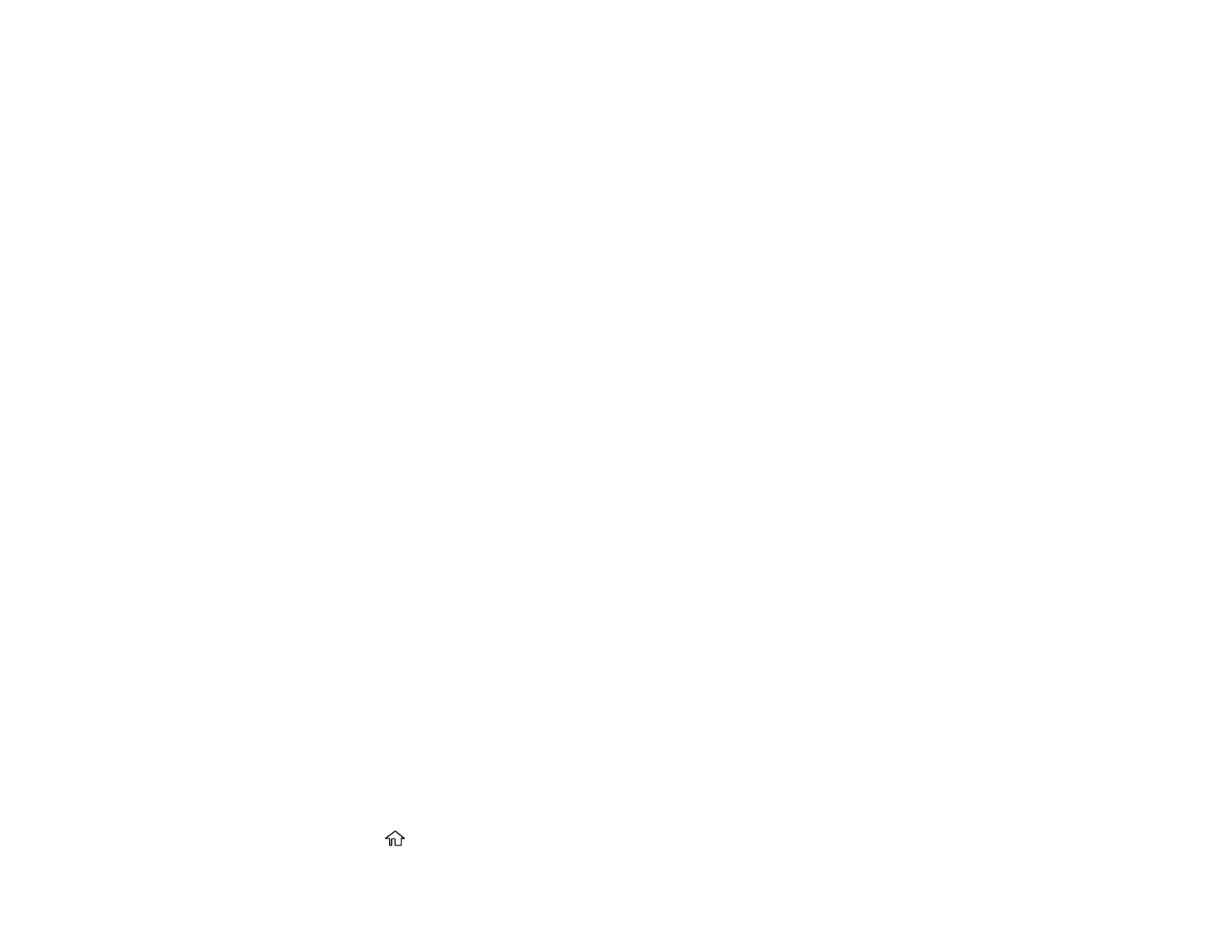169
Note: If you connect an answering machine and Receive Mode is set to Auto, set the number of
rings before your product answers a call to a number that is higher than your answering machine's
setting for the number of rings.
Any phone or answering machine must be connected to the EXT port for your product to detect an
incoming fax call when the phone is picked up. Epson cannot guarantee compatibility with VoIP,
cable phone systems, or fiberoptic digital services such as FIOS.
Parent topic: Faxing
Related tasks
Receiving Faxes Automatically
Setting Up Fax Features
Before faxing with your product, set up your fax header and select the fax features you want to use.
Note: If you leave your product unplugged for a long period of time, you may need to reset the date and
time settings for faxes.
Setting Up Basic Fax Features
Selecting Advanced Fax Settings
Setting Up the Fax Utility - Windows
Setting Up Fax Features Using the Fax Utility - Mac
Parent topic: Faxing
Setting Up Basic Fax Features
See these sections to select the basic settings you need to use the product's fax features.
Using the Fax Setting Wizard
Selecting the Line Type
Setting the Number of Rings to Answer
Parent topic: Setting Up Fax Features
Using the Fax Setting Wizard
You can setup the product's basic fax settings using the Fax Setting Wizard. This wizard is automatically
displayed when the product is turned on for the first time. You can also change these settings individually
from the Fax Settings menu.
1. Press the home button, if necessary.