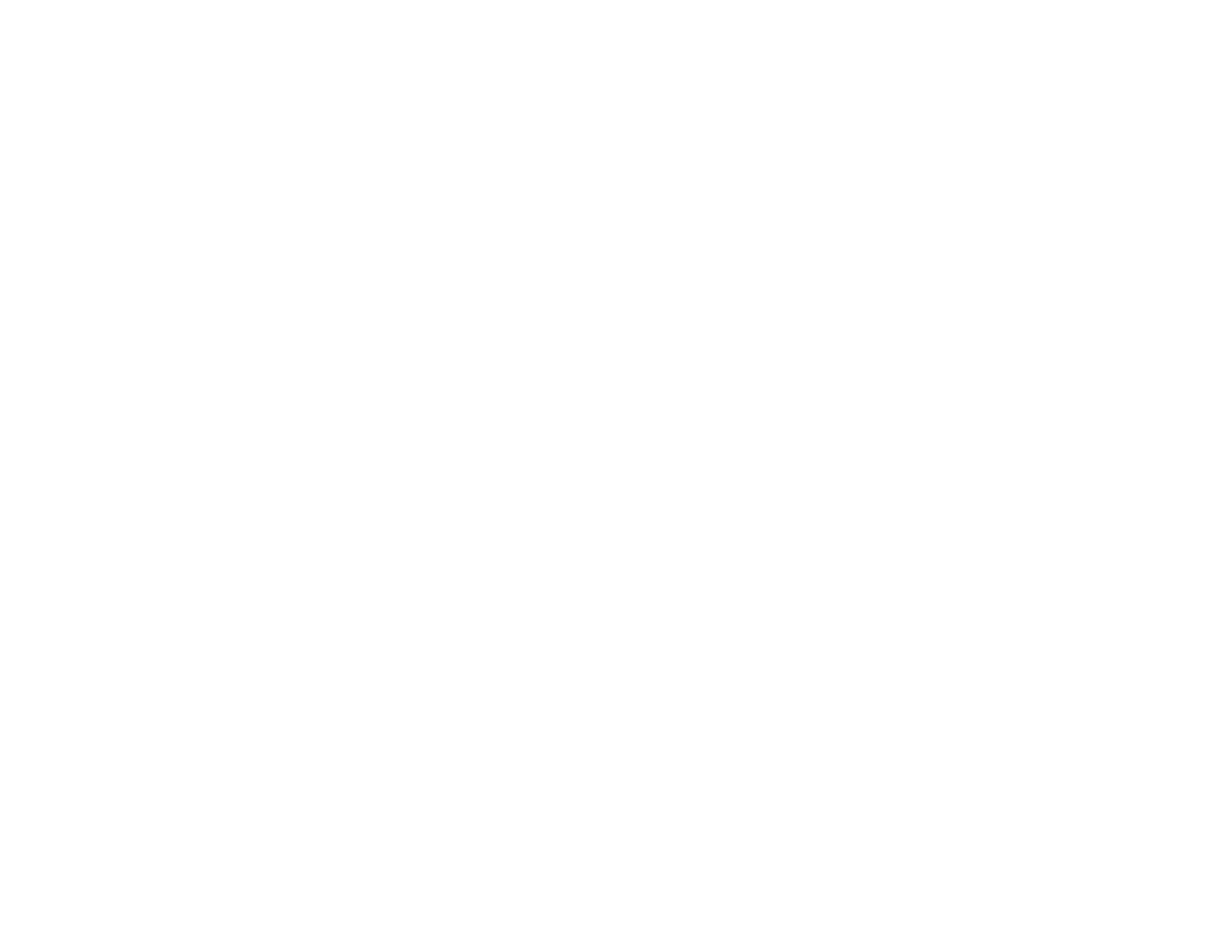170
2. Select Settings > General Settings > Fax Settings > Fax Setting Wizard.
3. On the next screen, use the displayed keypad to enter the sender name for your fax source, such as
your name or a business name. You can enter up to 40 characters. Select OK when complete.
4. On the next screen, use the displayed keypad to enter your fax number, up to 20 characters. Select
OK when complete.
Note: The name and phone number in the fax header identifies the source of the faxes you send.
5. On the Distinctive Ring Setting screen, do one of the following:
• If you have subscribed to a distinctive ring service from your telephone company, select Proceed.
Select the ring pattern to be used for incoming faxes.
• If you do not have a distinctive ring service, select Skip.
Note: Distinctive ring services allows you to have several phone numbers on one phone line. Each
number is assigned a different ring pattern. You can use one number for voice calls and another for
fax calls. Select the ring pattern assigned to fax calls in the Distinctive Ring Setting. If you select a
ring pattern other than All, Receive Mode is automatically set to Auto.
6. On the Receive Mode Setting screen, do one of the following:
• If you have connected an external telephone or answering machine to the product, select Yes.
• If you did not connect an external telephone or answering machine, select No. (Receive Mode is
automatically set to Auto; otherwise you cannot receive faxes.)
7. On the next Receive Mode Setting screen, select Yes to receive faxes automatically or select No to
receive faxes manually.
Note: If you connect an external answering machine and select to receive faxes automatically, make
sure the Rings to Answer setting is correct. If you select to receive faxes manually, you need to
answer every call and operate the product’s control panel or your phone to receive faxes.
8. On the Proceed screen, confirm the displayed settings and select Proceed, or press the back arrow
to change the settings.
9. On the Run Check Fax Connection screen, select Start Checking and follow the on-screen
instructions to check the fax connection and print a report of the check result. If there are any errors
reported, try the solutions on the report and run the check again.
If the Select Line Type screen appears, select the correct line type.