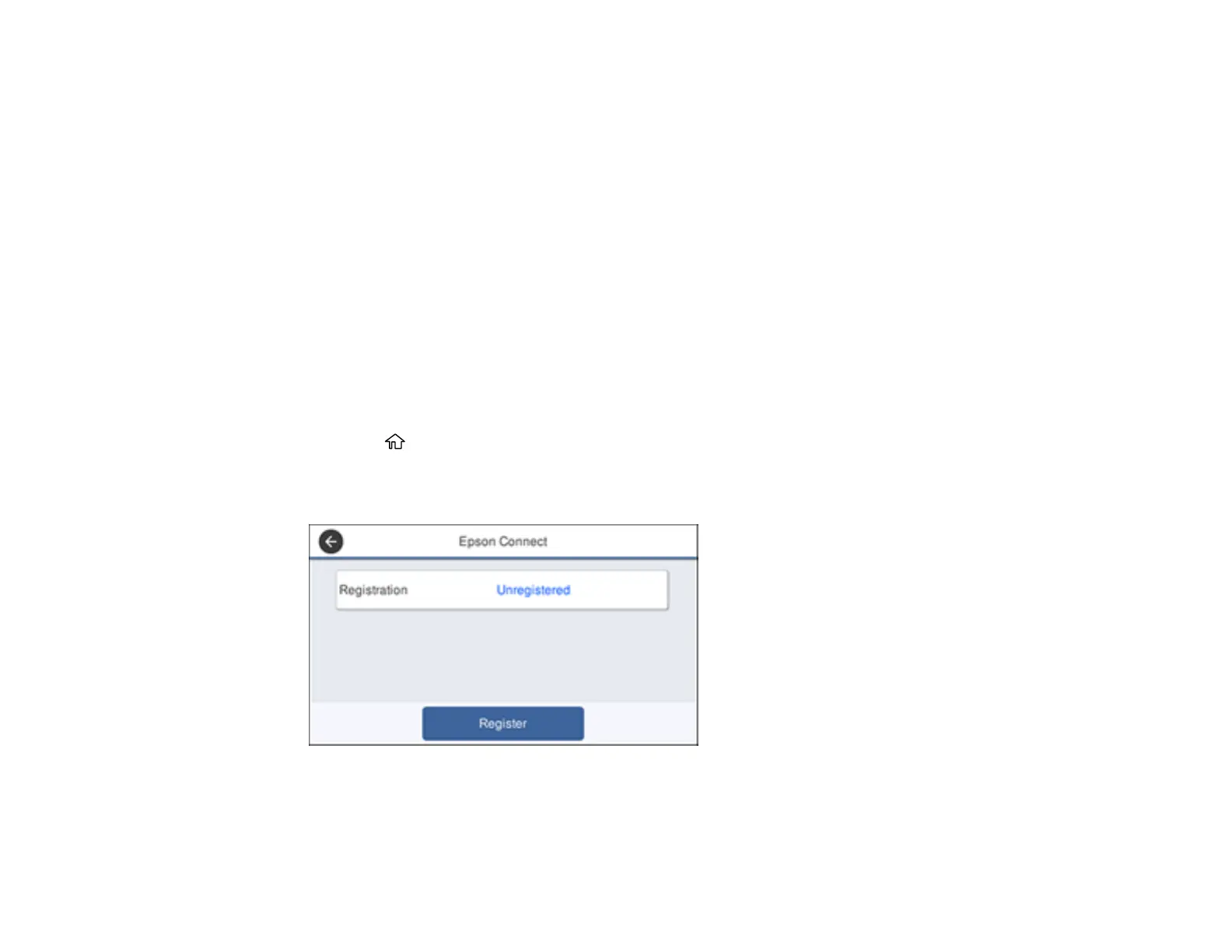36
Scan and send a file as an email or upload it to an online service directly from your Epson product with
Epson Scan to Cloud or the Epson iPrint Mobile App.
Setting Up Epson Connect Services
Using Epson Email Print
Using the Epson iPrint Mobile App
Using Epson Remote Print
Using Epson Scan to Cloud
Parent topic: Product Basics
Setting Up Epson Connect Services
If you did not activate your product's email address for use with Epson Connect when you set up your
product, you can activate it using the product control panel.
Note: This setting can be locked by an administrator. If you cannot access this setting, contact your
administrator for assistance.
1. Press the home button, if necessary.
2. Select Settings > General Settings > Web Service Settings > Epson Connect Services.
You see a screen like this:
3. Select Register.
4. Follow the instructions on the screen to activate your product's email address.