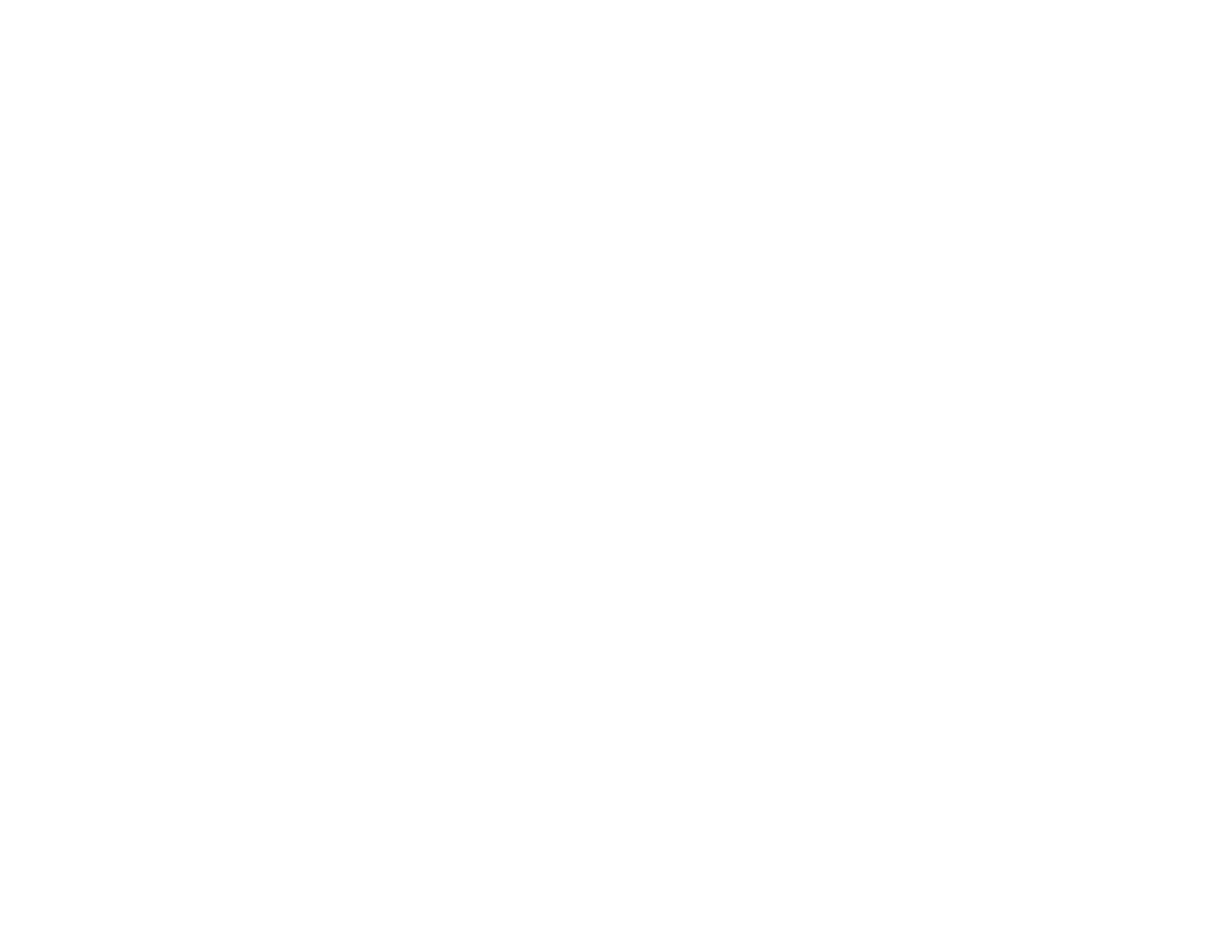4
Using AirPrint .................................................................................................................................... 39
Using Google Cloud Print................................................................................................................... 40
Setting Up Google Cloud Print on a Chromebook ......................................................................... 41
Using the Mopria Print Service .......................................................................................................... 42
Android Printing Using the Epson Print Enabler ................................................................................ 42
Using Fire OS Printing ....................................................................................................................... 43
Using Windows 10 Mobile Printing .................................................................................................... 44
Using Epson Print and Scan App with Windows Tablets ................................................................... 44
Printing and Scanning with NFC from Your Android Device............................................................... 45
Wi-Fi or Wired Networking........................................................................................................................ 47
Network Security Recommendations ................................................................................................. 47
Wi-Fi Infrastructure Mode Setup......................................................................................................... 48
Selecting Wireless Network Settings from the Control Panel ........................................................ 49
Wi-Fi Direct Mode Setup .................................................................................................................... 51
Enabling Wi-Fi Direct Mode........................................................................................................... 52
Wi-Fi Protected Setup (WPS)............................................................................................................. 53
Using WPS to Connect to a Network ............................................................................................. 54
Printing a Network Status Sheet......................................................................................................... 55
Configuring Email Server Settings...................................................................................................... 55
Changing or Updating Network Connections ..................................................................................... 56
Accessing the Web Config Utility................................................................................................... 57
Changing a USB Connection to a Wi-Fi Connection...................................................................... 57
Changing a Wi-Fi Connection to a Wired Network Connection...................................................... 57
Connecting to a New Wi-Fi Router ................................................................................................ 58
Disabling Wi-Fi Features ............................................................................................................... 58
Loading Paper ........................................................................................................................................... 60
Loading Paper for Documents in the Cassette ................................................................................... 60
Loading Paper for Photos in the Cassette .......................................................................................... 66
Loading Envelopes in the Cassette .................................................................................................... 71
Loading Paper and Envelopes in the Rear Feed Slot ........................................................................ 75
Paper Loading Capacity..................................................................................................................... 79
Available Epson Papers ..................................................................................................................... 79
Borderless Paper Type Compatibility ................................................................................................. 82