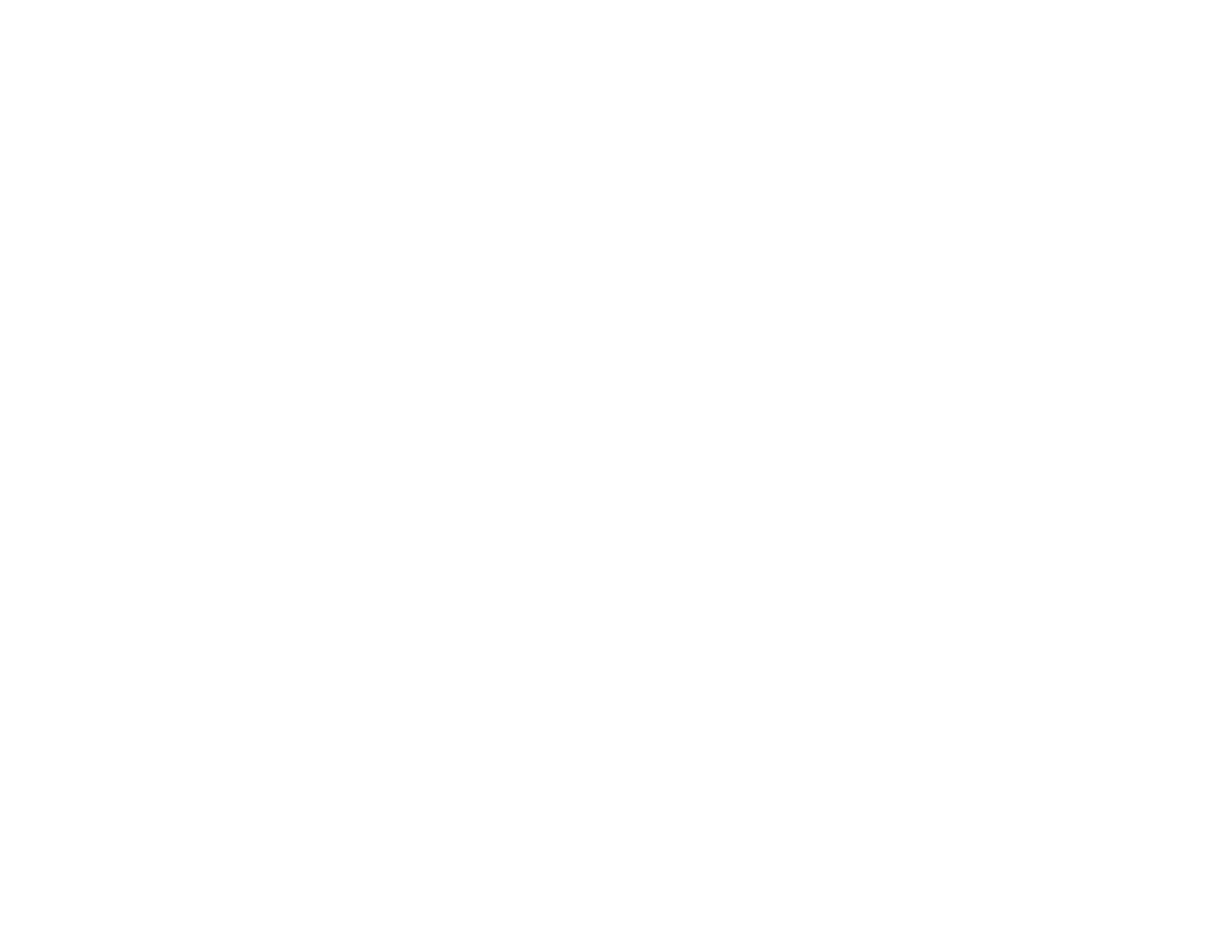6
Changing the Language of the Printer Software Screens ....................................................... 119
Changing Automatic Update Options .......................................................................................... 120
Printing with the Built-in Epson Driver - Windows 10 S ..................................................................... 121
Selecting Print Settings - Windows 10 S...................................................................................... 122
Printing on a Mac ............................................................................................................................. 125
Selecting Basic Print Settings - Mac ........................................................................................... 126
Paper Source Options - Mac................................................................................................... 130
Print Quality Options - Mac ..................................................................................................... 130
Print Options - Mac ................................................................................................................. 131
Selecting Page Setup Settings - Mac .......................................................................................... 131
Selecting Print Layout Options - Mac........................................................................................... 132
Selecting Double-sided Printing Settings - Mac........................................................................... 133
Double-sided Printing Options and Adjustments - Mac........................................................... 134
Managing Color - Mac ................................................................................................................. 135
Color Matching and Color Options - Mac ................................................................................ 136
Selecting Printing Preferences - Mac .......................................................................................... 137
Printing Preferences - Mac...................................................................................................... 138
Printing Your Document or Photo - Mac ...................................................................................... 138
Checking Print Status - Mac.................................................................................................... 139
Cancelling Printing Using a Product Button...................................................................................... 140
Scanning .................................................................................................................................................. 141
Starting a Scan................................................................................................................................. 141
Starting a Scan Using the Product Control Panel ........................................................................ 141
Changing Default Scan Job Settings ...................................................................................... 143
Scanning to Email ................................................................................................................... 143
Scanning to a Network Folder or FTP Server.......................................................................... 145
Control Panel Scanning Options............................................................................................. 147
Starting a Scan Using the Epson Scan 2 Icon ............................................................................. 149
Starting a Scan from a Scanning Program................................................................................... 152
Starting a Scan from a Smart Device........................................................................................... 154
Scanning in Epson Scan 2 ............................................................................................................... 154
Additional Scanning Settings - Main Settings Tab ....................................................................... 157
Additional Scanning Settings - Advanced Settings Tab............................................................... 157