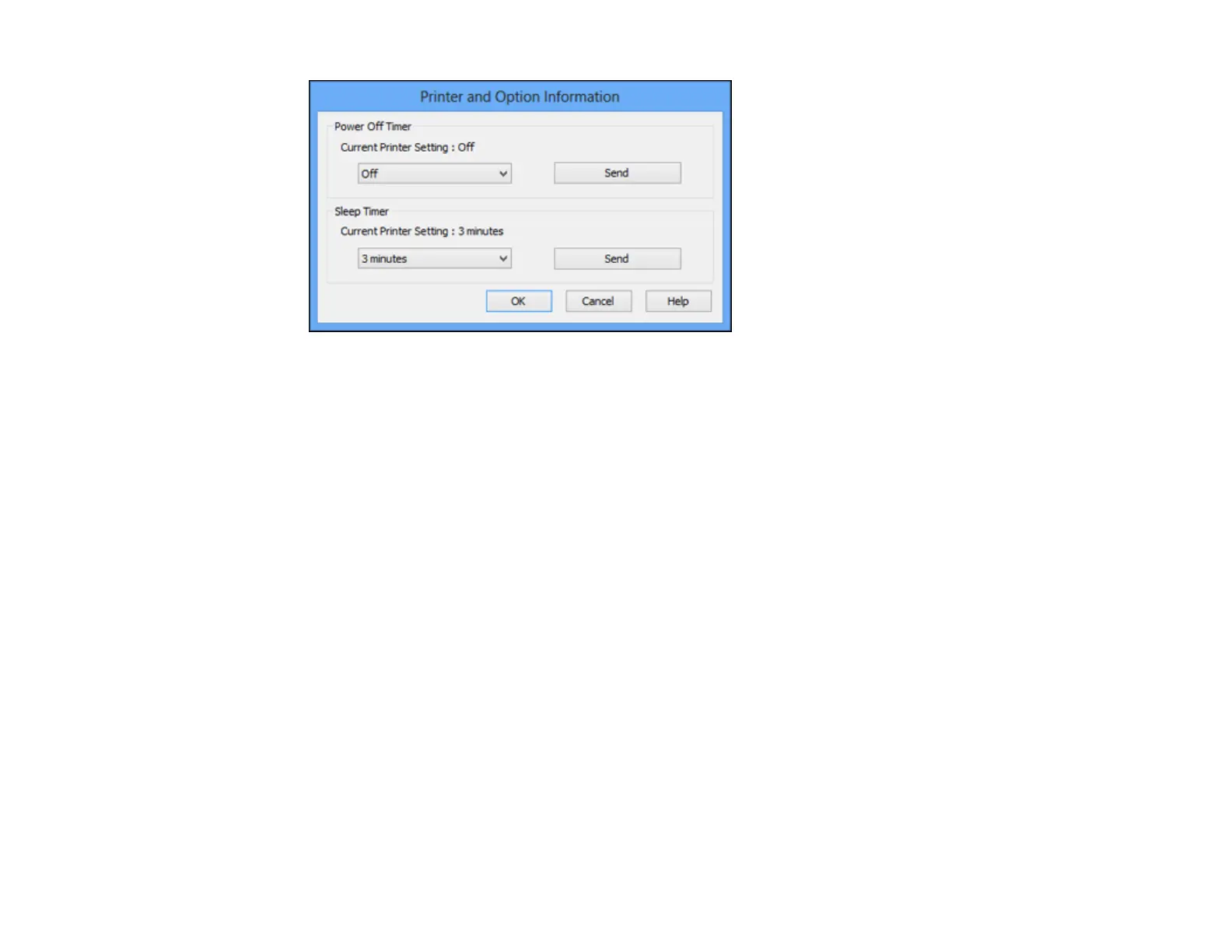4. Select the time period you want as the Power Off Timer setting.
5. Click Send.
6. Select the time period you want as the Sleep Timer setting.
7. Click Send.
8. Click OK to close the open program windows.
Parent topic: The Power Off and Sleep Timers
Changing the Power Off and Sleep Timer Settings - Mac OS X
You can use the printer software to change the time period before the printer enters sleep mode or turns
off automatically.
1. Do one of the following:
• Mac OS X 10.6/10.7/10.8: In the Apple menu or the Dock, select System Preferences. Select
Print & Fax or Print & Scan, select your product, and select Options & Supplies. Select Utility
and select Open Printer Utility.
• Mac OS X 10.5: In the Apple menu or the Dock, select System Preferences. Select Print & Fax,
select your product, and select Open Print Queue or Print Queue. Select Utility.
2. Select Printer Settings.
You see this screen:
12
