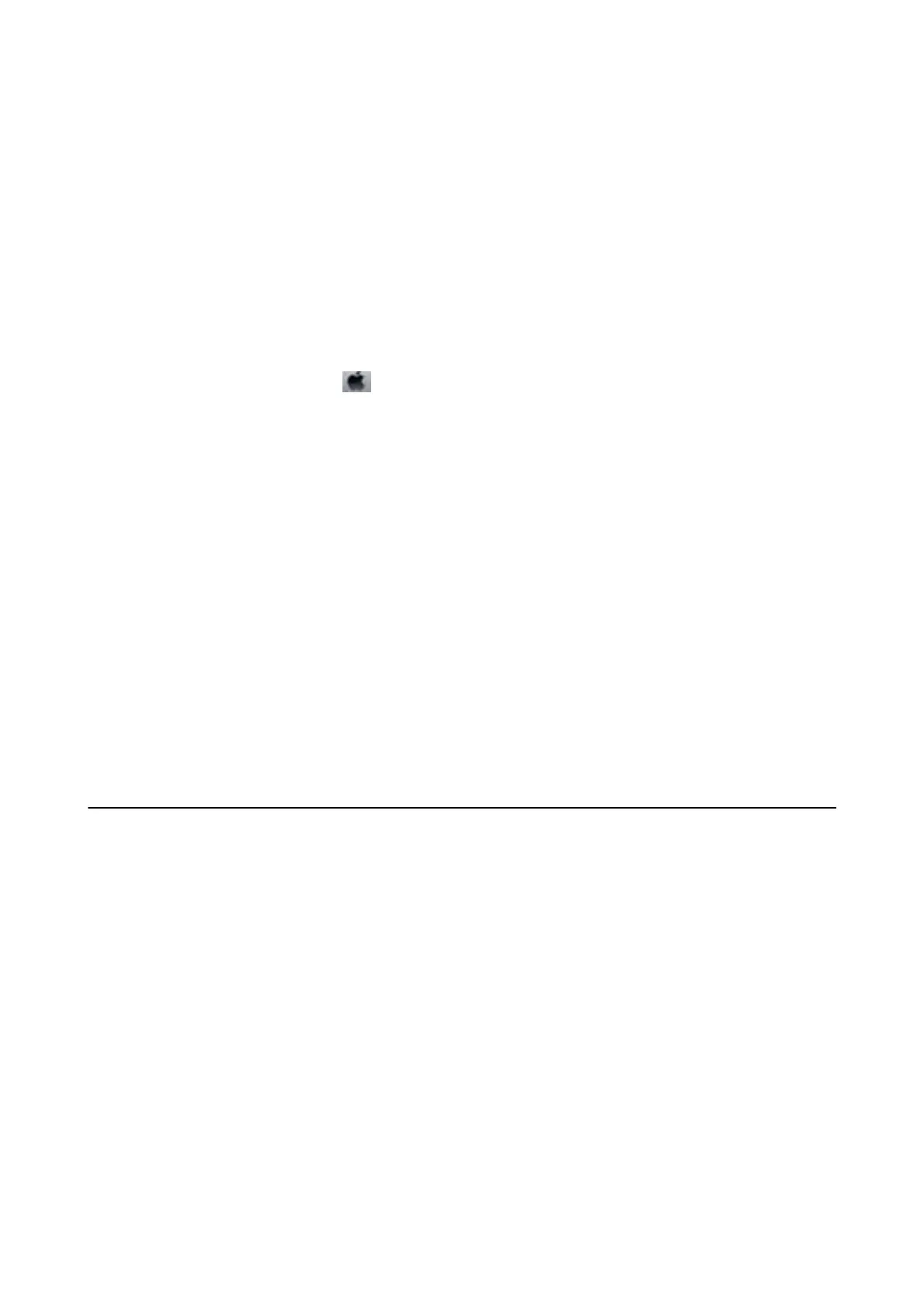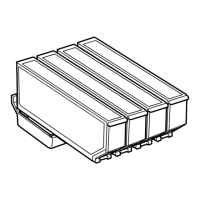❏ In Windows, click Print Queue on the printer driver's Maintenance tab, and then check the following.
❏ Check if there are any paused print jobs.
Cancel printing if necessary.
❏ Make sure the printer is not oine or pending.
If the printer is oine or pending, clear the oine or pending setting from the Printer menu.
❏ Make sure the printer is selected as the default printer from the Printer menu (there should be a check mark
on the menu item).
If the printer is not selected as the default printer, set it as the default printer.
❏ In Mac OS X, make sure the printer status is not Pause.
Select System Preferences from the
menu > Printers & Scanners (or Print & Scan, Print & Fax), and then
double-click the printer. If the printer is paused, click Resume (or Resume Printer).
❏ Run the nozzle check and then clean the print head if any of the print head nozzles are clogged.
❏ If you are using the printer through AirPrint, enable Paper
Conguration
in Setup mode. If this feature is
disabled, you cannot use AirPrint.
❏ You may not be able to use the printer through AirPrint if the necessary protocols or settings have been
disabled. Enable AirPrint using Web Cong.
Related Information
& “Installing Applications” on page 157
& “Epson Easy Photo Print” on page 153
& “Epson Print CD” on page 154
& “Canceling Printing” on page 95
& “Checking and Cleaning the Print Head” on page 136
& “Setup Mode” on page 32
& “Web Cong” on page 144
Printout Problems
Print Quality Is Poor
Check the following if the print quality is poor due to blurry prints, banding, missing colors, faded colors,
misalignment, and mosaic-like patterns in the prints.
❏ Run the nozzle check and then clean the print head if any of the print head nozzles are clogged.
❏ Align the print head.
❏ Use paper supported by this printer.
❏ Do not print on paper that is damp, damaged, or too old.
❏ If the paper is curled or the envelope is pued up, atten it.
❏ When printing images or photos, print using high-resolution data. Images on websites are oen low resolution
although they look good enough on the display, and so print quality may decline.
❏ Select the appropriate paper type setting on the control panel or in the printer driver for the type of paper
loaded in the printer.
User's Guide
Solving Problems
169
