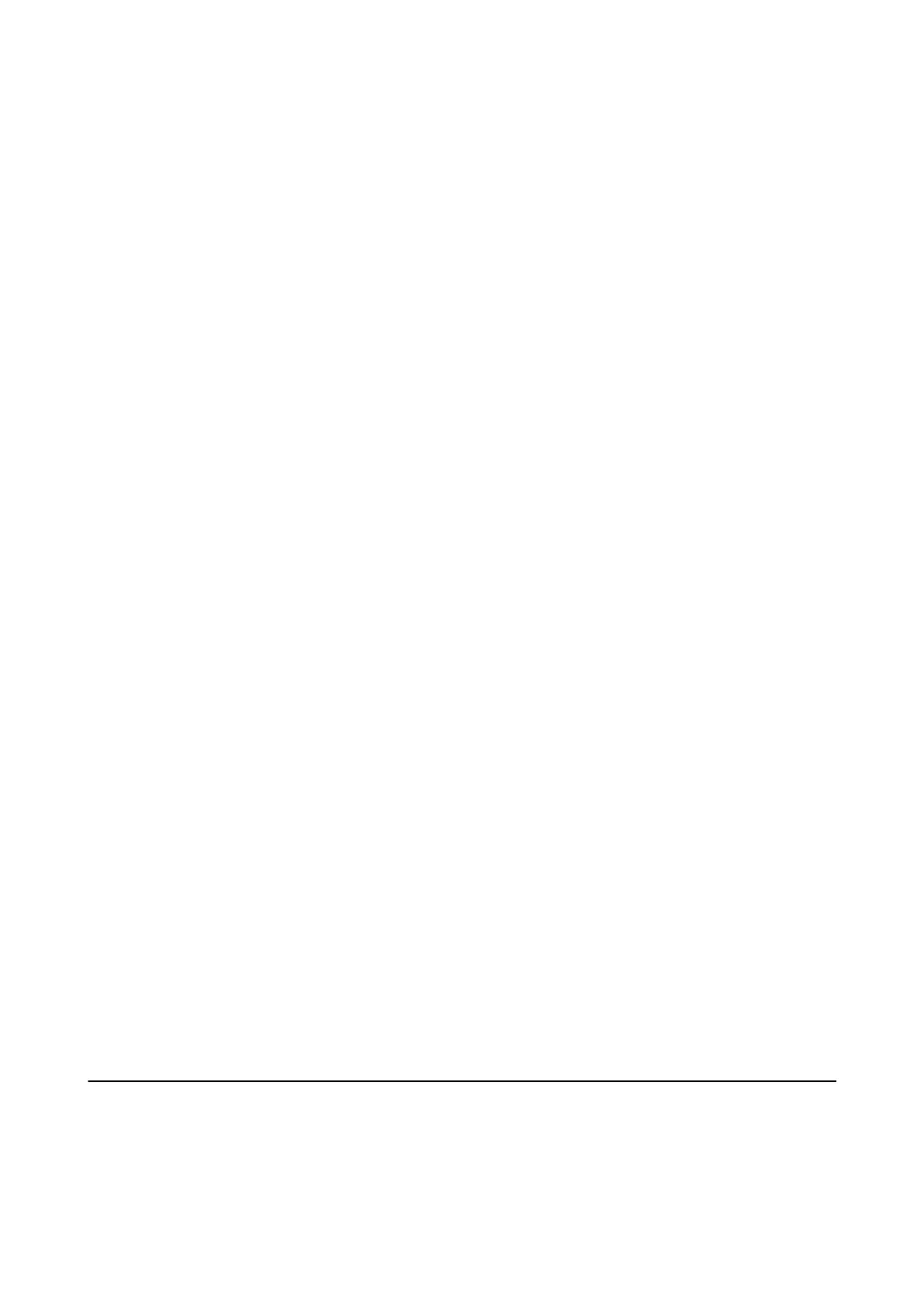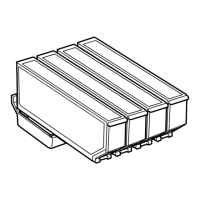❏ If you are using a USB hub, try to connect the printer directly to the computer.
❏ If you are using the printer over a network, make sure the printer is connected to the network. You can check
the status by checking the indicators on the control panel or by printing the network status sheet. If the printer
is not connected to the network, see the Network Guide.
❏ Make sure you select the correct printer (scanner) if a scanner list is displayed when you start EPSON Scan.
❏ If you are using any TWAIN-compliant applications, select the printer (scanner) you are using.
❏ In Windows, make sure the printer (scanner) is displayed in Scanner and Camera. e printer (scanner) should
be displayed as "EPSON XXXXX (printer name)". If the printer (scanner) is not displayed, uninstall and then
re-install EPSON Scan. See the following to access Scanner and Camera.
❏ Windows 8.1/Windows 8
Select Desktop > Settings > Control Panel, enter "Scanner and Camera" in the search charm, click Show
Scanner and Camera, and then check if the printer is displayed.
❏ Wind ow s 7
Click the start button and select Control Panel, enter "Scanner and Camera" in the search charm, click Vi e w
scanners and cameras, and then check if the printer is displayed.
❏ Wind ow s Vist a
Click the start button, select Control Panel > Hardware and Sound > Scanners and Cameras, and then
check if the printer is displayed.
❏ Wind ow s X P
Click the start button, select Control Panel > Printers and Other Hardware > Scanner and Cameras, and
then check if the printer is displayed.
❏ If you cannot scan using any TWAIN-compliant applications, uninstall and then reinstall the TWAIN
compliant application.
❏ For Mac OS X with an Intel processor, if other Epson scanner drivers except for EPSON Scan, such as Rosetta or
PPC are installed, uninstall them and EPSON Scan, and then reinstall EPSON Scan.
Related Information
& “Uninstalling Applications” on page 155
& “Installing Applications” on page 157
Cannot Start Scanning when Using the Control Panel
❏ Make sure EPSON Scan and Epson Event Manager are installed correctly.
❏ Check the scanning setting assigned in Epson Event Manager.
Related Information
& “Cannot Start Scanning” on page 174
Scanned Image Problems
Scan Quality Is Poor
❏ Clean the scanner glass and the document cover.
User's Guide
Solving Problems
175
