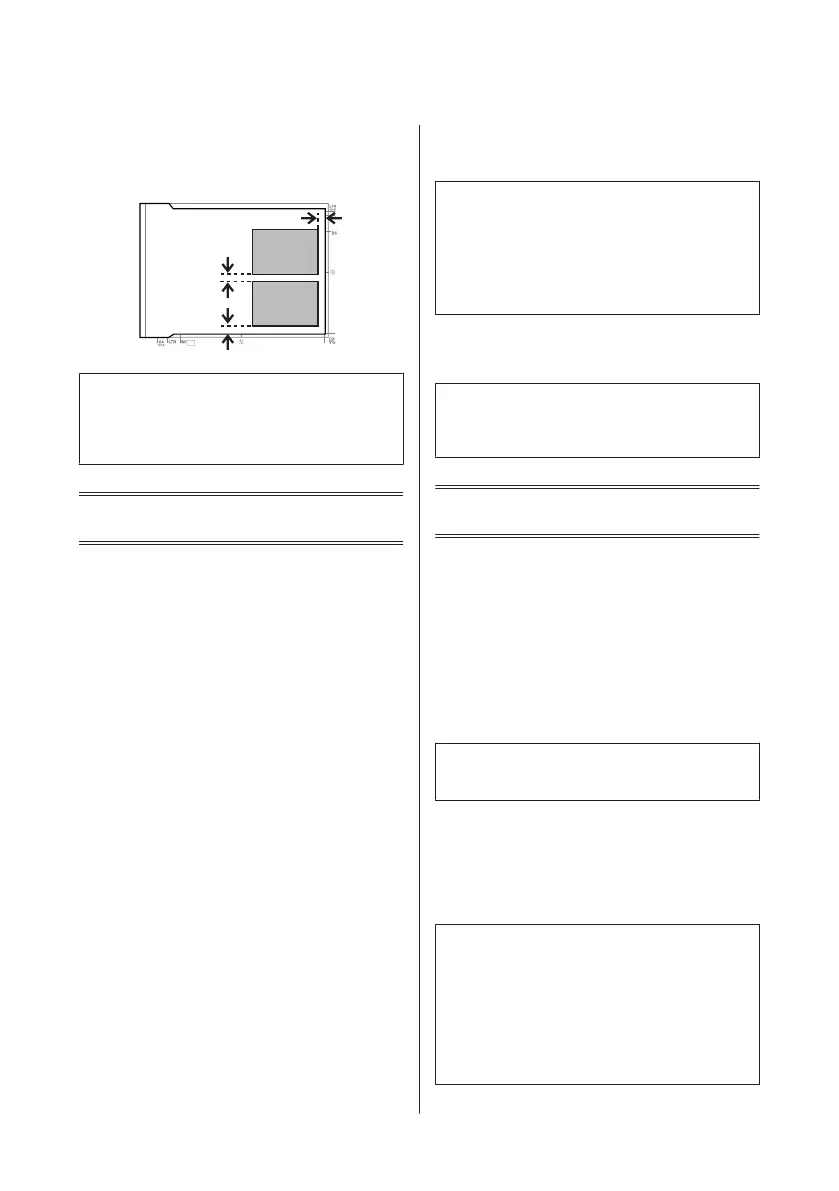Placing photos
Place photos 5 mm apart.
Note:
You can copy one photo or multiple photos of different
sizes at the same time, as long as they are larger than 30 x
40 mm.
Copying
Follow the steps below to copy documents.
A
Load paper in the cassette 2.
& “Into the paper cassette” on page 5
B
Place original.
& “Placing Originals” on page 10
C
Enter Copy mode from the Home menu.
D
Press + or - to set the number of copies.
E
Set the color.
F
Press d to make the copy settings.
G
Select the appropriate copy settings such as paper
size, paper type, and paper quality.
Note:
❏ You can preview the copy results before you start
copying.
❏ You can make various layout copies such as 2-sided
copy, 2-up copy, and so on. Change the 2-sided or
layout settings as necessary.
H
Press x to start copying.
Note:
Refer to the PDF User’s Guide for other copying functions
and the Copy mode menu list.
Printing Photos
From a Memory Card
A
Load photo paper in the paper cassette.
& “Into the paper cassette” on page 5
B
Insert a memory card.
& “Inserting a Memory Card” on page 9
Note:
You can also print photos from an external USB device.
C
Enter Print Photos mode from the Home menu.
D
Select a photo and press + or - to set the number
of copies.
Note:
❏ You can crop and enlarge your photo. Press Edit and
Crop/Zoom, and then make the settings.
❏ To select more photos, press y and repeat step 4.
❏ If you want to correct your images, press Edit and
Photo Adjustments, and then make the settings.
Scroll down if necessary.
Basic Guide
Copying
12
