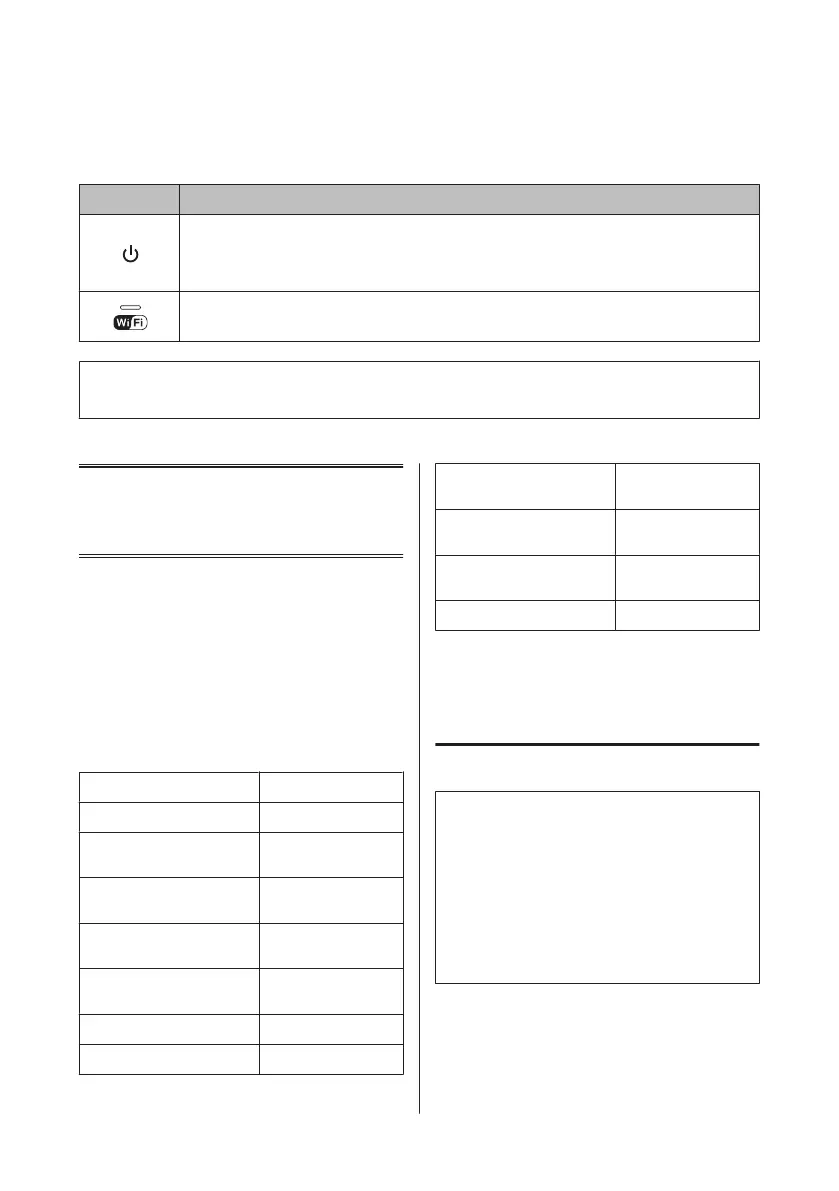Lights
Lights Function
On when the product is on.
Flashes when the product is receiving data, printing/copying/scanning/faxing, replacing an ink cartridge,
charging ink, or cleaning the print head.
Flashes slowly when the product is in sleep mode.
Stays on while the printer is connected to a network. Flashes while network settings are being adjusted
(green: Wi-Fi/orange: Ethernet).
Note:
See the Help on the control panel for more information on the icons displayed on the LCD screen.
Paper and Media
Handling
Selecting Paper
The product automatically adjusts itself for the type of
paper you select in your print settings. That is why the
paper type setting is so important. It tells your product
what kind of paper you are using and adjusts the ink
coverage accordingly. The table below lists the settings
you should choose for your paper.
For this paper LCD paper type
Plain paper* Plain Paper
Epson Bright White Ink Jet
Paper*
Plain Paper
Epson Ultra Glossy Photo
Paper
Ultra Glossy
Epson Premium Glossy Photo
Paper
Prem. Glossy
Epson Premium Semigloss
Photo Paper
Prem. Glossy
Epson Glossy Photo Paper Glossy
Epson Photo Paper Photo Paper
Epson Photo Quality Ink Jet
Paper
Matte
Epson Matte Paper–
Heavyweight
Matte
Epson Double-Sided Matte
Paper
Matte
Epson Photo Stickers Photo Sticker
* You can perform 2-sided printing with this paper.
Loading Paper
Into the paper cassette
Note:
❏ Although the instructions in this section are based
on cassette 2, the method of operation is the same for
cassette 1.
❏ The available paper type, size and loading capacity
differs between cassette 1 and 2. See the PDF User’s
Guide for more information.
❏ For instructions on loading envelopes or a Photo
Stickers sheet, see the User’s Guide PDF.
Basic Guide
Paper and Media Handling
5
