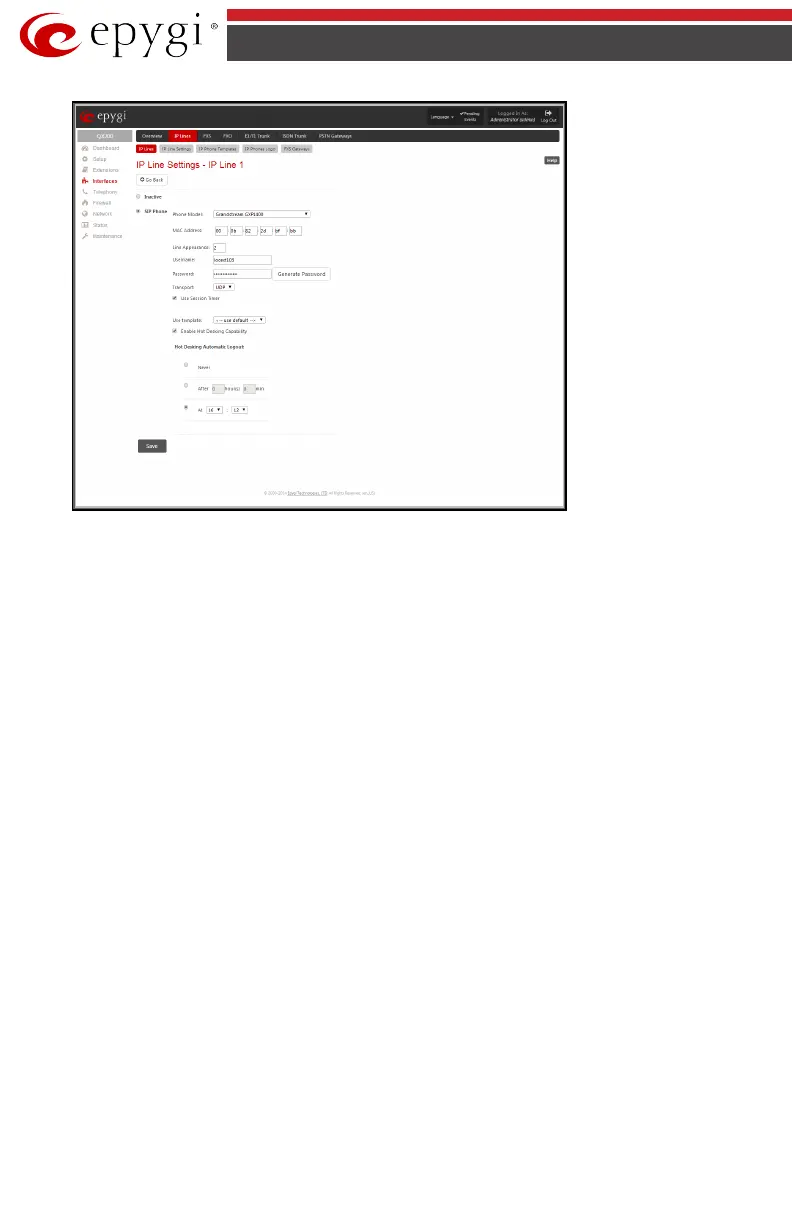QX50/QX200/QX2000; (SW Version 6.0.x) 33
QX50/QX200/QX2000 Manual I: Installation Guide
Fig.I- 27: IP Line Settings – IP Line page
Select the SIP Phone radio button. Select the SIP IP phone model from the Phone Model drop
down list. Insert the SIP Phone’s MAC address in the corresponding fields. The MAC address of
an IP phone is usually printed on the back of the phone’s base unit.
In the Line Appearances text box, enter the number for simultaneous calls supported by the
SIP IP phone – which is the sum of the number of active and held calls. For example, if this field
is set to 1, only one active call is possible to have on the phone and making or accepting a
second call while the other is on hold will not be allowed. Note, that this number depends on
the phone brand and model, and cannot exceed the number of simultaneous calls supported by
the phone.
To simplify the configuration procedure, QX IP PBX generates unique identification parameters
(see Username and Password). You may use either these values or specify new ones. The
Password field is checked against its strength and you may see how strong is the inserted
password right below that field. A well protected, strong password has a minimum of 8 charac-
ters of letters in upper and lower case, symbols and numbers. If you are unable to define a
strong password, press Generate Password to use one of the system defined strong pass-
words.
The Transport drop down list is used to select the SIP protocol transport layer - UDP, TCP or
TLS. For TLS you may activate the TLS certificate update mechanism from IP Phone to obtain
the latest certificate generated by the QX IP PBX.
The Use Session Timer enables the SIP session timer for the corresponding IP line. This
checkbox enables advanced mechanisms for connection activity checking. This option allows
both user agents and proxies to determine if the SIP session is still active.
The Enable Hot Desking Capability checkbox is used to enable the Hot Desking feature on
the corresponding IP line (for details, see Manual II – Administrator’s Guide).
The Hot Desking Automatic Logout section is used to configure Hot Desking functionality
expiration on the corresponding IP line. This may be useful when someone who logged in to