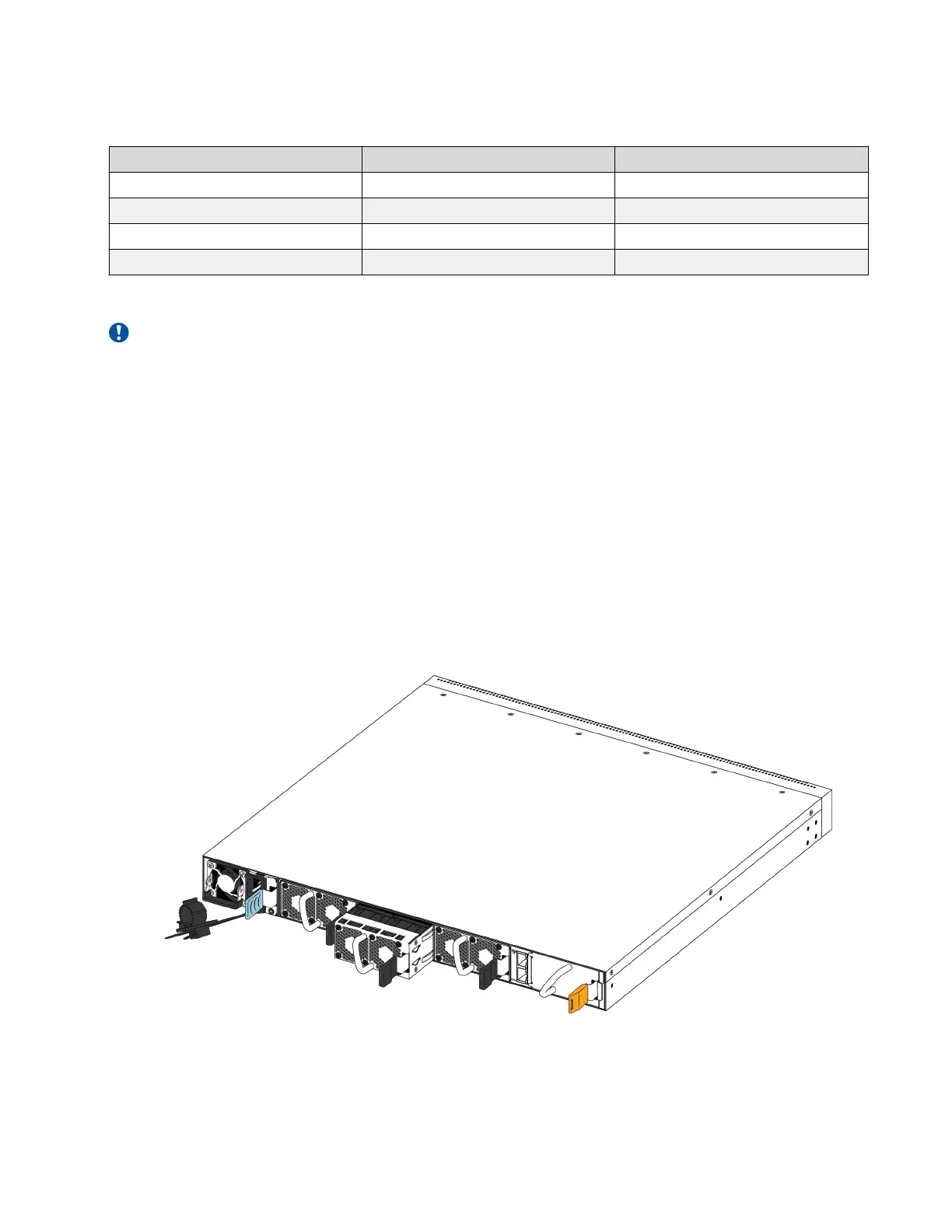Table 14: VSP 7254XTQ Sensor threshold values
Sensor name Warning threshold Critical threshold
CPU 45 55
MAC 75 85
PHY1 75 85
PHY2 50 60
Use this procedure if a fan fails and you have to replace it.
Important:
All three fan modules must be installed at all times to ensure proper ventilation. If a fan fails,
replace it as soon as you can but leave it in place until you do. Leaving a fan bay unpopulated
impairs the ability of the remaining fans to cool the chassis.
Procedure
1. Check the Fan LED on the front of the chassis. Solid green indicates that all fan modules are
operating normally. Blinking amber indicates that a fan module failed.
2. Enter the following command to determine which fan module failed.
show sys-info fan
This command shows the status of each fan module: up, down, or Not Present when a
fan is removed.
3. Remove the fan module that failed by pushing the tab on the spring latch to the left and
pulling on the fan’s extraction handle.
4. Insert the new fan module into the chassis.
Install a Fan Module
March 2020 Installing the VSP 7200 Series 35
