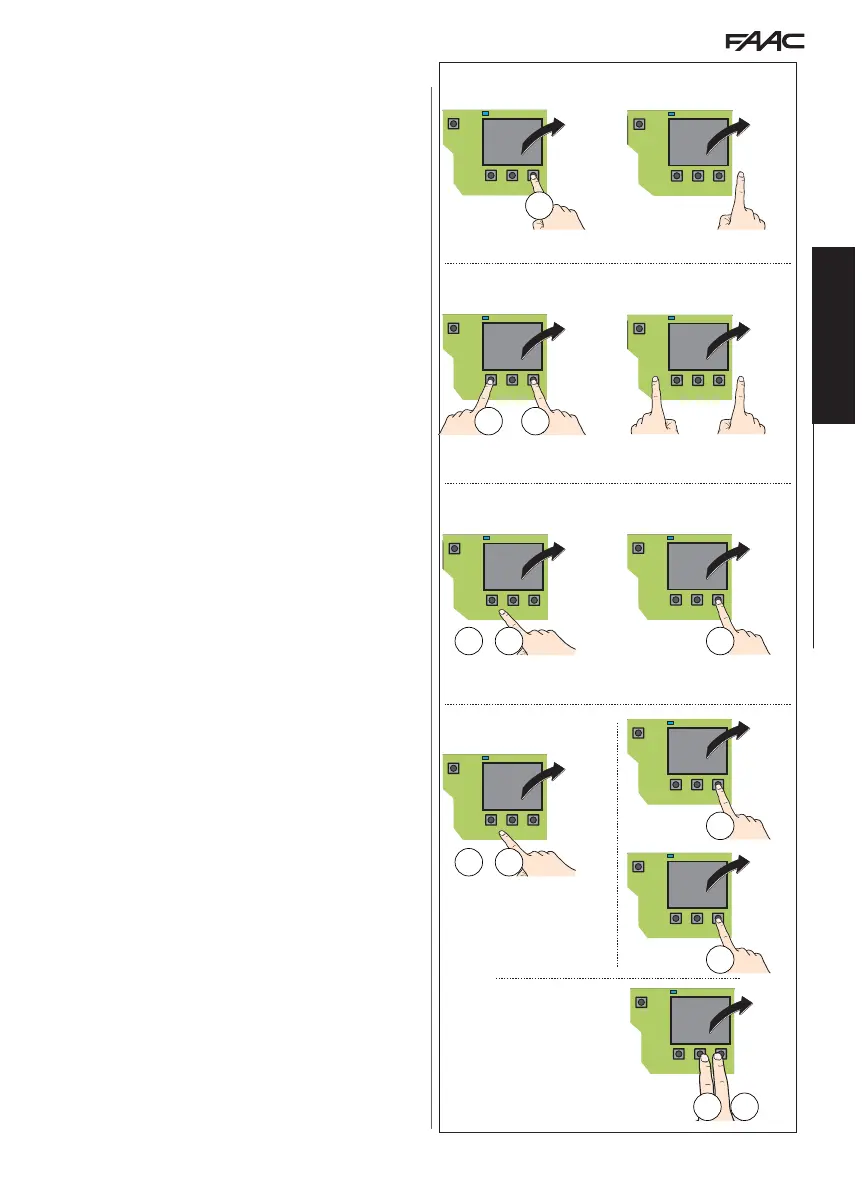E1SL 15 532258 04 - Rev. B
20
10
(esempio)
+
/
-
CF
no
CF
00
F
Y/no
St
+
/
-
Y
F
no
F
P1
00
F
+
P1
20
1F
(esempio)
10
F
St...
Y/no
......
+
-
Translation of the original instructions
ENGLISH
7.4 PROGRAMMING THE BOARD
Programming can be carried out from the BOARD, using the buttons
,
,
, or from the SDK EVO.
- Programming from the SDK EVO offers a wider number of options. If values have
been programmed from the SDK EVO that are not available on the board, the display
indicates them all with the value EP (External Program). EP values can, in any case,
be modified via board programming.
- The SDK EVO also allows programming from the board to be disabled:
/
PROGRAMMING/MISCELLANEUS/BOARD'S DISPLAY BLOCKED or NOT BLOCKED
PROGRAMMING FROM THE BOARD
The E1SL has two Programming Menus: Basic and Advanced (relative
Table).
■ BASIC programming
1. When the display indicates the status of the automation, press
and hold down the
button: the display shows the first func-
tion (
CF).
Each function will be displayed for as long as button F remains
pressed.
2. Release button
: the display shows the value of the function.
3. When the display indicates the value of the function, press the
or
button to modify it.
4. Press button
to confirm and go to the next function. The modi-
fied value becomes effective immediately.
Follow the same procedure for all functions until you reach the last
one (
St).
5. When
St appears on the display, release the button
F and select:
Y = save the set-up
no = DO NOT save the set-up
6. Press the
button to confirm.
- The display reverts to the automation status view.
■ ADVANCED programming
1. When the display indicates the status of the automation, press and
hold down the
button, then press the
button as well: the
display shows the first function (
P1).
Each function will be displayed for as long as button F remains
pressed.
2. Release the buttons: the display shows the value of the function.
3. When the display indicates the value of the function, press the
or
button to modify it.
4. Press button
to confirm and go to the next function. The modi-
fied value becomes effective immediately.
Follow the same procedure for all functions until you reach the last
one (
St).
5. When
St appears on the display, release the button
F and select:
Y = save the set-up
no = DO NOT save the set-up
6. Press the
button to confirm.
- The display reverts to the automation status view.
NOTE Each modified value is effective immediately, but when you
exit from programming mode you must decide whether to save the
changes.
UNSAVED changes UNSAVED changes are saved if the power supply
is interrupted while programming is being carried out or after 10
minutes if no buttons are pressed.
Access BASIC programming
Access ADVANCED programming
Modify a setting
End of programming (
St)
Go immediately to
St:
Save
DO NOT
save