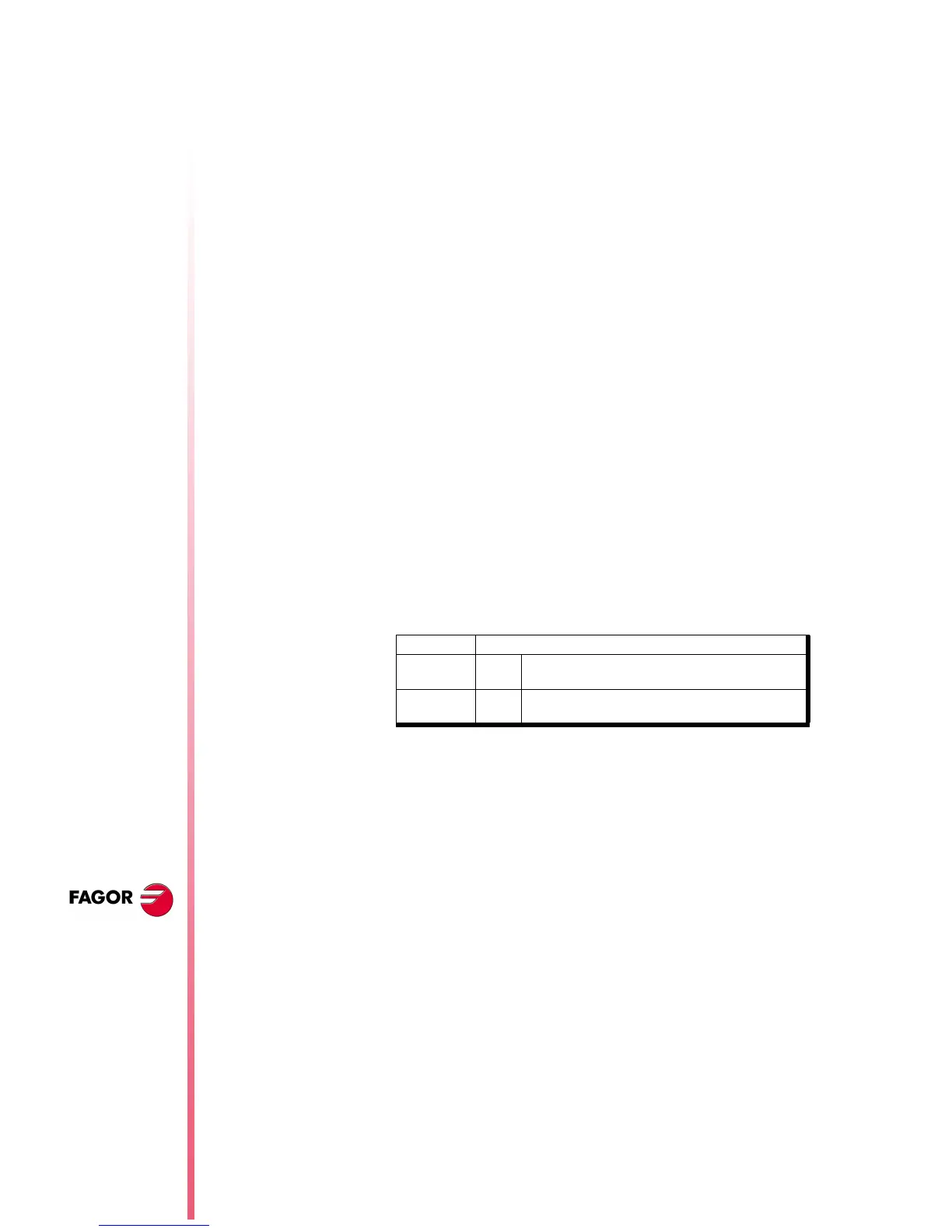Page 6 of 50
CNC 8055 / CNC 8055i
Improvements to
the profile editor
N
EW
F
EATURES
(S
OFT
M: 7.
XX
)
10 Improvements to the profile editor
The following improvements have been made:
It is possible to select the coordinate system of the work plane, axes
and their direction.
The right window, under "Display Area", indicates whether the
autozoom is on or not and the selected coordinate system.
It includes graphic data editing. Use the up-arrow and down-arrow
keys to select the desired window and key in the desired value.
It is possible to modify rectangular and circular elements.
There are 2 new softkeys:
Save and continue
To save a profile without having to quit the session.
Undo
To undo the last modification.
On conversational models, MC and MCO, it indicates the number of
the profile being edited.
11 Modified variables
HARCON
It indicates, with bits, the CNC's hardware configuration.
The bit will be "1" when the relevant configuration is available.
From now on, bits 24, 25, 26 indicate the type of monitor and bits 27,
28 the CPU turbo board being used.
MPGn
MP(X-C)n
MPSn
MPSSn
MPASn
MPLCn
These variables, related to machine parameters, that until now were
read-only, from this version on, can be read and written from the
CNC in the following cases:
•
When they are executed inside an OEM program.
•
When they are executed inside an OEM subroutine.
To modify machine parameters from the PLC, an OEM subroutine
containing the relevant variables must be executed using the
CNCEX instruction.
In order for the CNC to assume the new values, one must operate
according to the indicators associated with each machine
parameter.
bit
26,25,24 000
001
Color LCD Monitor
Monochrome LCD monitor
28,27 00
01
Turbo board at 25 Mhz
Turbo board at 40 Mhz
// It is necessary to press the keystroke sequence: "Shift -
Reset" or turn the CNC off and back on.
/ Just press Reset.
The rest of the parameters (those unmarked) will be updated
automatically, only by changing them.
