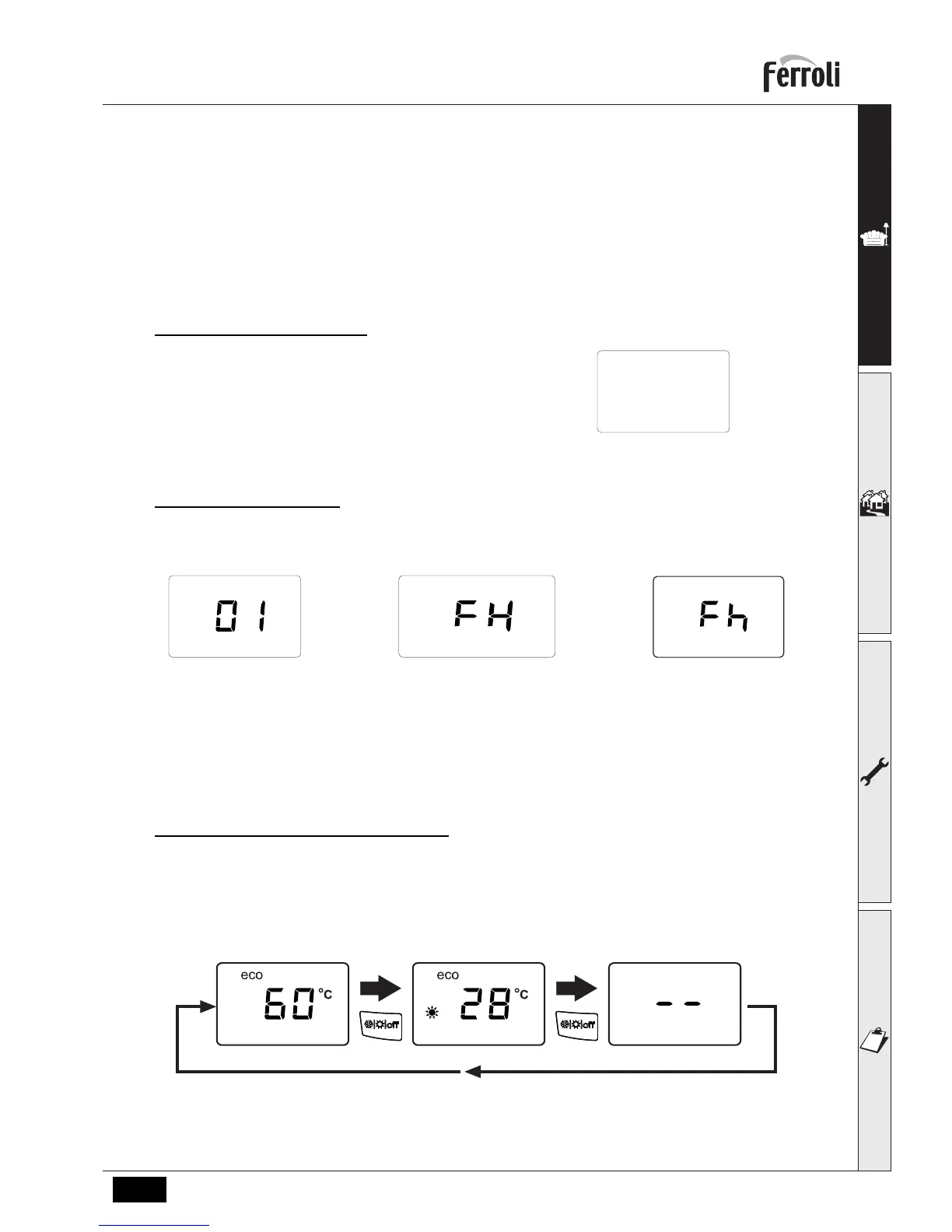BLUEHELIX TECH RRT 24 C
5EN
cod. 3541P250 - Rev. 01 - 07/2018
Comfort
A Comfort demand (reinstatement of temperature inside the boiler) is indicated by flashing of the Comfort symbol. The
display (detail 12 - fig. 1) shows the actual temperature of the water within the boiler.
Fault
In case of a fault (see cap. 3.4 "Troubleshooting") the display shows the fault code (detail 12 - fig. 1) and during safety
pause times the messages “d3” or “d4” will be displayed.
1.3 Connection to the power supply, switching on and off
Boiler not electrically powered
B
To avoid damage caused by freezing during
long idle periods in winter, it is advisable to
install an external frost protection kit & en-
sure the Gas, water & power supplies are
maintained correctly.
fig. 4- Boiler not electrically powered
Boiler electrically powered
Switch on the power to the boiler (Max 3 amp switched fused spur supply at 230v a.c)..
• During the first 5 seconds the display shows the P.C.B software version (fig. 5).
• For the following 20 seconds the display will show FH which Indicates the heating system air venting cycle with the
fan operating (fig. 6). The internal pump will cycle on & off during this period.
• In the next 280 seconds, the venting cycle continues with the fan off (fig. 7) & again the pump will cycle on & off.
• Open the gas isolation valve under the boiler
• When the message Fh disappears, the boiler is ready to operate automatically whenever domestic hot water is
drawn or there is a heating demand.
Electronically turning the boiler off and on
To switch modes, press the winter/summer/off button, for about 1 second, in the order indicated in fig. 8.
A = Winter Mode (Heating & hot water) Heating via external controls i.e time clock & room thermostat.
B = Summer Mode (Hot water only)
C = Off Mode (Boiler frost protection only no heating or hot water) services must be maintained.
To turn the boiler off, press the winter/summer/off button (detail 7 - fig. 1) repeatedly until the display shows dashes.
fig. 8- Turning the boiler off
fig. 5- Switching on / Software version fig. 6- Vent with fan on fig. 7- Vent with fan off
