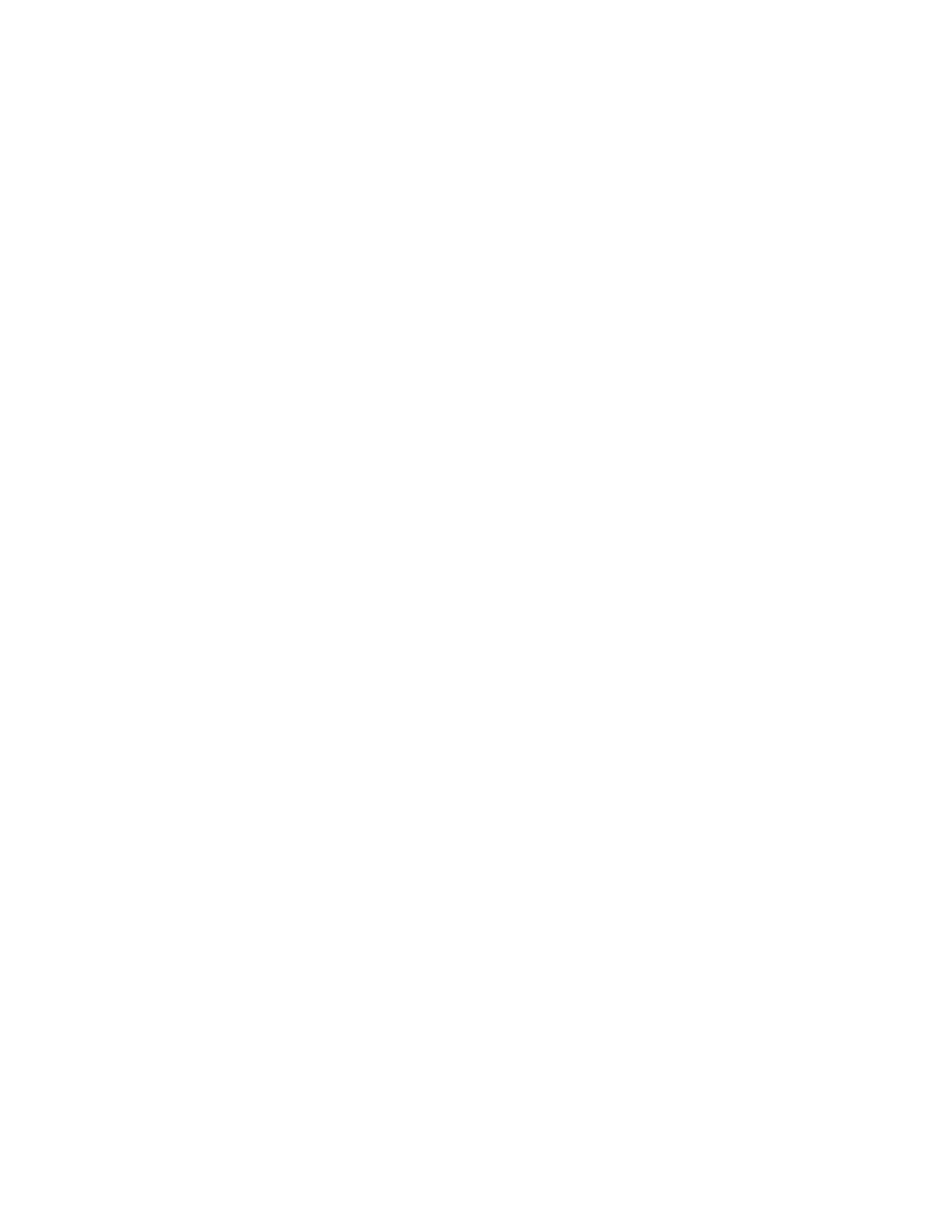6
Navigate Model FB523
Model FB523 has a color AMOLED touchscreen display and a mechanical button.
Navigate Model FB523 by tapping the screen, swiping side to side and up and down, or pressing the
button. To preserve battery, the watch’s screen turns off when not in use, unless you turn on the
always-on display setting. For more information, see "Adjust Always-On Display".
Basic Navigation
The home screen is a clockface. Here are the basic gestures for the watch:
● Swipe up from the bottom of the screen to see notifications.
● Swipe right or left from the clockface to see tiles, including daily stats, weather and more. Tiles
are managed on the Fitbit Mobile tile.
● Press the mechanical button to see the tiles on the watch. While inside a tile, swipe from left to
right to go back. More tiles can be installed from the Fitbit mobile tile.
● Swipe down from the top to see your quick settings and device status. Press the button or swipe
up to return to the clock face.
Button Shortcuts
There are two types of button shortcuts on the watch. You can also configure the press and hold
shortcut to reach your favorite tiles faster.
● Press and hold the side button: Press and hold the button for 2 seconds to activate Voice
Assistant (default) or another tile set as the shortcut. The first time you use this shortcut, you
select which feature it activates. To edit this shortcut, follow these steps:
1. Opening the Settings tile on the watch.
2. Tap Button Shortcuts.
3. Find the Press & hold option. Toggle to turn the shortcut on or off. You can also select a
new feature for this interaction.
● Double press the side button: Bring up a menu of quick shortcuts for easy access
These are the available tiles and features you can select for the press and hold shortcut of the
mechanical button:
● Voice assistant: For more information on these features, see "Voice Assistant".
● Fitbit Pay: For more information see "Use credit and debit cards" on page .
● Exercise: Choose to open the tile or an exercise (e.g. run, bike, swim) from the Exercise tile.
● Quick settings: Adjust common settings and modes for the watch.
● Installed tile: Set any installed tile as a shortcut.
● Music: Control the music playing from your phone or other Bluetooth device connected to your
watch.
Settings tile
The Settings tile contains all available settings and modes for the watch. Here’s the full list of what’s
available:
