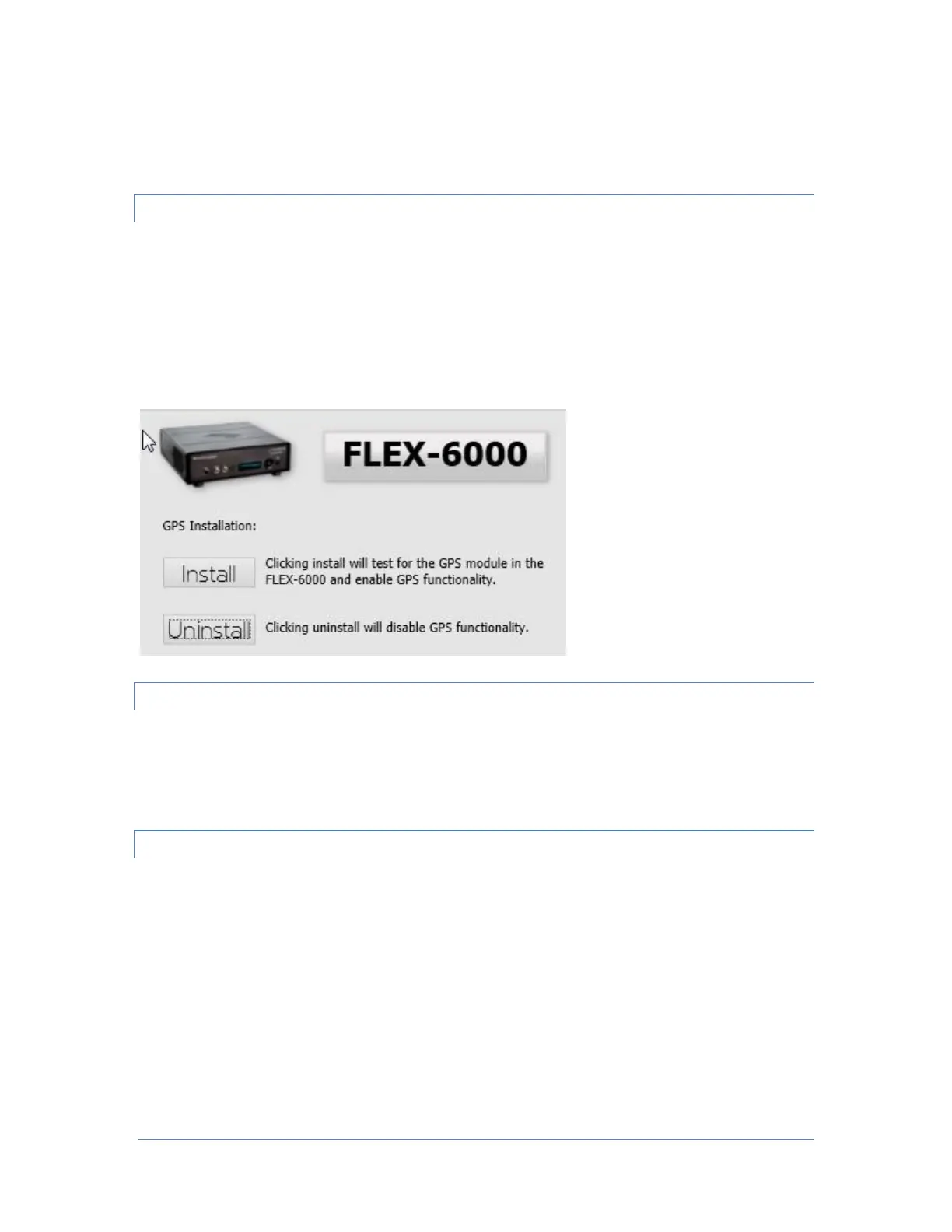Page 12 © 2018 FlexRadio Systems, V1.2
Using the double-sided adhesive oval that is included with the patch antenna, mount the GPS patch
antenna on a window with a good view of the horizon. The side of the patch antenna without any text
(example: Pulse) should be the side facing the horizon.
Enabling the GPSDO Module on FLEX-6400 and FLEX-6600
Power on the FLEX-6000 and allow it to completely boot up.
Start SmartSDR for Windows and connect to the FLEX-6000.
From the SmartSDR for Windows Menu Bar, open the Settings menu option. Then select the Radio Setup
Menu.
Select the GPS tab. Click on the Install button as shown below.
Enabling the GPSDO Module on FLEX-6400M and FLEX-6600M
Power on the FLEX-6400M or FLEX-6600M and allow it to completely boot up.
Tap the MENU button in the top center of the display to open the Main Menu. Tap the GPS tab to open
the GPS sub-menu. Tap on the Install button, then close the menu.
Verifying the Operation of the GPSDO Module
Once the GPSDO module and been installed (enabled), it will take several minutes for it to acquire the
GPS satellites, enable a lock and begin disciplining the TCXO. It may take up to 24 hours for maximum
frequency stability as GPSDOs are a long-term discipline method for crystal oscillators.
When the GPSDO has been properly installed, the following indicators are shown.
The Power button status LED will change from Green to either solid Yellow or flashing or solid Blue
depending on the lock state of the GPSDO module.
• Yellow: GPSDO is initializing
• Flashing Blue: GPSDO is initialized, but has not achieved a satellite lock
• Solid Blue: GPSDO is initialized and locked
