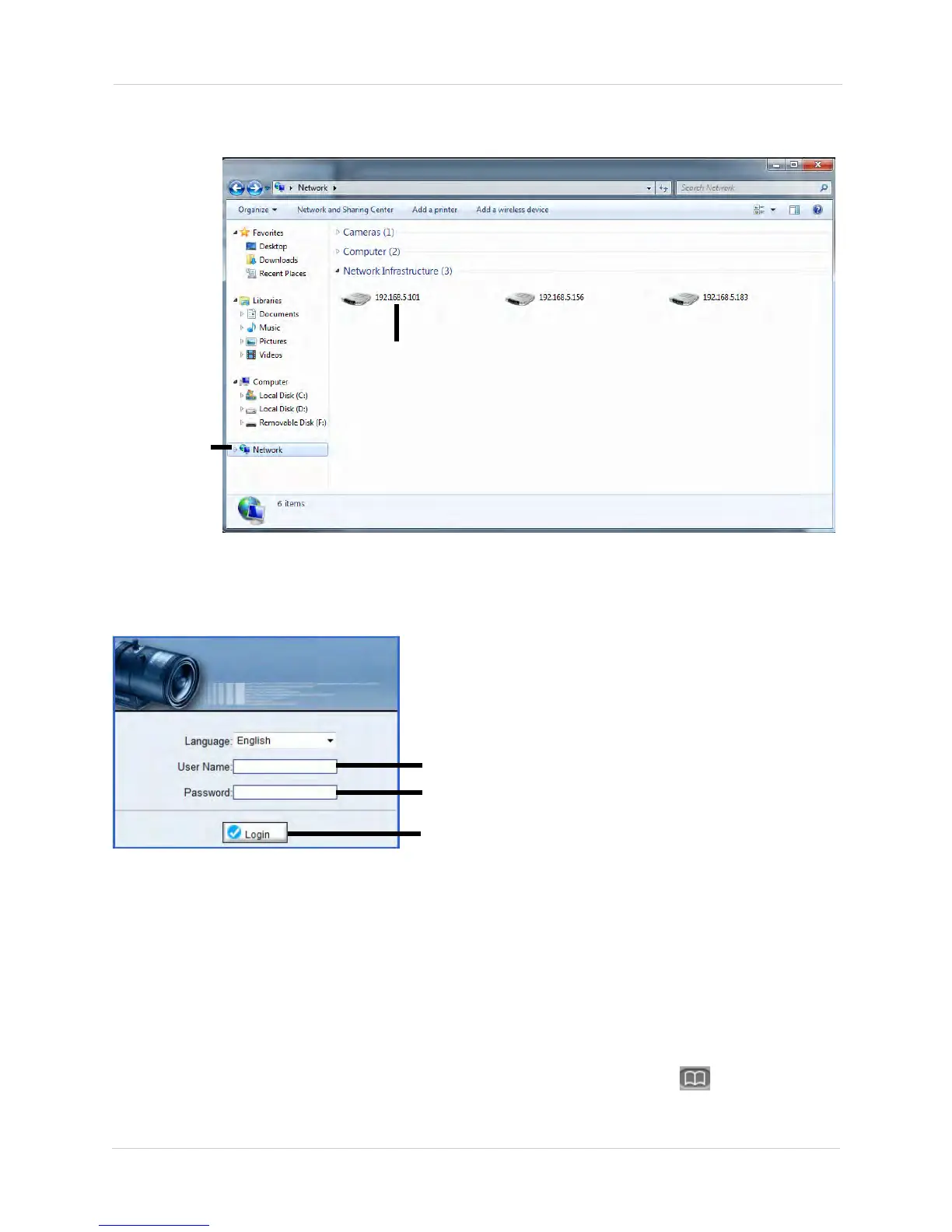10
Finding the Camera’s IP Address
1. Click Start>Computer>Network. The camera’s IP address appears
under Network Infrastructure.
Network
Double-click to open
the camera
2. Double-click the camera to open it in your default browser.
3. Under User Name and Pass
word, enter the camera’s User Name
(default: admin) and Password (default: admin) and click Login.
Enter Camera User Name (default: admin)
Enter Camera Password (default: admin)
Click Login
4.3 Finding the Camera’s IP Address using Bonjour® in
Mac OS®
NOTE: To use this method, the camera and computer must be on the same
network. Bonjour® is enabled by default, and can be enabled/disabled
using Syncro-V (check the Syncro-V manual for details).
1. Open Safari® browser and click the Bookmarks button (
).