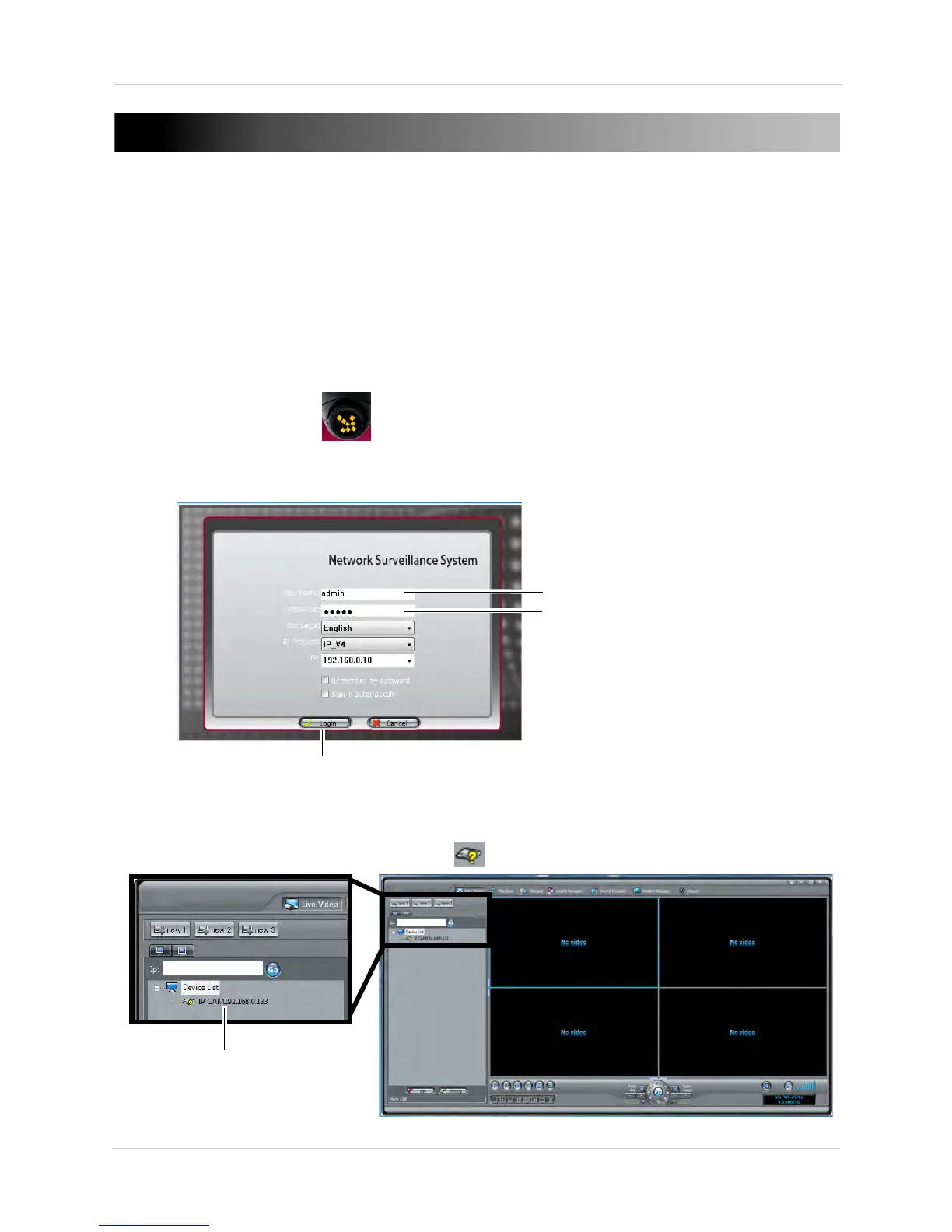8
Finding the Camera’s IP Address
4. FINDING THE CAMERA’S IP ADDRESS
Use the steps below to find the camera’s IP address and connect to the
camera over the local area network (LAN) using Syncro-V, UPnP on
Windows® 7, or Bonjour® in Mac OS®.
4.1 Finding the Camera’s IP Address Using Syncro-V
1. Install Syncro-V from the CD or from www.digimerge.com. Double-click
the Syncro-V icon (
) on the Desktop. The log in screen appears.
2. Under User Name and Pass
word, enter the default Syncro-V user name
(admin) and password (admin). Click Login.
Enter Admin
Enter Admin
Click Login
3. Syncro-V opens and scans the local network for connected cameras.
Detected camera IP addresses on the LAN appear in the Device List on
the left side of the screen with a
icon.