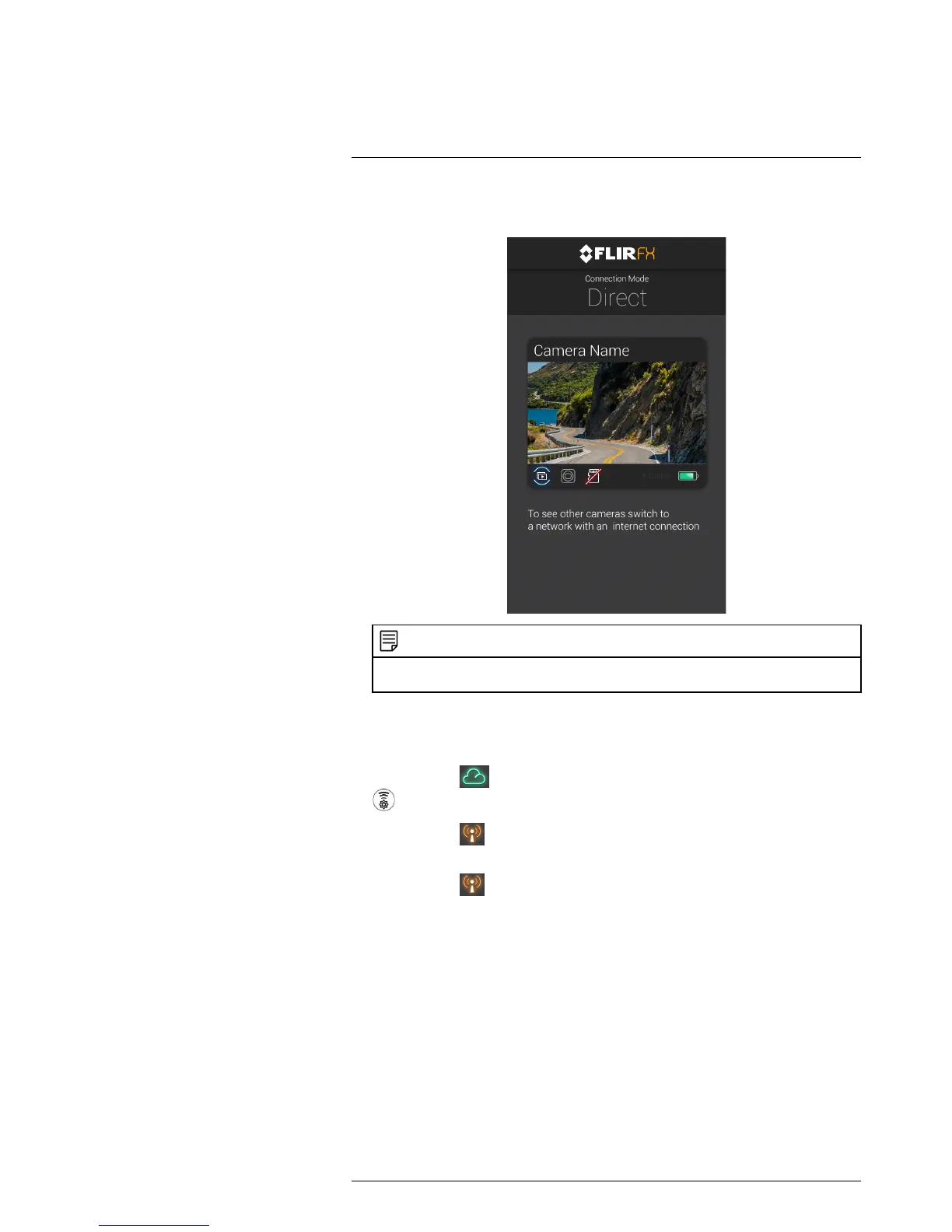Connect to your camera in Direct Mode
6
3. Open the FLIR FX app. If using a smartphone, tap the camera to connect in Direct
Mode. If using a tablet, the app will automatically connect to the camera.
NOTE
Direct Mode will only enable you to connect to your FLIR FX camera. While connected to your cam-
era in Direct Mode, you will not be able to connect your smartphone or tablet to the Internet.
If you are having issues connecting to your camera in Direct Mode
If you are not able to connect to the camera in Direct Mode, check the LED indicators on
the back of the camera:
Cloud Mode LED
is on: Camera is in Cloud Mode. Press and hold the Wi-Fi but-
ton
on the camera for 1 second to change to Direct Mode.
Direct Mode LED
is flashing: Camera is still restarting. Wait for the LED to stop
flashing.
Direct Mode LED
is glowing: Check the following on your smartphone or tablet:
• Make sure your device has Wi-Fi enabled and is within range of the camera.
• Make sure you are connected to the Wi-Fi network created by your camera. The net-
work name will look like "FX-Camera-name".
• Close the FLIR FX app and restart it to refresh the camera list.
#LX400067; r.27354/27358; en-US
37
