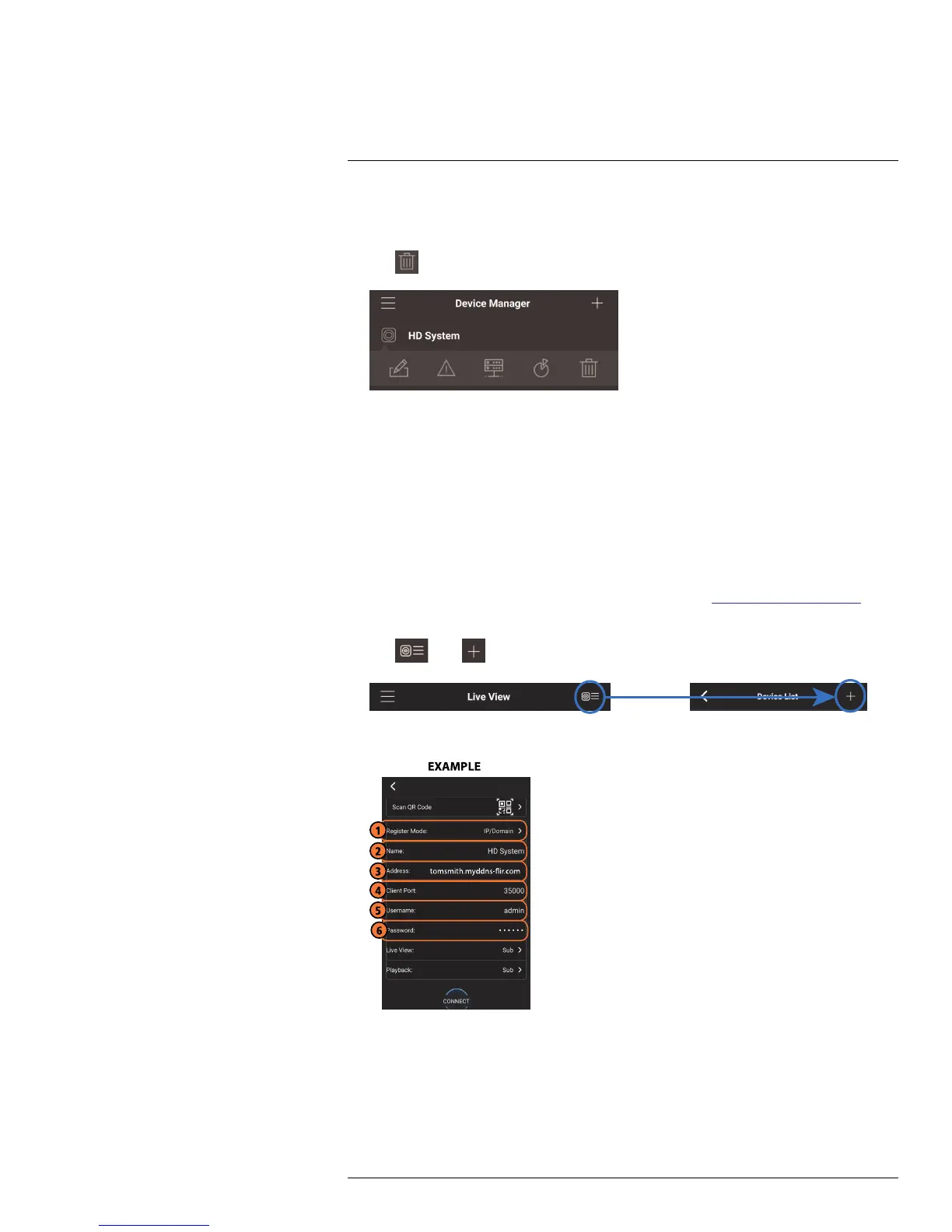Connecting to your System Using Smartphone or Tablet Apps
20
To delete a system:
1. Tap the system you would like to delete.
2. Tap
. Tap OK to confirm.
20.3.12 Adding Devices Using an IP or DDNS Address (Advanced)
The app can connect directly to a device via the IP address or DDNS address as an op-
tional advanced connectivity method or for systems that do not support FLIR Cloud™.
Prerequisites:
• The device you are connecting to must be connected to the Internet.
• You must port forward the HTTP Port (default: 80) and Client port (default: 35000) on
your router to the device’s local IP address.
• To ensure connectivity, it is highly recommended to register for a free DDNS domain to
use with your system.
• For more information on port forwarding and DDNS, visit www.flirsecurity.com/pro.
To add a device using an IP or DDNS address:
1. Tap
then .
2. Configure the following:
2.1. Tap Register Mode and select IP/Domain.
2.2. Name: Choose a name for your system of your choice.
2.3. Address: Enter the IP address or DDNS address of your device.
2.4. Client Port: Enter the Client Port (default: 35000).
2.5. Username: Enter the system’s User Name (default: admin).
2.6. Password: Enter the system’s Password (default: 000000).
#LX400051; r. 1.0/23100/23101; en-US
146
