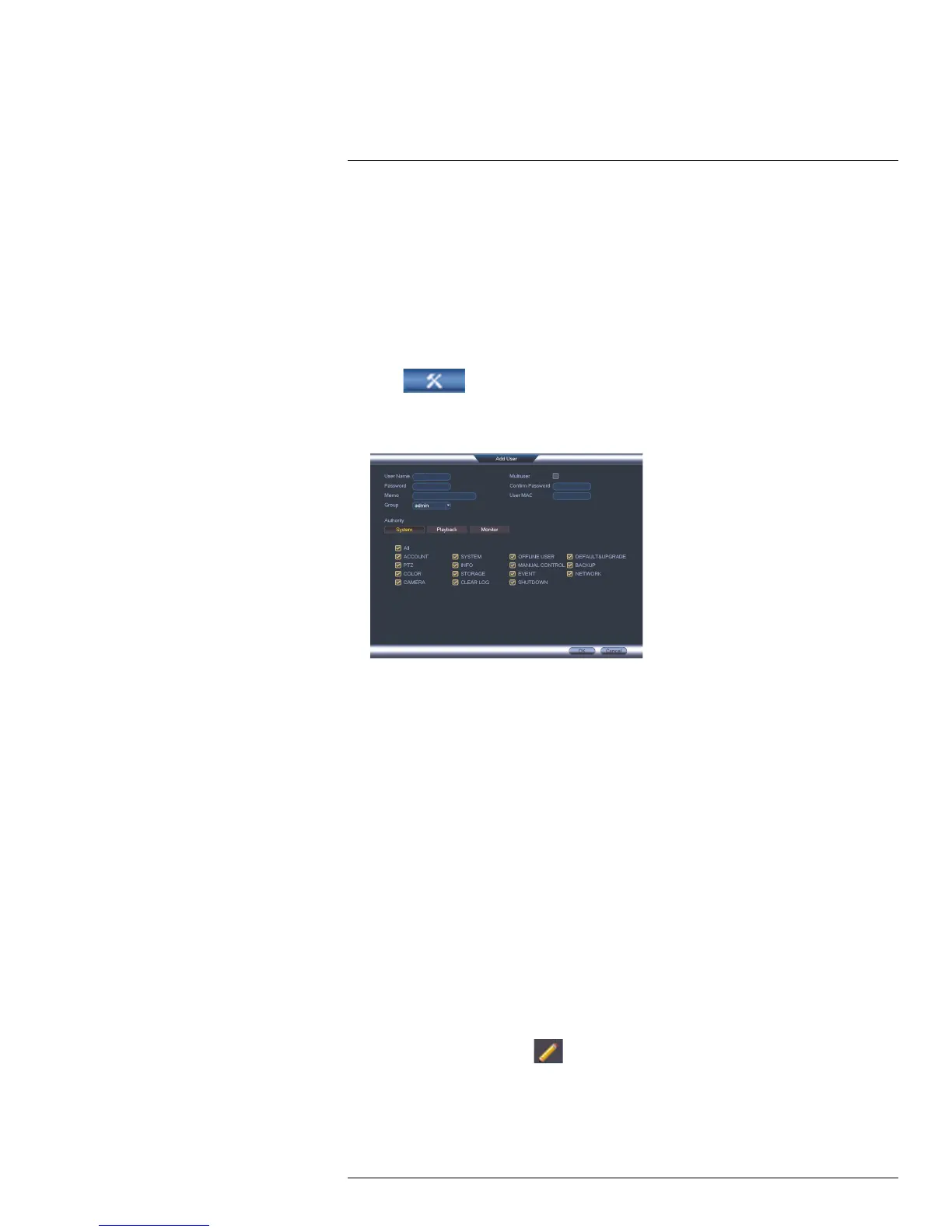Managing Passwords and User Accounts16
16.2 Adding Users
You can allow multiple users to log in to the system. When adding different users, you can
assign what menus they have access to. For example, you may want your friend to monitor
your system while you are away, while not giving full access to your system.
To add a user account:
1. From Live View, right-click and then select Main Menu.
2. If prompted, enter the system user name (default: admin) and password (default:
000000).
3. Click
and select Setting. Select Account.
4. Click Add User.
5. Configure the following:
• User Name: Enter a name for the user account.
• Password: Enter a 6 character password for the user account. Enter the password
again under Confirm Password.
• Memo (optional): Enter a description of the user account.
• Group: Select the group you would like to assign to this user account. A user ac-
count cannot be given permissions its group does not have.
• Multiuser: Check to enable this user account to be used to login from more than
one device at the same time.
• Authority: Check the permissions you would like the user account to have. Under
the System tab, select the menus the user account may access. Under the Play-
back tab, select which channels the user account may access recorded video from.
Under the Covert tab, select the channels the user account may view live video
from.
• User MAC: Not supported. Leave this field blank.
6. Click OK to save changes.
Now, you can log in to the system locally, or remotely using the user name and password
you created. When logging into the system with a user account, the user will only have ac-
cess to the menus you assigned.
16.3 Modifying Users
1. In the Account menu, click
next to the user account you would like to modify.
2. Update the user’s account details as needed, and then click OK to save changes.
#LX400051; r. 1.0/23100/23101; en-US
40
