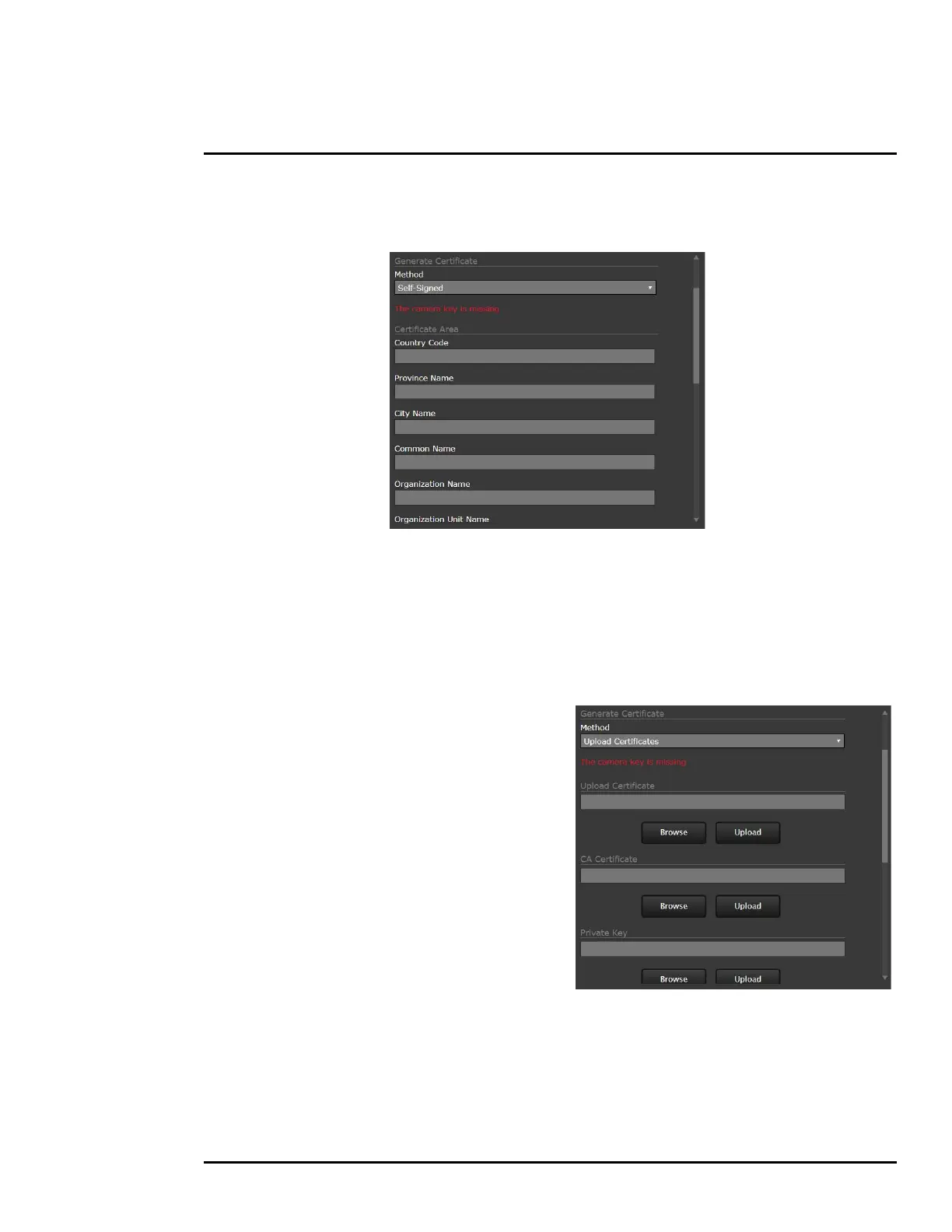427-0075-01-12 Revision 140 October 2019 40
This document does not contain any export-controlled information.
Basic Operation and Configuration
To generate and install a self-signed certificate:
Step 1 Under Generate Certificate, for Method, select Self-Signed.
Step 1 Enter information such as country code, city name, and organization name.
Step 2 Scroll to the bottom of the page and click Generate Certificate.
Step 3 Allow 15 seconds for the camera to generate the certificate, at which point a confirmation
appears.
To upload a self-signed or third-party CA signed certificate:
Step 1 For Method, select Upload
Certificates.
Step 2 If you are uploading a self-signed
certificate, under Upload Certificate,
browse for and upload the public key
file. Then, under Private Key, browse
for and upload the private key file.
If you are uploading a third-party CA
signed certificate, under Upload
Certificate, browse for and upload the
public key file. Under CA Certificate,
browse for and upload the CA
certificate file. Under Private Key,
browse for and upload the private key
file.
Step 3 Verify that the camera certificate files are valid. Make sure Certificates are OK appears
under Method.
