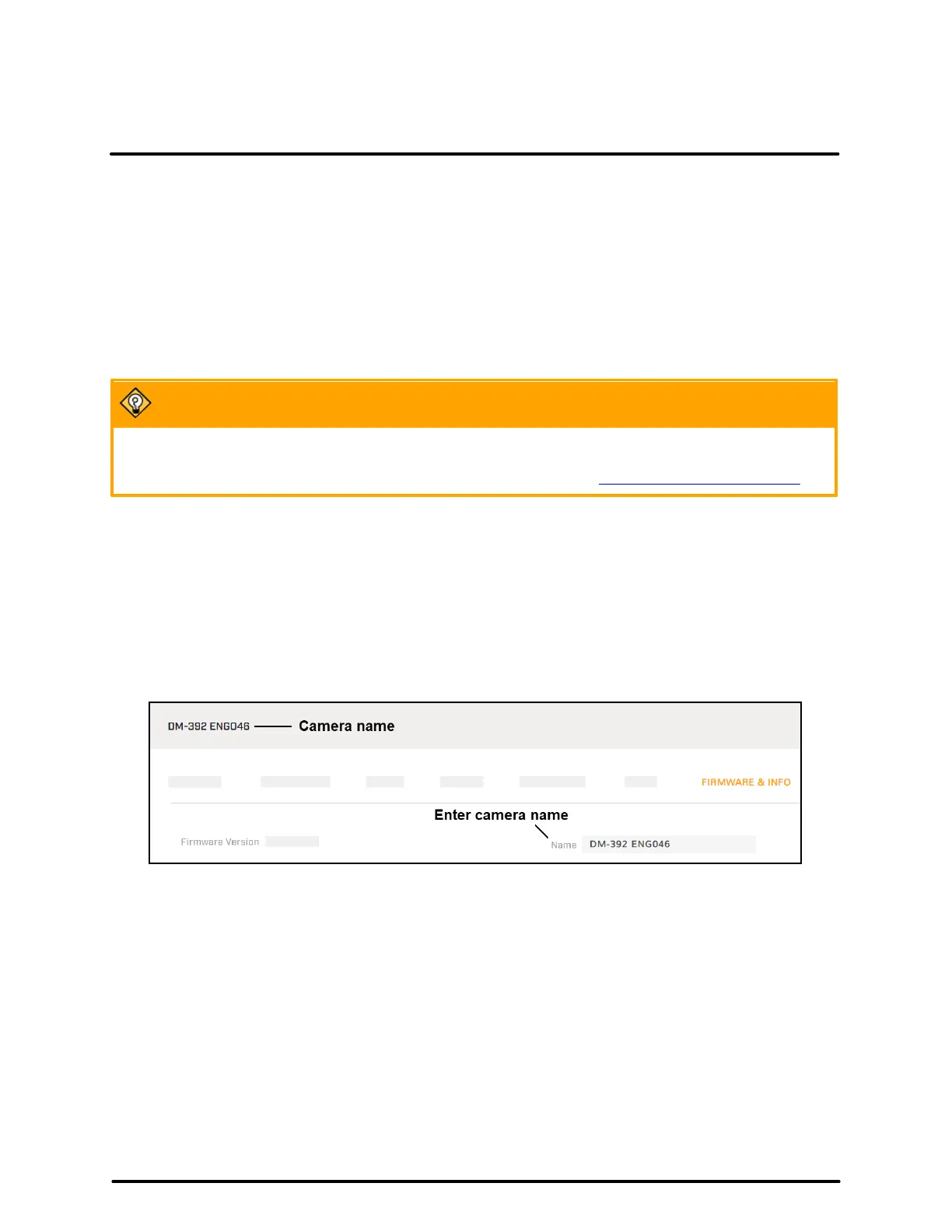Configuration
46
427-0200-00-12 Revision 100
This document does not contain any export-controlled information.
4. Click Upgrade.
The camera uploads and installs the firmware, which takes a minute or two. After installing firmware, the
camera requires a reboot. When prompted, confirm rebooting the camera.
Factory Defaults
Click Full Reset to return the camera its original factory configuration.
Click Partial Reset to keep the camera's current network and IP settings, but return all other settings to the
factory configuration.
Click Reboot to cause the camera to power cycle and reinstall configuration files.
You can also return the camera to its original factory configuration by pressing the camera's physical
Default button for at least 20 seconds; for example, if you are unable to access the camera via its web
page or other communication method. The Default button is located on the camera's connector panel.
Support System Info
Set the logging detail up to four levels; higher log levels increase the size of the log file.
Click Download to retrieve the camera's log files.
For legacy VMS versions, enable the compatibility mode.
Name
Specify a unique, friendly name for the camera, using only alphanumeric characters. The default name for
the camera is the camera model followed by the camera’s serial number.
