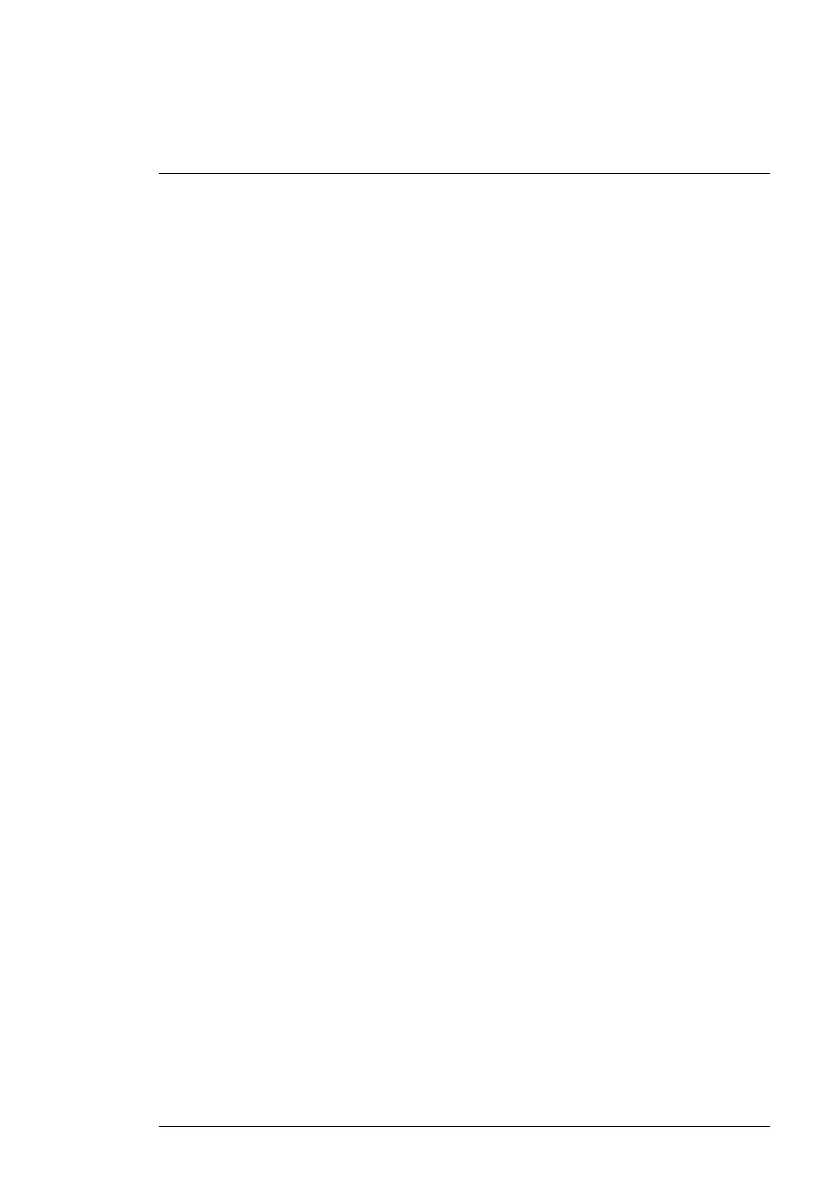FLIR Acoustic Camera Viewer
10
Once you have selected the files you want to upload, click on the Upload Files
button to start the upload. Once the upload is done, it might take a few mi-
nutes until the new snapshots are visible in the snapshot list.
10.5 Report generation
To generate a PDF report of a group of snapshots, first select the snapshots
by clicking on the checkbox in the lower right corner of each snapshot shown
in the list. By clicking on the Reports menu on top of the screen, you also have
the possibility to select all snapshots taken with the currently selected cam-
eras, or to deselect all snapshots.
Once you have selected the snapshots you want to include in the report, click
on the Reports menu and then choose Generate… A list of the selected snap-
shots will be shown, and you can choose how the snapshots should be or-
dered and which date format should be used. Click on Generate Report to
create the PDF report. The report generation will take some time, depending
on the number of snapshots, and the progress will be shown. Once the report
has been generated, click on the Save button to download the report.
10.6 Camera selection
At the top of the screen, click on the Cameras menu to show a dialog where
you can select all or some of the cameras available for you. Select one or sev-
eral cameras to browser through the snapshots taken with these cameras.
#T810536; r. AB/63437/63437; en-US
27