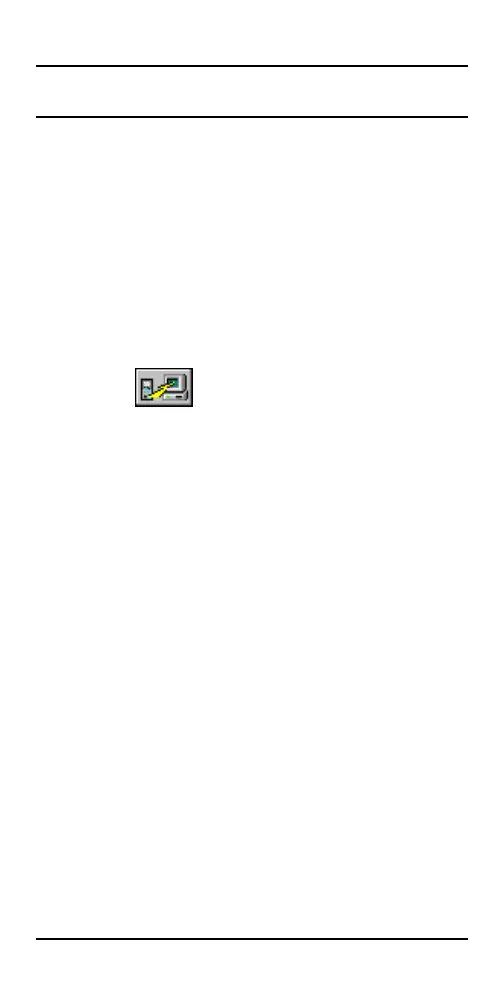S IMPLIFIBER ENGLISH - 33
Uploading to a PC
Test results can be uploaded to a PC using the
included Scanlink Tools software.
1. Connect the SIMPLIFIBER Meter serial port to
the serial port on your PC with the supplied
communications cable.
2. Power on SIMPLIFIBER Meter.
3. Run the Scanlink software.
4. Click on (Upload) to establish com-
munications between Scanlink and SIMPLIFIBER
Meter.
5. From Scanlinks Upload screen select
SIMPLIFIBER.
6. Select the Communications Port: Com 1 or
Com 2.
7. Click Upload.
Test results that are stored in SIMPLIFIBER Meters
memory will be uploaded to the PC.
Consult the Scanlink on-line help for further
instructions for viewing, saving, and printing
test results.
8. Power the SIMPLIFIBER Meter off when the
transfer is completed.