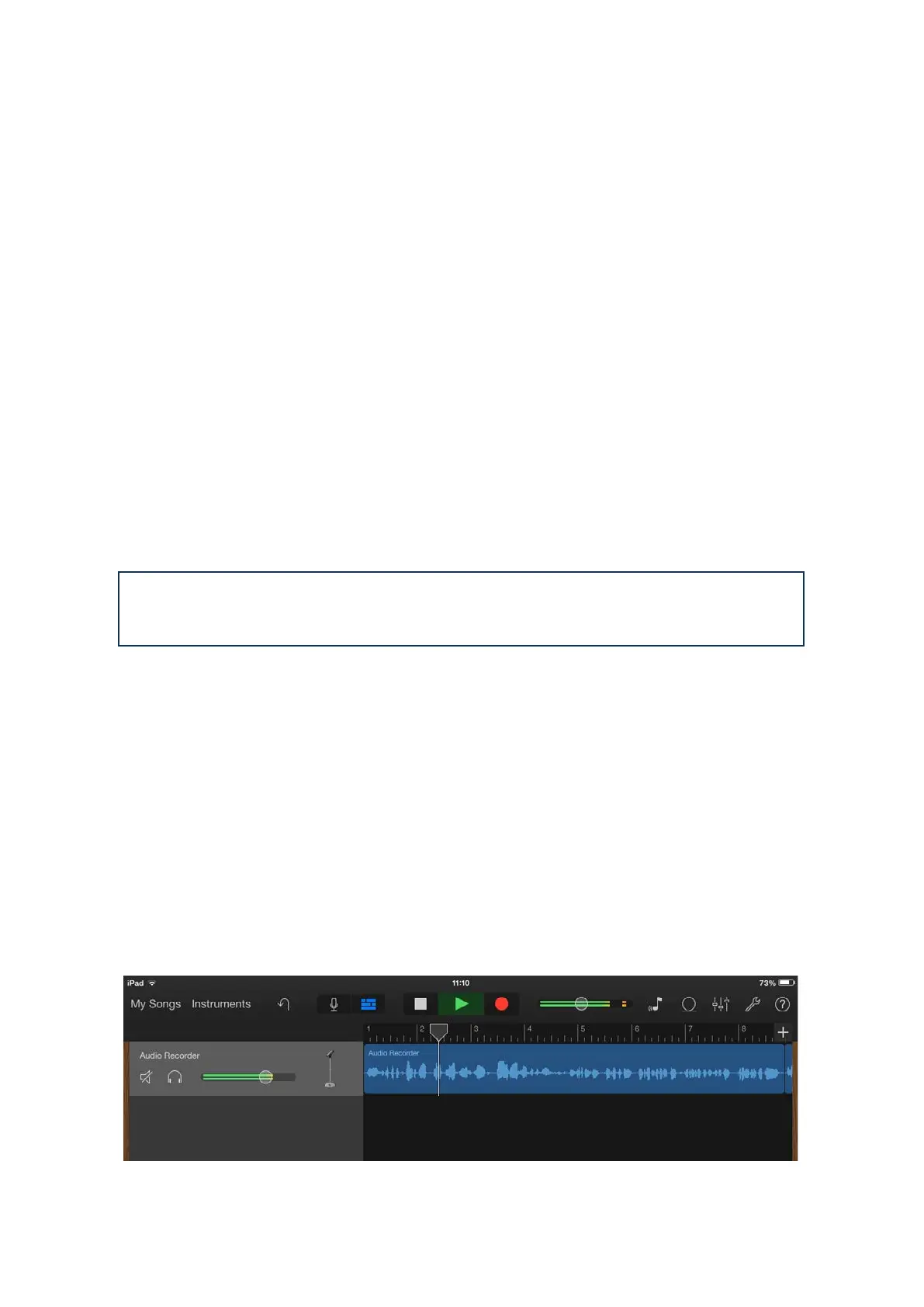13
Using Direct Monitoring
You will frequently hear the term “latency” used in connection with digital audio systems. In the case
of the simple recording application described above, latency will be the time it takes for your input
signals to pass through your iPad and audio recording app. Latency can be a problem for a performer
who wishes to record while monitoring their input signals.
The iTrack Dock is fitted with a “Direct Monitoring” option, which completely overcomes this problem.
Selecting DIRECT MONITOR will route your input signals directly to the iTrack Dock’s monitor and
headphone outputs. This enables you to hear yourself with zero latency – i.e., in “real time” – along
with the recording app playback. The input signals to the recording app are not affected in any way
by this setting.
When Direct Monitoring is enabled, ensure that your recording app is not set to route its input (what
you are currently recording) to its output. If it is, you will hear yourself “twice”, with one signal
audibly delayed as an echo.
Using iTrack Dock with GarageBand
GarageBand is one of the most popular recording apps for iOS devices. It is a useful compositional
tool and used on its own, allows you to create music from the range of virtual instruments it provides.
With iTrack Dock, you can add vocals and real-world instruments as well.
NOTE: operating instructions for GarageBand are beyond the scope of this User
Guide, but the application includes a full set of Help files.
To route an iTrack Dock mic input into GarageBand, follow the procedure below:
1. Connect your mic to either INPUT 1 or INPUT 2 of the iTrack Dock
2. Open the GarageBand song you want to work on.
3. Create a vocal track by tapping the ‘+’ button at the bottom left-hand corner of the screen and
select Audio Recorder.
4. Tap the jack plug icon to open the Input Settings controls.
5. Select Left Channel if using INPUT 1 on the iTrack Dock, or Right Channel if using INPUT 2, to
route the mic input to the vocal track.
6. Select the GarageBand Monitor setting to OFF and enable Direct Monitor (see [5] on page 15)
on the iTrackDock. See “Using Direct Monitoring” on page 13 for further details on the benefits
of using iTrack Dock’s Direct Monitor feature.
7. Adjust either GAIN 01 or GAIN 02 (depending on input used) to achieve the desired recording
level.
