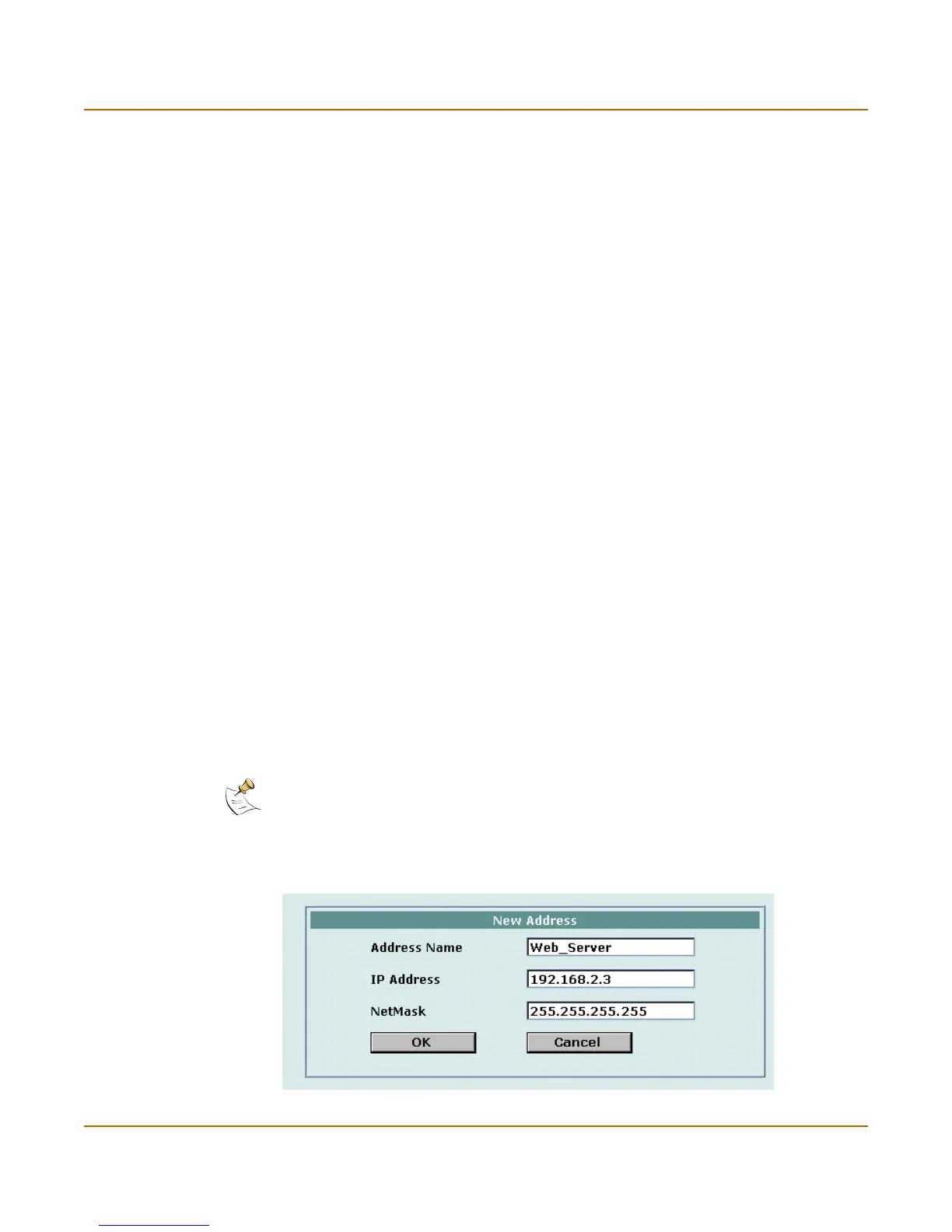Firewall configuration Addresses
FortiGate-50A Installation and Configuration Guide 147
This section describes:
• Adding addresses
• Editing addresses
• Deleting addresses
• Organizing addresses into address groups
Adding addresses
To add an address
1 Go to Firewall > Address.
2 Select the interface that you want to add the address to.
3 Select New to add a new address.
4 Enter an Address Name to identify the address.
The name can contain numbers (0-9), uppercase and lowercase letters (A-Z, a-z), and
the special characters - and _. Spaces and other special characters are not allowed.
5 Enter the IP Address.
The IP address can be:
• The IP address of a single computer (for example, 192.45.46.45).
• The IP address of a subnetwork (for example, 192.168.1.0 for a class C subnet).
• 0.0.0.0 to represent all possible IP addresses
6 Enter the Netmask.
The netmask corresponds to the type of address that you are adding. For example:
• The netmask for the IP address of a single computer should be 255.255.255.255.
• The netmask for a class A subnet should be 255.0.0.0.
• The netmask for a class B subnet should be 255.255.0.0.
• The netmask for a class C subnet should be 255.255.255.0.
• The netmask for all addresses should be 0.0.0.0
7 Select OK to add the address.
Figure 7: Adding an internal address
Note: To add an address to represent any address on a network set the IP Address to 0.0.0.0
and the Netmask to 0.0.0.0
