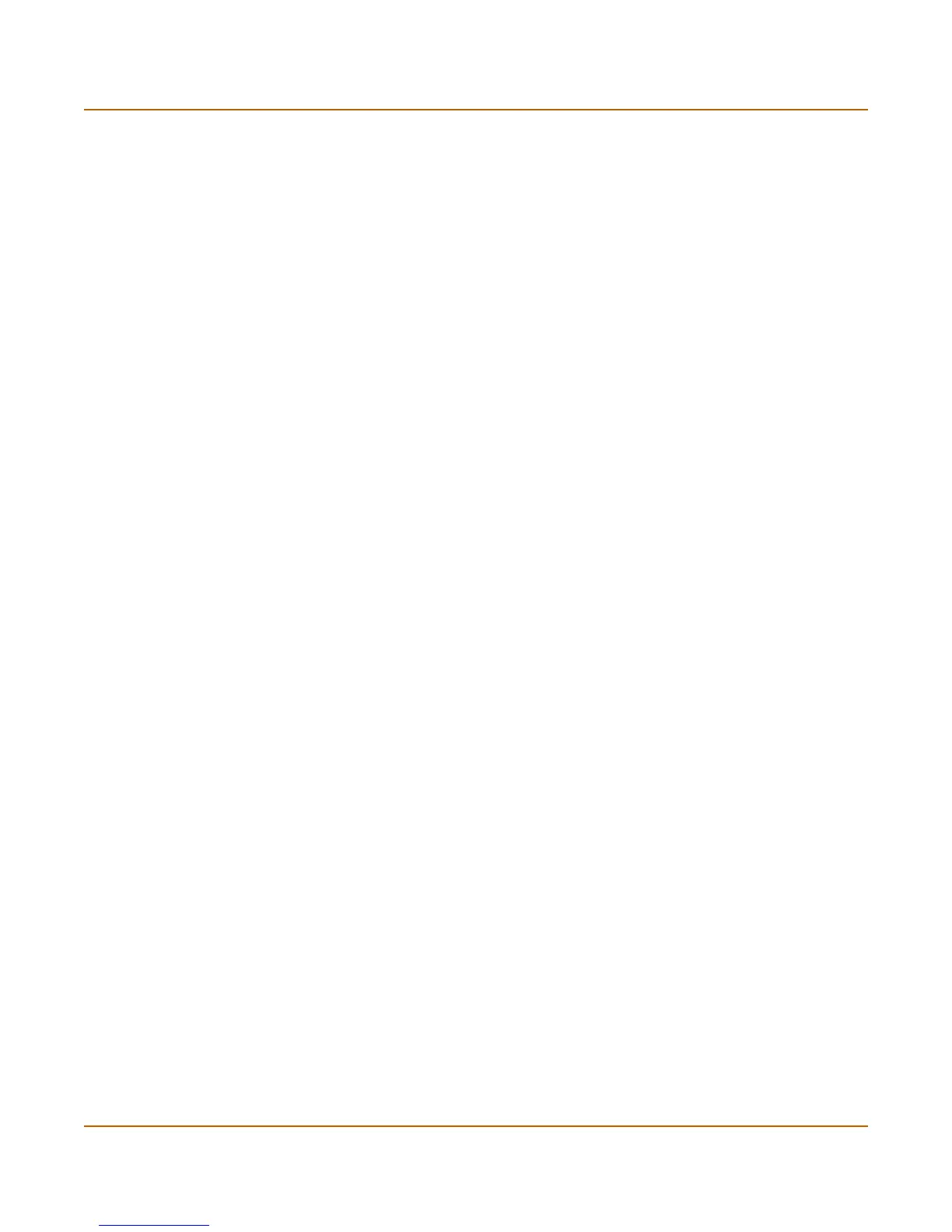206 Fortinet Inc.
Configuring PPTP PPTP and L2TP VPN
Configuring a Windows 98 client for PPTP
Use the following procedure to configure a client computer running Windows 98 so
that it can connect to a FortiGate PPTP VPN. To configure the Windows 98 client, you
must install and configure Windows dialup networking and virtual private networking
support.
To install PPTP support
1 Go to Start > Settings > Control Panel > Network.
2 Select Add.
3 Select Adapter.
4 Select Add.
5 Select Microsoft as the manufacturer.
6 Select Microsoft Virtual Private Networking Adapter.
7 Select OK twice.
8 Insert diskettes or CDs as required.
9 Restart the computer.
To configure a PPTP dialup connection
1 Go to My Computer > Dial-Up Networking > Configuration.
2 Double-click Make New Connection.
3 Name the connection and select Next.
4 Enter the IP address or host name of the FortiGate unit to connect to and select Next.
5 Select Finish.
An icon for the new connection appears in the Dial-Up Networking folder.
6 Right-click the new icon and select Properties.
7 Go to Server Types.
8 Uncheck IPX/SPX Compatible.
9 Select TCP/IP Settings.
10 Uncheck Use IP header compression.
11 Uncheck Use default gateway on remote network.
12 Select OK twice.
To connect to the PPTP VPN
1 Start the dialup connection that you configured in the previous procedure.
2 Enter your PPTP VPN User Name and Password.
3 Select Connect.
