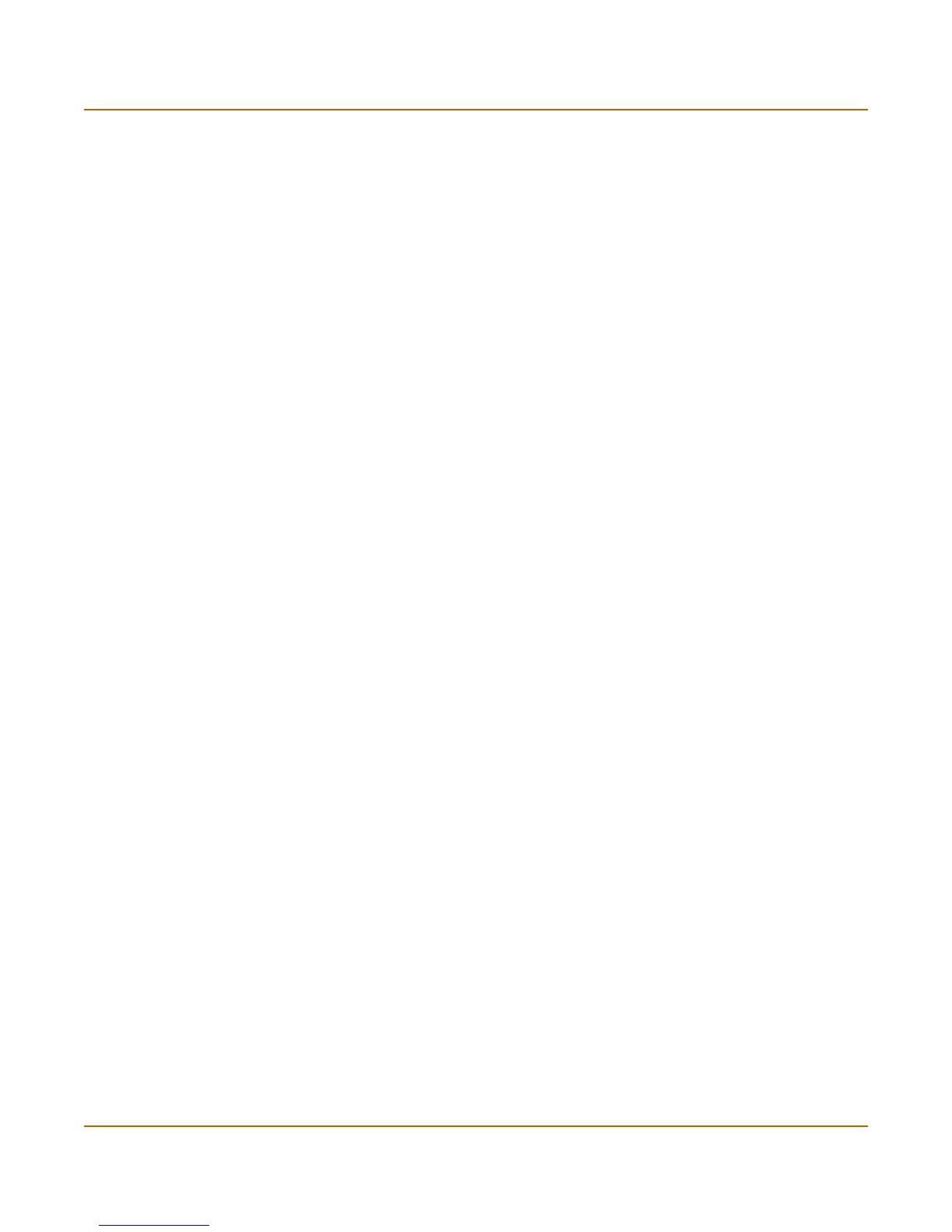66 Fortinet Inc.
Changing to NAT/Route mode System status
Changing to NAT/Route mode
Use the following procedure to change the FortiGate unit from Transparent mode to
NAT/Route mode. After you change the FortiGate unit to NAT/Route mode, most of
the configuration resets to NAT/Route mode factory defaults.
The following items are not set to NAT/Route mode factory defaults:
• The admin administrator account password (see “Adding and editing administrator
accounts” on page 123)
• Custom replacement messages (see “Replacement messages” on page 133)
To change to NAT/Route mode
1 Go to System > Status.
2 Select Change to NAT Mode.
3 Select NAT/Route in the operation mode list.
4 Select OK.
The FortiGate unit changes operation mode.
5 To reconnect to the web-based manager you must connect to the interface configured
by default for management access.
By default in NAT/Route mode, you can connect to the internal interface. The default
Transparent mode management IP address is 192.168.1.99.
Restarting the FortiGate unit
1 Go to System > Status.
2 Select Restart.
The FortiGate unit restarts.
Shutting down the FortiGate unit
You can restart the FortiGate unit after shutdown only by turning the power off and
then on.
1 Go to System > Status.
2 Select Shutdown.
The FortiGate unit shuts down and all traffic flow stops.
