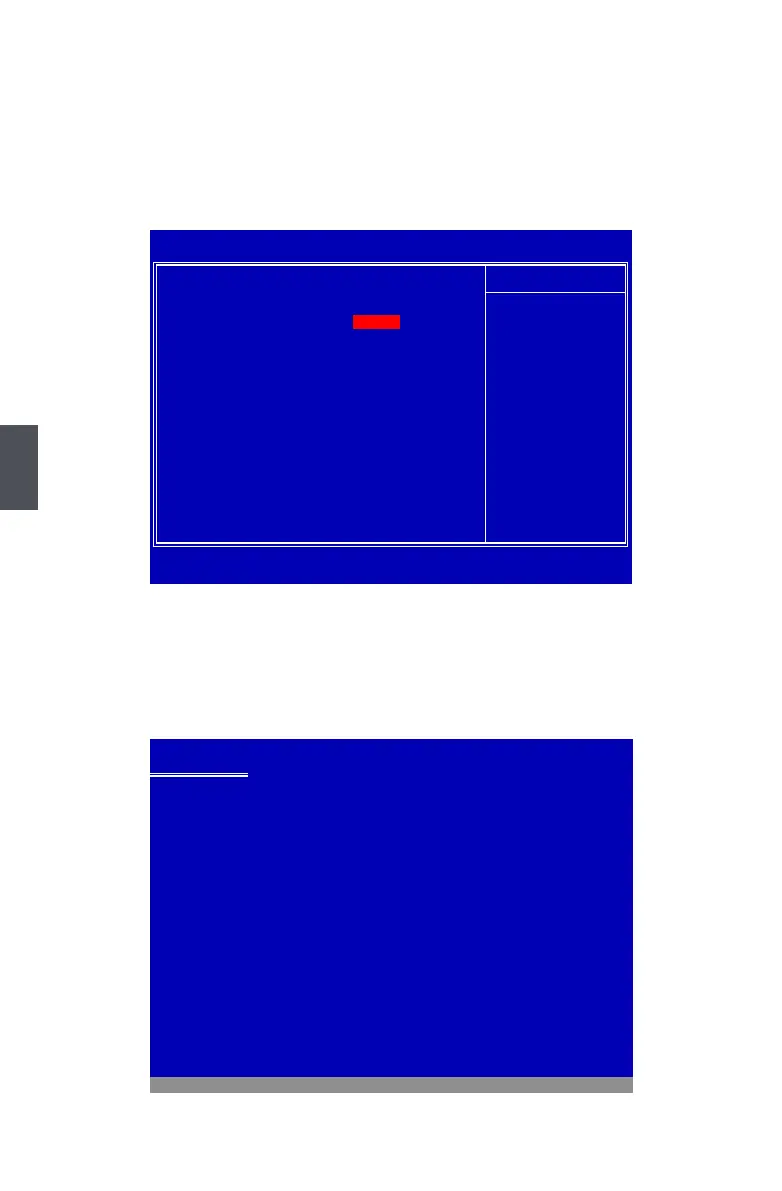5-4 Install a New Windows XP
Assume a Mirrored array (232.88GB) was created as introduced in section 5-3, after
the system restarts :
1. Press <DEL> to enter BIOS Setup during POST.
2. Insert the Windows installation CD into the optical drive.
3. Set the “First Boot Device” to “CDROM”, save changes and exit BIOS.
4. The computer will reboot, and it will start installing Windows Operating System.
Watch the screen carefully, when the following picture appears, press <F6> key
immediately. If you forgot to do this, PC will go to an fatal blue screen, and you
may need to reboot the system again. PC may not respond to your <F6> input
immediately, and it keeps loading les until the next screen displays.
Windows Setup
Press F6 if you need to install a 3rd party SCSI or RAID driver.
Phoenix - AwardBIOS CMOS Setup Utility
Advanced BIOS Features
► Removable Device Priority [Press Enter] Item Help
► Hard Disk Boot Priority [Press Enter]
► CD-ROM Boot Priority [Press Enter] Menu Level ►
First Boot Device [CDROM]
Second Boot Device [CDROM] Select Your Boot Device
Third Boot Device [Removable] Priority
Boot Other Device [Enabled]
Boot Up Floppy Seek [Disabled]
Boot Up NumLock Status [on]
Security Option [Setup]
Full Screen Logo Show [Enabled]
↑↓→←:Move Enter:Select +/-/PU/PD:Value F10:Save ESC:Exit F1:General Help
F5:Previous Values F7:Optimized Defaults
CDROM
