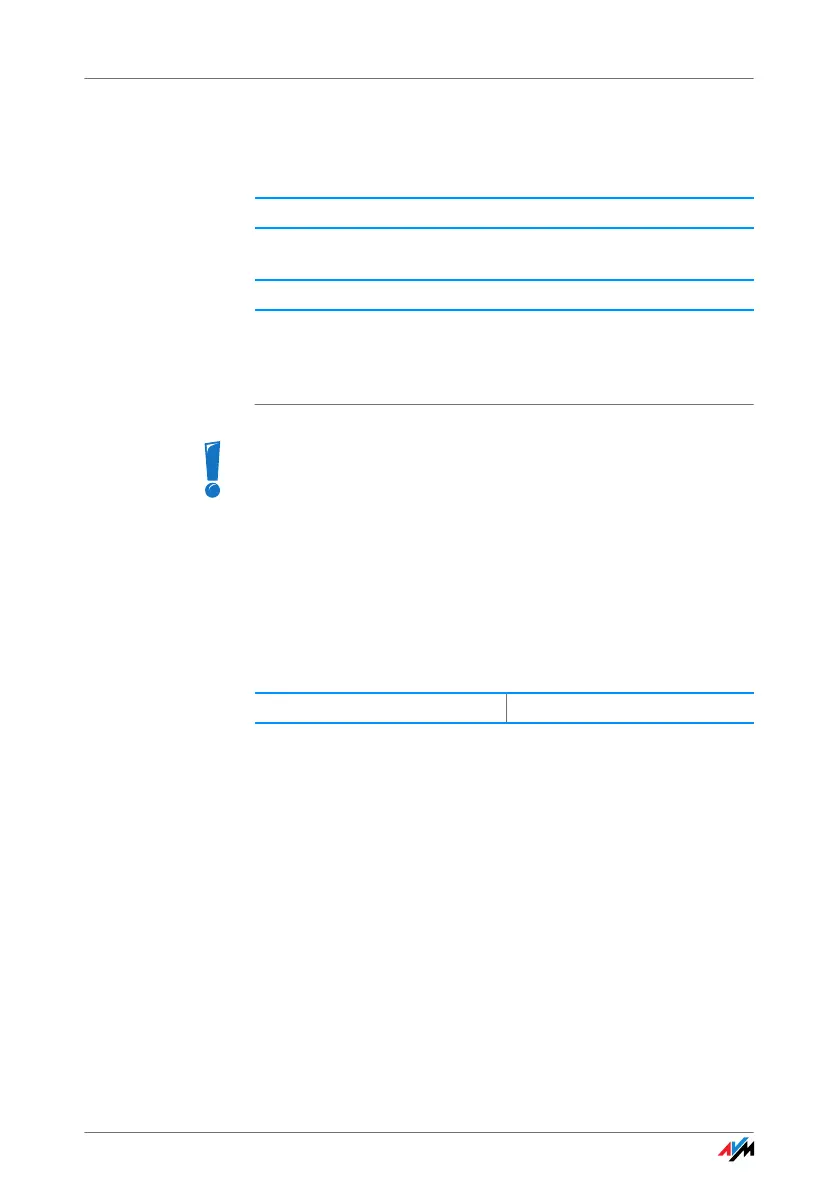106
Checking the Security Software
Checking the Security Software
The user interface cannot be displayed in the web
browser.
Security software is blocking access to the user interface.
Security software like firewalls can prevent access to the
user interface of the FRITZ!Box. Configure exceptions for
the FRITZ!Box in all of the enabled security software.
Opening the User Interface of the FRITZ!Box
The FRITZ!Box is equipped with a fixed IP address that
cannot be changed. FRITZ!Box always can be reached at
this IP address. This fixed IP address is:
Proceed as follows to open the FRITZ!Box user interface
using this IP address:
1. Connect the FRITZ!Box to the computer using the net-
work cable (yellow). For more information, see the
section “Connecting Computers to the LAN Port” from
page 16.
2. Make sure that the computer obtains its IP address
automatically. You can check this setting in the com-
puter’s IP settings (see section “Obtaining an IP Ad-
dress Automatically” from page 115).
3. Restart your computer.
Possible Cause
Remedy
If you would like to exit security software to test access to
the FRITZ!Box, remove the DSL cable first. After testing,
first start the security software before reinserting the DSL
cable and connecting to the Internet!
Fixed IP address 169.254.1.1
