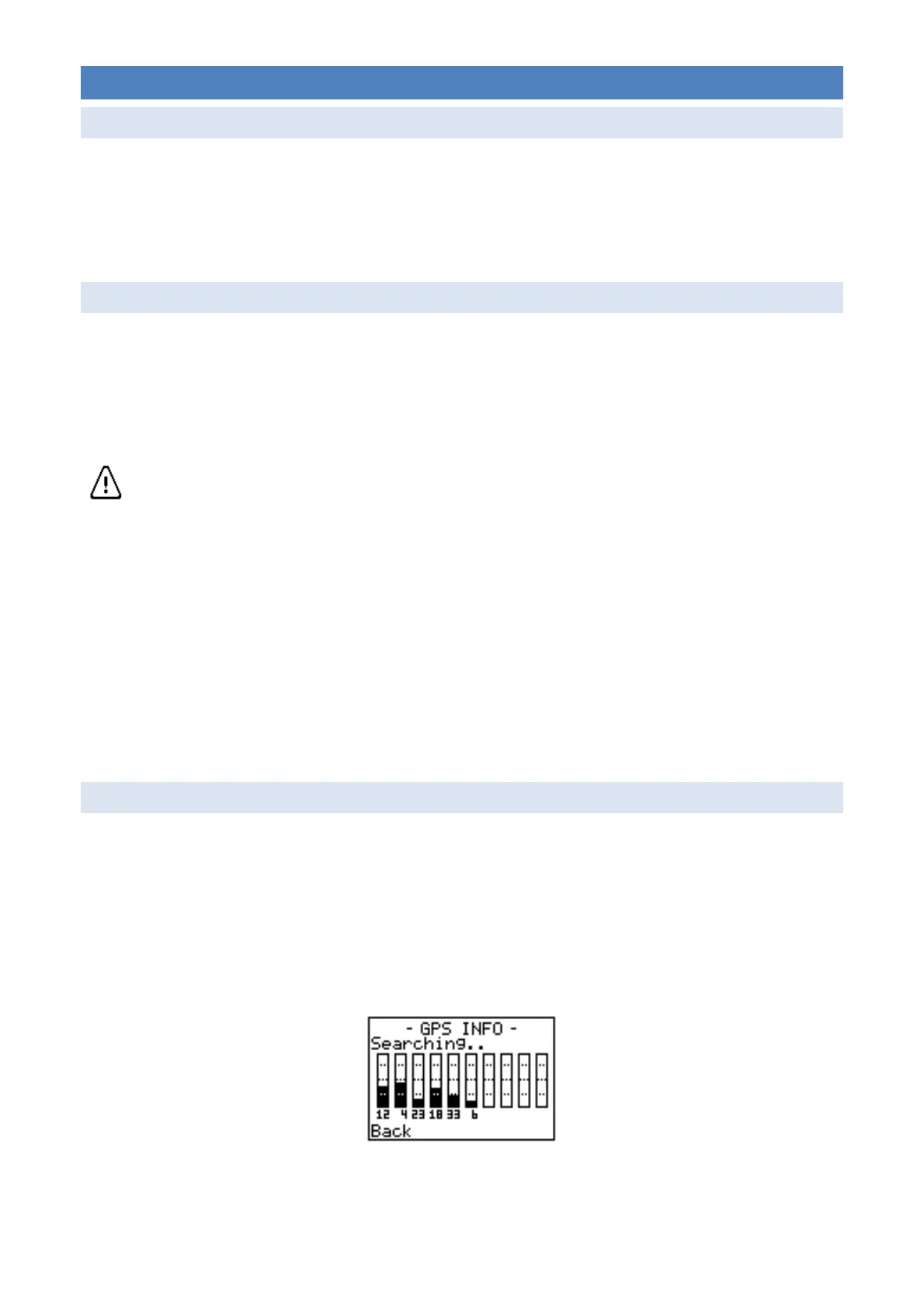8 UTILITIES
8.1 VIEWING THE STATUS OF THE SD MEMORY CARDS
To view the status of the SD memory cards including the amount of used and free space:
1. Navigate to Main Menu Utilities SD Card.
2. Use the UP/DOWN buttons to select a specific card (1-4) for more information.
8.2 FORMATTING SD MEMORY CARDS
We strongly recommend formatting your SD memory cards each time you deploy your recorder
and not just delete the files off them. This allow your cards to keep running at their maximum
speed by cleaning out the filesystem. We recommend you format your cards on your computer
but can also do it on the recorder. When you format your card on the recorder it will automatically
choose the best file system (FAT32 or exFAT) for the size of your card.
WARNING: Formatting the cards will permanently erase all the data on it.
To format your SD memory cards, follow these instructions:
1. Navigate to Main Menu Utilities SD Card.
2. Use the UP/DOWN buttons to select the card (1-4) that you want to format then press
ENTER.
3. Select the Format Card option and press ENTER.
4. A confirmation message will appear, select YES then press ENTER.
5. The SD memory card will be formatted (this may take some time) then you will be returned
to the SD Card menu.
8.3 VIEWING THE GPS SATELLITES
To view the status of the GPS system and the available satellites:
1. Navigate to Main Menu Utilities GPS Info.
This screen shows the status of the GPS as well as the signal strength of up to 12 GPS satellites
that are visible to the recorder. The number under each graph shows the satellite ID number and
the height represents the signal strength of that satellite as a percentage out of 100%.
It is normal for the number of visible satellites to change over time but the more satellites and
higher signal strength then the faster and more accurate the position fix will be. Generally, a signal
strength above the first dotted line (25%) is good.
