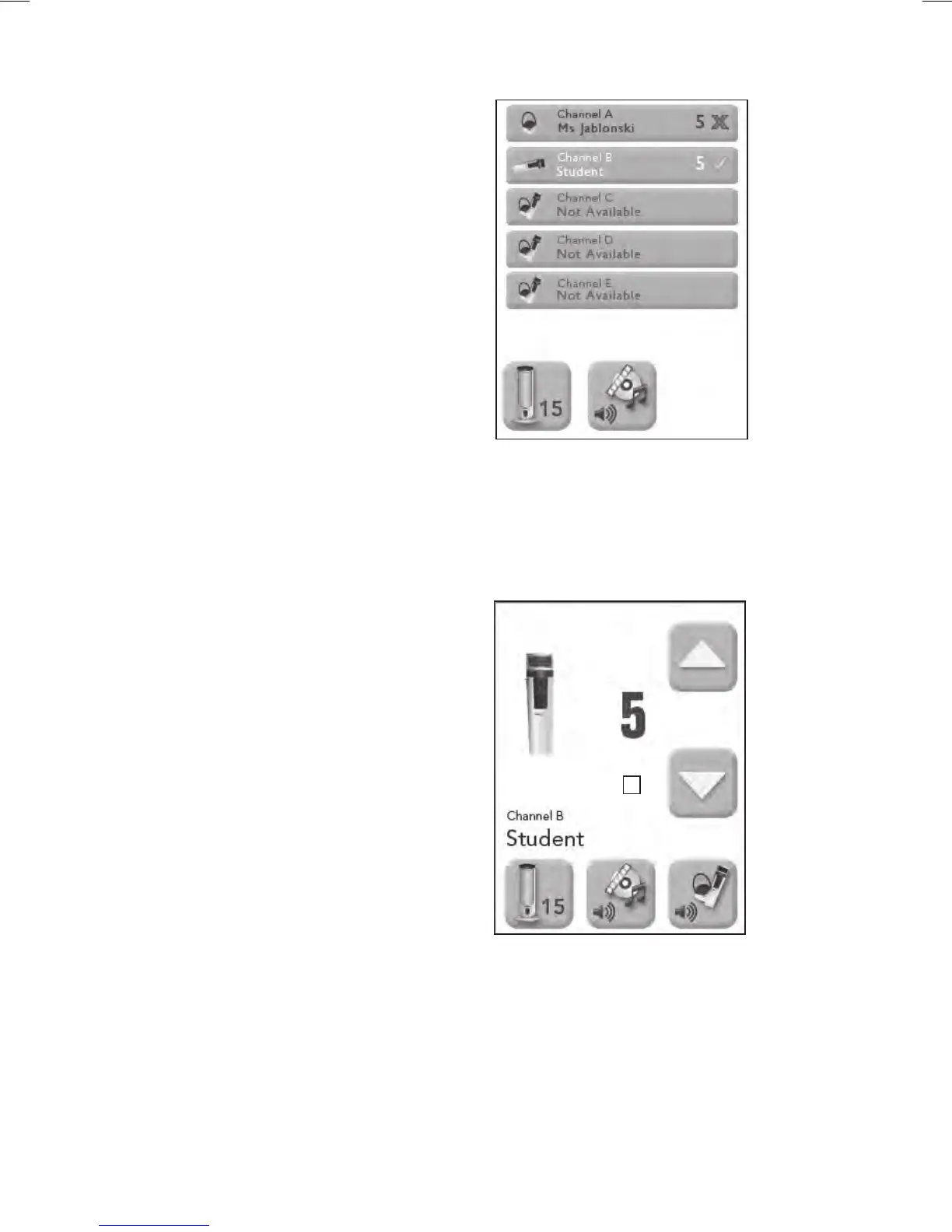13
Microphone Volume
You can separately control the volume of
each microphone used with your Juno Tower.
1. Press the Microphone Volume Menu icon.
2. Select the microphone for which you want
to change the volume (microphones that
are active – on and unmuted – will appear
in white text and will have a green check-
mark in the far right of the orange bar).
See Image 9
3. Adjust the volume of the microphone.
See Image 10
Image 9
Image 10
NOTE: Using the optional FrontRow Desktop
software, you can name the microphones
used with your Juno system for easier
identification. For more information visit
gofrontrow.com/products/frontrow-juno
NOTE: A Juno system comes standard with the
ability to use two microphones simultaneously.
With the optional Channel Expansion Module
your Juno system can be used with up to five
microphones simultaneously.
NOTE: When playing music from a device
connected to the Microphone's Audio-in jack,
check the Music Audio-in box for best audio
performance.
Music Audio in?