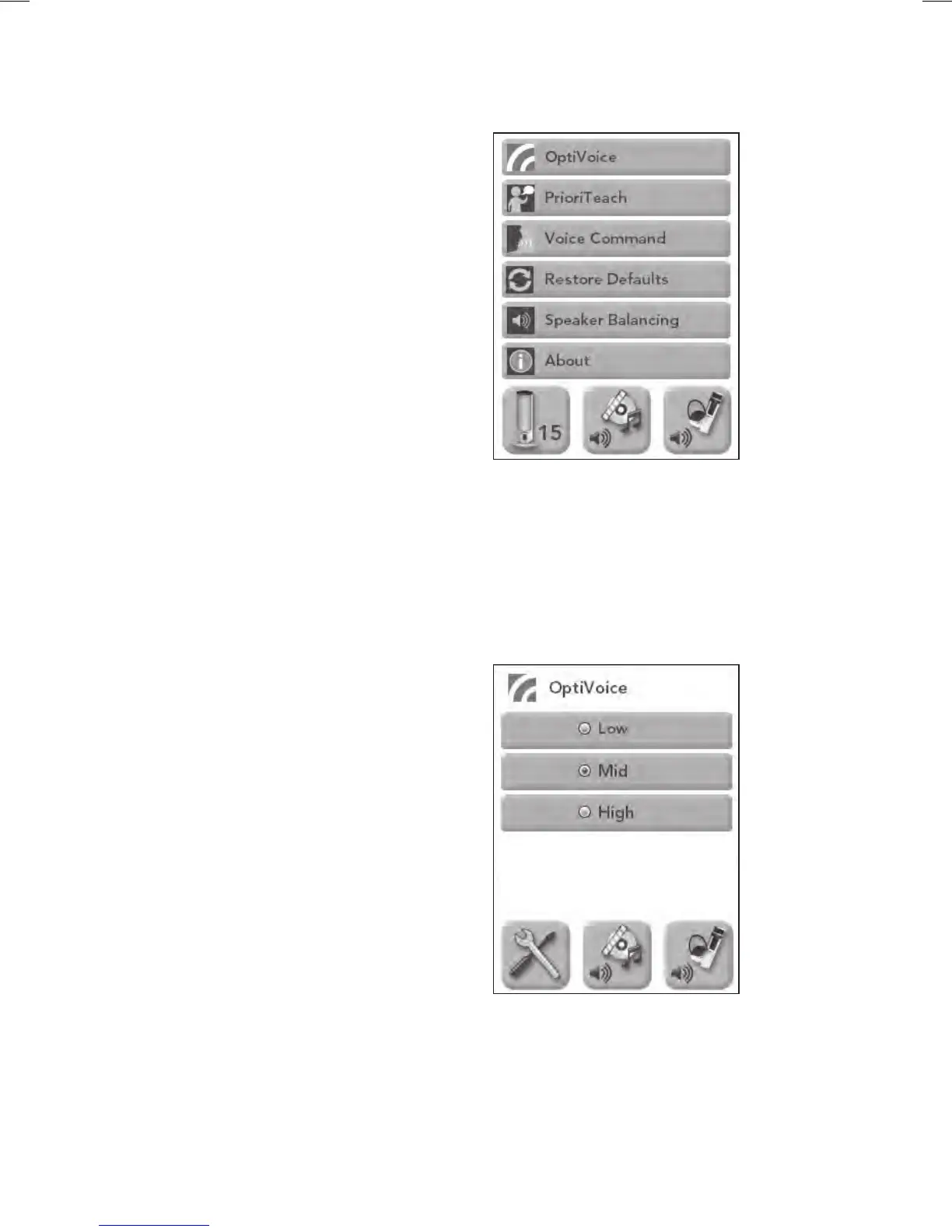14
From the Settings Menu, you can customize
some of your Juno Tower's available features.
See Image 11
1. Select the feature you would like
to configure.
2. See details for each feature below.
NOTE: Additional settings are available
through the FrontRow Desktop software
application.
Settings
Image 11
OptiVoice
™
A powerful tool for test taking, directions
and ESL instruction. Fragile consonant
sounds carry 75% of the meaning in speech
but are easily destroyed by background
noise. OptiVoice strengthens these critical
sounds, doing the work of a 12-band
equalizer with a single switch.
For low background noise environments
and for a more natural reproduction of your
voice, use the low setting. For environments
with higher background noise, use the mid
or high setting (see Image 12). Experiment
with the right mix of microphone volume and
OptiVoice setting to find the optimal solution
for your environment.
NOTE: OptiVoice affects microphone audio
only; auxiliary audio sources can be adjusted
using the equalizer adjustment in the optional
FrontRow Desktop system control software.
Image 12