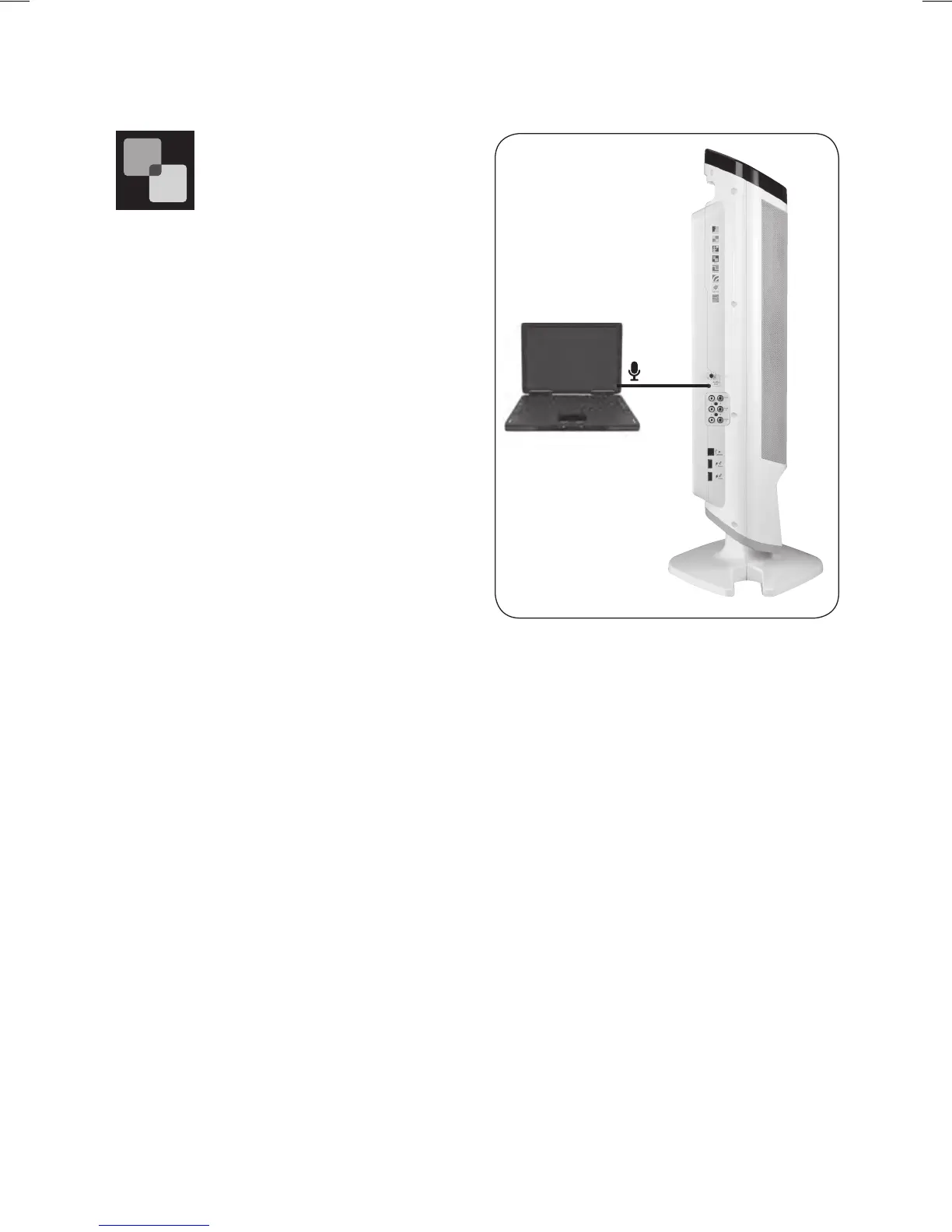20
Lesson Capture through Echo
™
FrontRow's superior microphone
and optional Echo
™
lecture
capture system open a world
of lesson capture and sharing
possibilities – without tying teachers to
the computer.
• Absent students can still access the original
lesson – a huge time saver
• Makes flipped classrooms possible, and
allows learning at one's own pace
• Makes podcasting easy
• Students with mobile devices can get
lessons on the go
• Helpful tool for keeping parents involved
with reinforcing your lessons
Image 20
Computer
Connect the Juno Tower to your computer
1. Plug a 3.5mm cord into the Audio Out port on the side of the Juno Tower and
connect the other end to the line-in or mic-in input on your computer. See Image 20
2. Be sure the Tower is connected to your computer via the supplied USB cable.
3. Set the auxiliary output volume between 4 and 6.
4. Install the optional FrontRow Desktop software which includes the Echo
™
lecture capture
system. Download from gofrontrow.com/products/frontrow-juno.
5. Follow the easy on-screen Echo
™
configuration instructions.
6. Using the ITM-01 Pendant Microphone, and a few simple voice commands (see page 19) the
Echo
™
lecture capture system automatically names and saves your recordings (screen and
audio) to a predetermined location, ready to be uploaded to your your district's learning
management system.
7. Once uploaded, students can benefit from the recordings anytime, anywhere – files are not
only accessible by students using any computer but are also accessible on most portable
devices including iPad
™
, iPhone
™
, iPod Touch
™
, and Kindle Fire
™
.
NOTE: Test the audio quality of your recording. If the volume is too low or too high, check
your computer's microphone or line input Volume settings and adjust.
NOTE: To learn more about the FrontRow Echo
™
lecture capture system, visit
gofrontrow.com/products/frontrow-juno