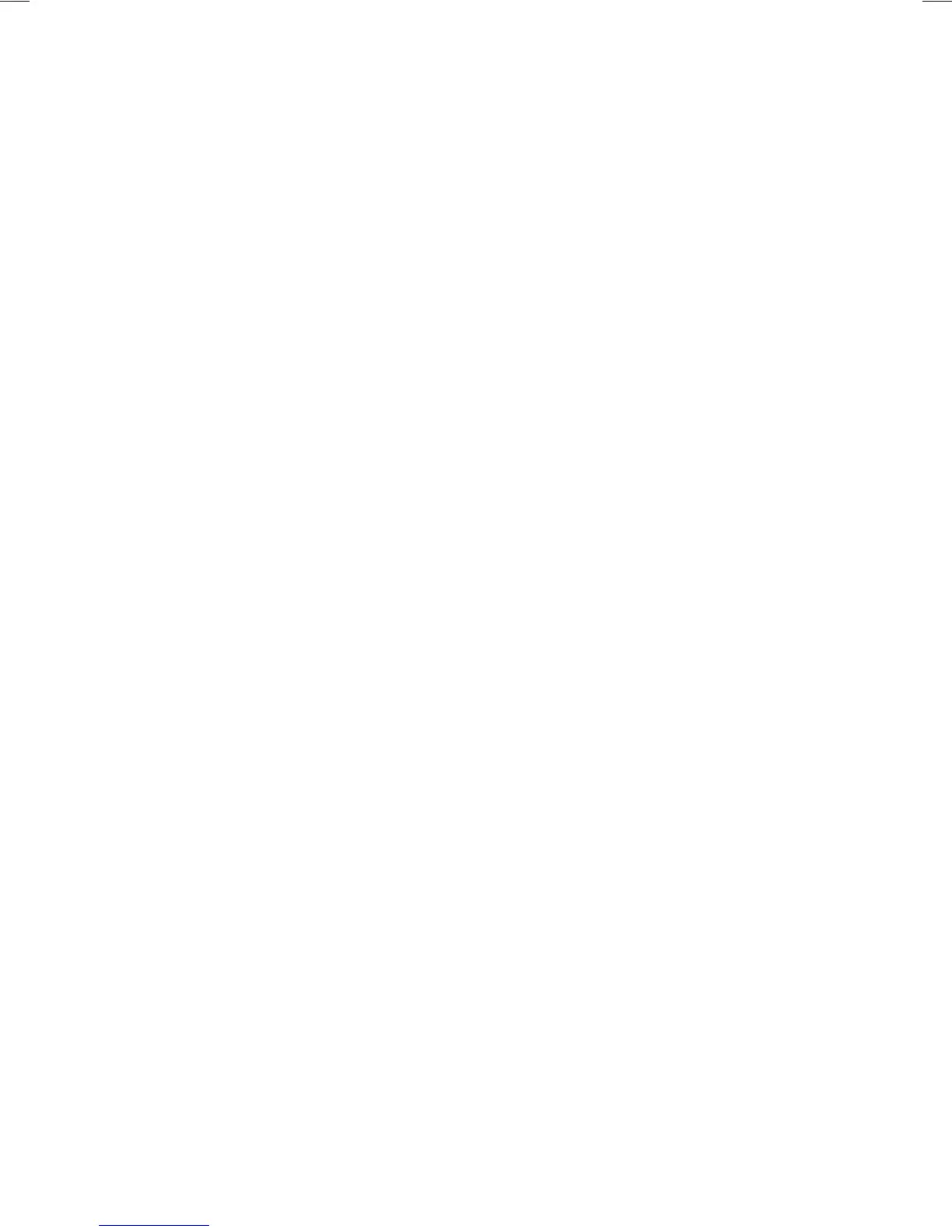40
Tower will not 'wake up' from standby mode
• Volume level on auxiliary audio device is set
too low.
• Make sure microphone is on and working
correctly.
Tower won’t turn on (LCD does not turn on)
• Verify that the power supply is plugged into
both the receiver and a working wall outlet.
• Verify the Tower power switch is on (see page 6)
• Test with another power supply.
’Dead spots’ or
microphone crackling/noise
• Verify that you are not blocking either the emit-
ters on the microphone or the sensor at the top
of the Juno Tower
(see pages 6, 8 & 9)
.
• If reception is interrupted or noisy when fac-
ing a certain direction, install an additional
sensor in that area of the room (see Installer
Guide) or adjust VoiceChoice settings
(see page 35).
• If using more than one microphone, verify
that they are not on the same channel
(see page 36)
.
• There may be "noisy" electrical wiring.
Install an AC line filter (see Installer Guide).
Feedback (squealing)
•
Lower the Microphone Volume control(s) on the
Tower (see page 7).
• Position the microphone closer to mouth.
• Verify that the Music Audio In option is not
checked in the Microphone Volume screen
(see page 13).
Weak or no output from speaker(s)
•
Increase t
he Microphone Volume or Audio
In Volume control(s) on the Tower
(see page 12).
• Position the microphone closer to mouth.
• Verify that the microphone is on and not
muted.
High- or low-pitched whine or hum com-
ing through Tower speakers
•
There may be a ground loop with the
system. Install a ground loop isolator
(see Installer Guide).
• There may be "noisy" electrical wiring. Install
an AC line filter (see Installer Guide).
Charging light won't come on
•
Check that the charger is connected to a
working power outlet.
When playing audio from an audio device
such as an iPhone
™
or other MP3 player,
I can hear background noise through the
speakers
•
Your device may be emitting a low level
hum that is amplified by the Juno Tower.
Use a filtering cable such as a ground loop
isolation transformer cable to eliminate or
reduce the noise.
My voice commands are not being
recognized
•
Make sure there is not excessive background
noise while issuing command
•
Make sure the microphone is not being
moved around, brushing on clothing, buttons
or jewelry.
•
Make sure you are following the correct
sequence when issuing command
(see page 19).