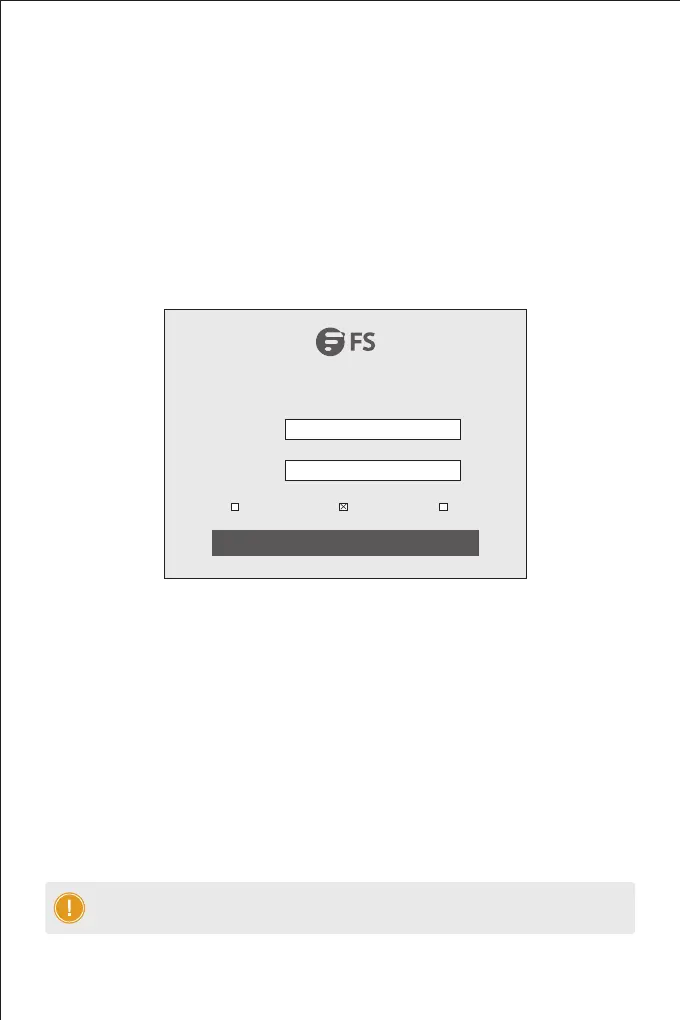NOTE: Please remember the IP address for remote control.
Local Control
Remote Control
Step 1: KVM-080217IP and KVM-160217IP can be set with its' own keyboard and LED screen. While
KVM-0802IP can be set with the external keyboard, mouse and monitor connected to the
USB and HDMI port of the KVM rear panel.
Step 2: Release the lock, pull the KVM console from server rack and open the screen.
Step 3: There will be two "beeps" after the KVM powering on. The ONLINE LED lights on front panel
keep green ashing and an UI window appears for you to input user name and password.
User Name: admin
Password: admin
Step 1: Remote control setting is worked through the computer connected to the LAN port of the
KVM rear panel.
Step 2: Open the IE browser, click top-right settings → [Internet Options]
Step 3: Click [Security] → [Custom Level]
Step 4: Find [ActiveX controls and plugins], choose [Enable]
Step 5: Click [Advanced] , nd [Allow software to run or install even if the signature is invalid] and
select it.
Step 6: If you want to set other IP address, please enter Local [System Setting] → [Network Setting].
Welcome to FS KVM Switch
CleartextKeyboardKeep Password
Login
Password
Usemar
admin
******
