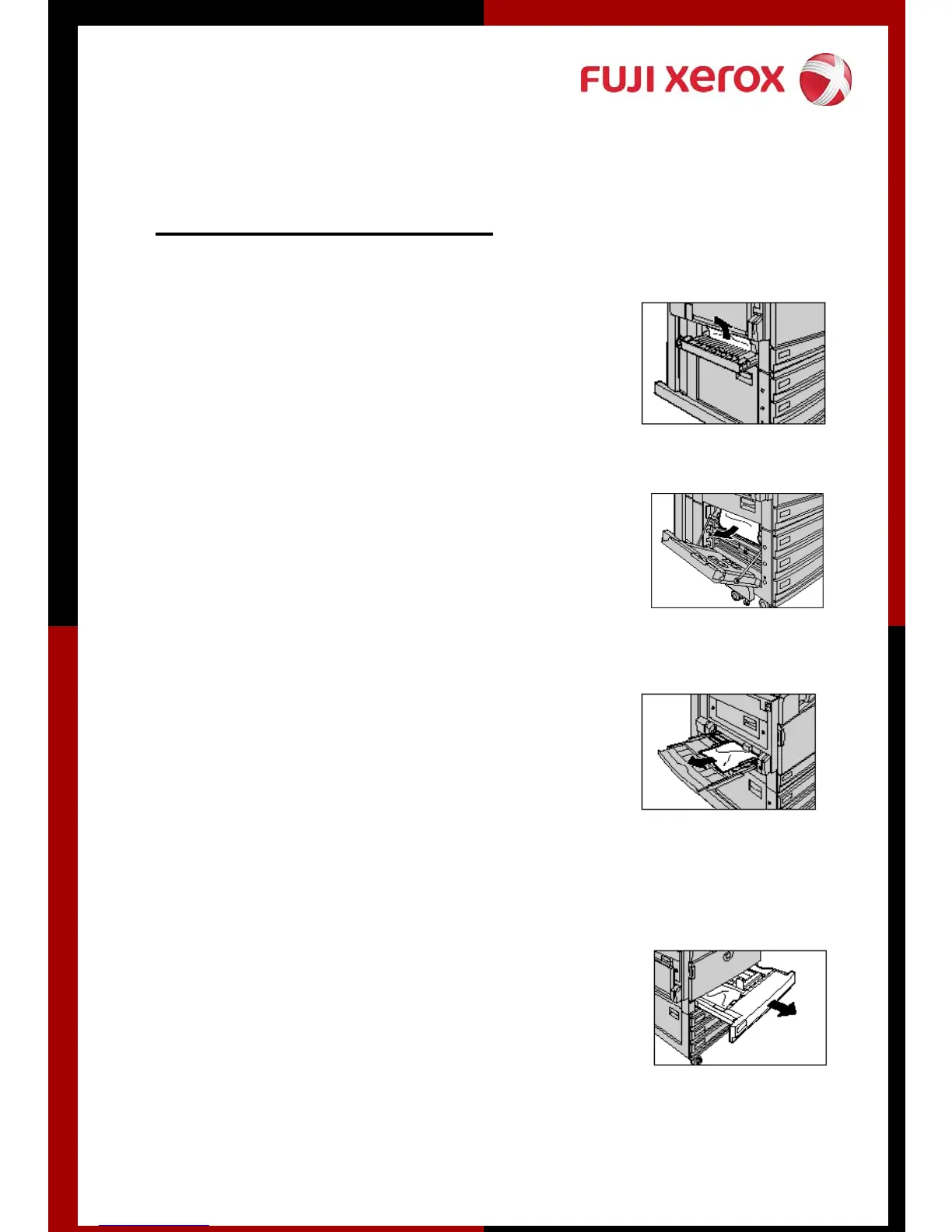How to clear Paper Jams
Middle Left Cover
Gently open the left center cover while
pulling the release lever then remove the
jammed paper
Lower Left Cover
Gently open the lower left cover and
remove the jammed paper
Tray 5 (Bypass Tray)
Inspect the inside part (paper feed
entrance) of Tray 5 and remove any
jammed paper.
Note: Press the center section on the top
left cover to gently close the cover.
Tray 1 – 4
Pull out the tray where the paper
jammed occurred and remove the
jammed paper.
