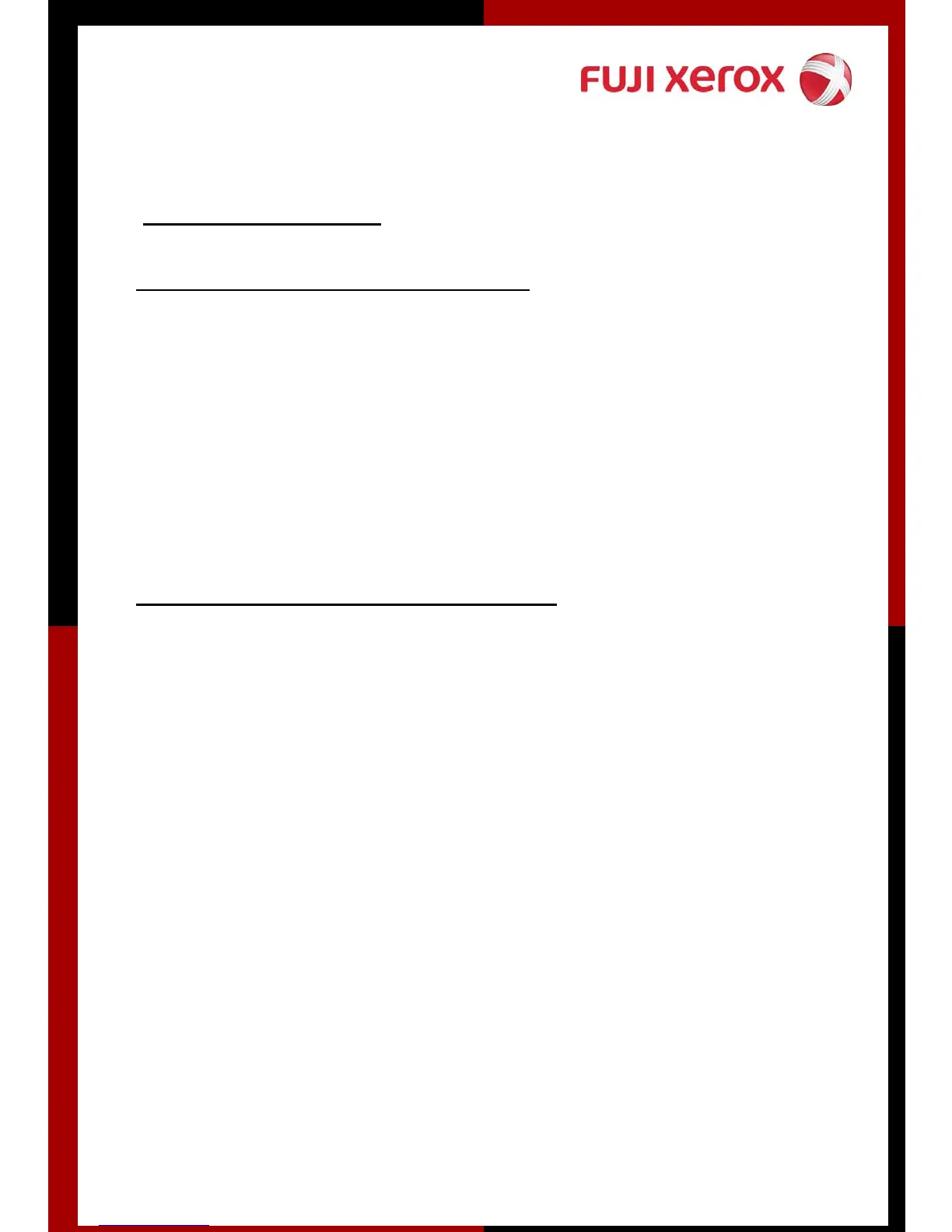IC Copy – 2 methods
I.) Copy IC both sides on the same page
1. Goto [Basic Copying Tab] – Select A4 Paper (Portrait) – Press Save
2. Goto [Image Quality Tab] – Select Original Type: Text/Photograph – Press
Save
3. Put IC onto platen glass (Top Left corner) and press Start
4. Take the printed copy and load it to Tray 5 (Bypass)
(Note: Do not change paper order)
5. Open the Cover and Flip IC to the opposite point of A4, press Start
II.) Copy IC both sides front and back page
1. Goto [Basic Copying Tab] – Select A4 Paper (Portrait) – Press Save
2. Goto [Image Quality Tab] – Select Original Type: Text/Photograph – Press
Save
3. Goto [Scan Options Tab] – Select 2 Sided – Change to 1Æ 2 – Press Save
4. Load the first side of your IC onto platen glass (Top Left corner) and
press Start
5. Open the Cover and Flip IC to the opposite point of A4, press Start
