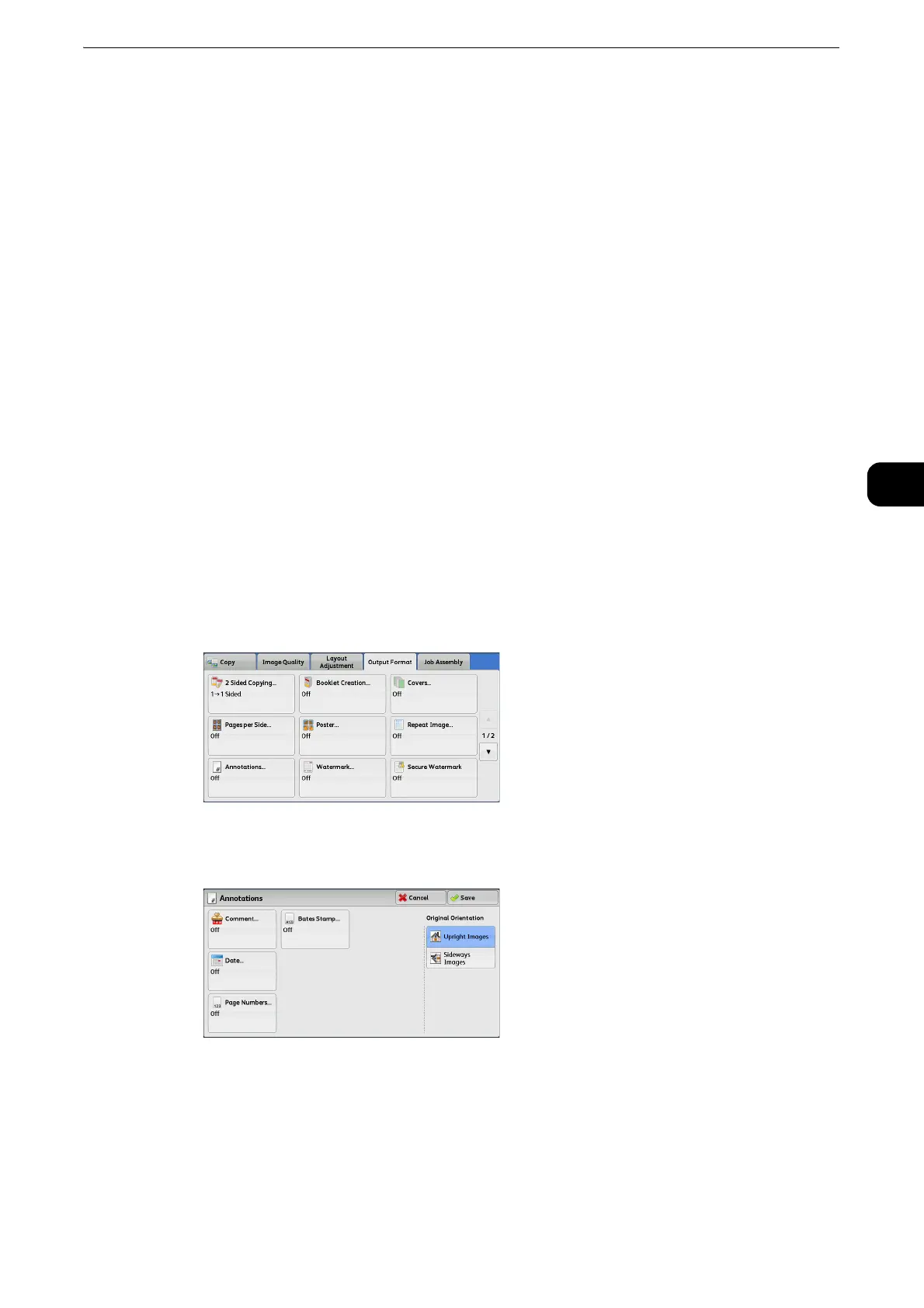Output Format
149
Copy
3
Image Layout
Evenly Spaced
The specified number of images are evenly arranged on the paper.
Side by Side
The specified number of images are arranged with no space on the paper.
Annotations (Adding a Comment/a Date/Page Numbers to Copies)
This feature allows you to add a comment, date, and page numbers onto copies.
You can select a comment, date, and page numbers, and their print positions from preset
formats.
z
The setting in [Reduce/Enlarge] does not affect the annotation image and text sizes.
z
If you specify a comment, date, and page numbers together, make sure that their print positions do not
overlap before making copies.
z
When [Pages per Side] is set, an annotation is added to the combined image.
z
When [Repeat Image] or [Booklet Creation] is set, an annotation is added to each copy image.
z
If a layout template is specified in [Apply Layout Template to Copy/Print Jobs] under [Force Annotation] in
the System Administration mode, the comment, date, and page number specified here are overlapped with
the text on the layout template when printed. For information on [Force Annotation], refer to "Tools" >
"Common Service Settings" > "Force Annotation" in the Administrator Guide.
1 Select [Annotations].
2 Select any option.
Comment
Displays the [Comment] screen.
z
Refer to "[Comment] Screen" (P.150).
