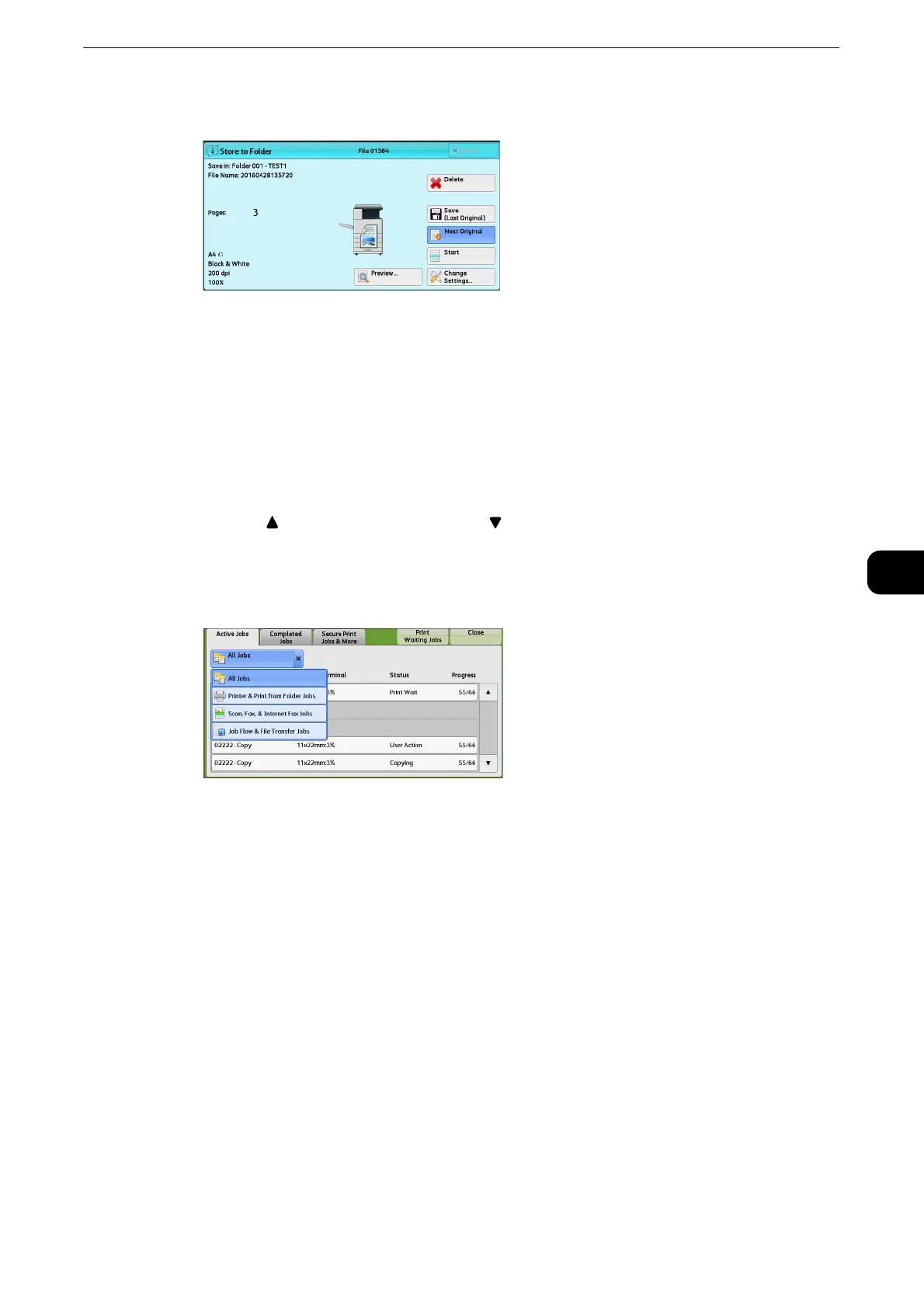Scanning Procedure
311
Scan
5
5 When all documents have been scanned, select [Save (Last Original)].
Step 4 Confirming the Scan Job in Job Status
The following describes how to confirm the status of a scan job.
1 Press the <Job Status> button.
2 Confirm the job status.
z
Select [ ] to return to the previous screen or [ ] to move to the next screen.
z
Scroll the list by drag or flick operation to switch the screen to be displayed. For information on how to drag or
flick, refer to "Touch Screen" (P.74).
z
From the drop-down menu, you can select [Scan, Fax, & Internet Fax Jobs] and display the desired job.
Step 5 Saving the Scanned Data
When you used the Store to Folder service, you can use the following methods to import the
file stored in a folder of the machine to your computer:
Import using an application
Use Network Scanner Driver.
z
Refer to "Importing to a TWAIN Compatible Application" (P.524).
Import using Stored File Manager 3
Use Stored File Manager 3 (Fuji Xerox application software).
z
Refer to "Importing Using Stored File Manager 3" (P.528).
