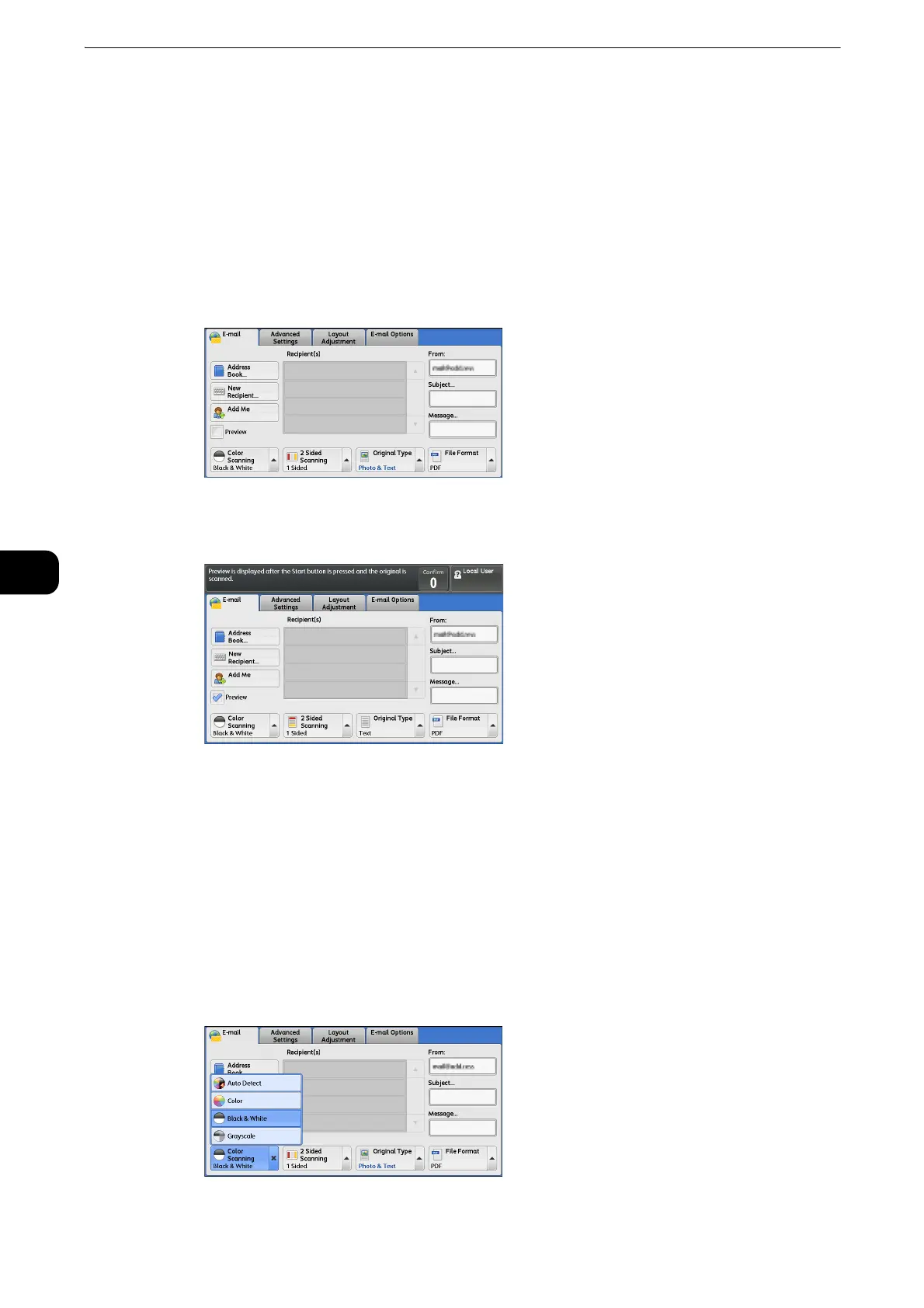Scan
338
Scan
5
2 Enter a message with up to 512 characters using the displayed keyboard.
z
For information on how to enter characters, refer to "Entering Text" (P.77).
Preview (Previewing the Scanned Images during a Scan Job)
You can preview the scanned images while scanning the document.
1 Check [Preview].
2 The message screen will be displayed. Configure each settings and press the <Start> button.
3 Preview the scanned images after the document is scanned.
Color Scanning (Selecting an Output Color)
You can set the output color to scan a document.
z
[Color Scanning] is not displayed on the [E-mail] screen depending on the settings in the System
Administration mode. In that case, set [Color Scanning] from the [Advanced Setting] screen.
1 From the menu displayed by selecting [Color Scanning], select any option.
